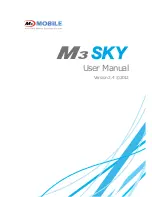Содержание AUTOID 7 series
Страница 1: ...Series ...
Страница 3: ...Basic function ...
Страница 9: ...Input 1 Input There are three input methods such as keyboard soft keyboard hard keyboard ...
Страница 13: ...Data capture ...
Страница 14: ...Settings Hide the 1D scanner Click this will close the 1D scanner 1D Scanner ...
Страница 15: ...Setting barcode type Suggest not modify 1D Scanner ...
Страница 16: ...Set remind mode Set barcode show mode Set run program at startup 1D Scanner ...
Страница 17: ...1D Scanner Red light ...
Страница 18: ...Settings Hide the 1D scanner Click this will close the 1D scanner 1D Scanner Red light ...
Страница 19: ...Restore scanner factory Settings Setting barcode type Suggest not modify 1D Scanner Red light ...
Страница 20: ...Set remind mode Set barcode show mode Set run program at startup 1D Scanner Red light ...
Страница 21: ...2D Scanner ...
Страница 22: ...Enter into AppCenter click Start the 2D scanner 2D Scanner ...
Страница 26: ...Wireless communication ...
Страница 28: ...WLAN WIFI ...