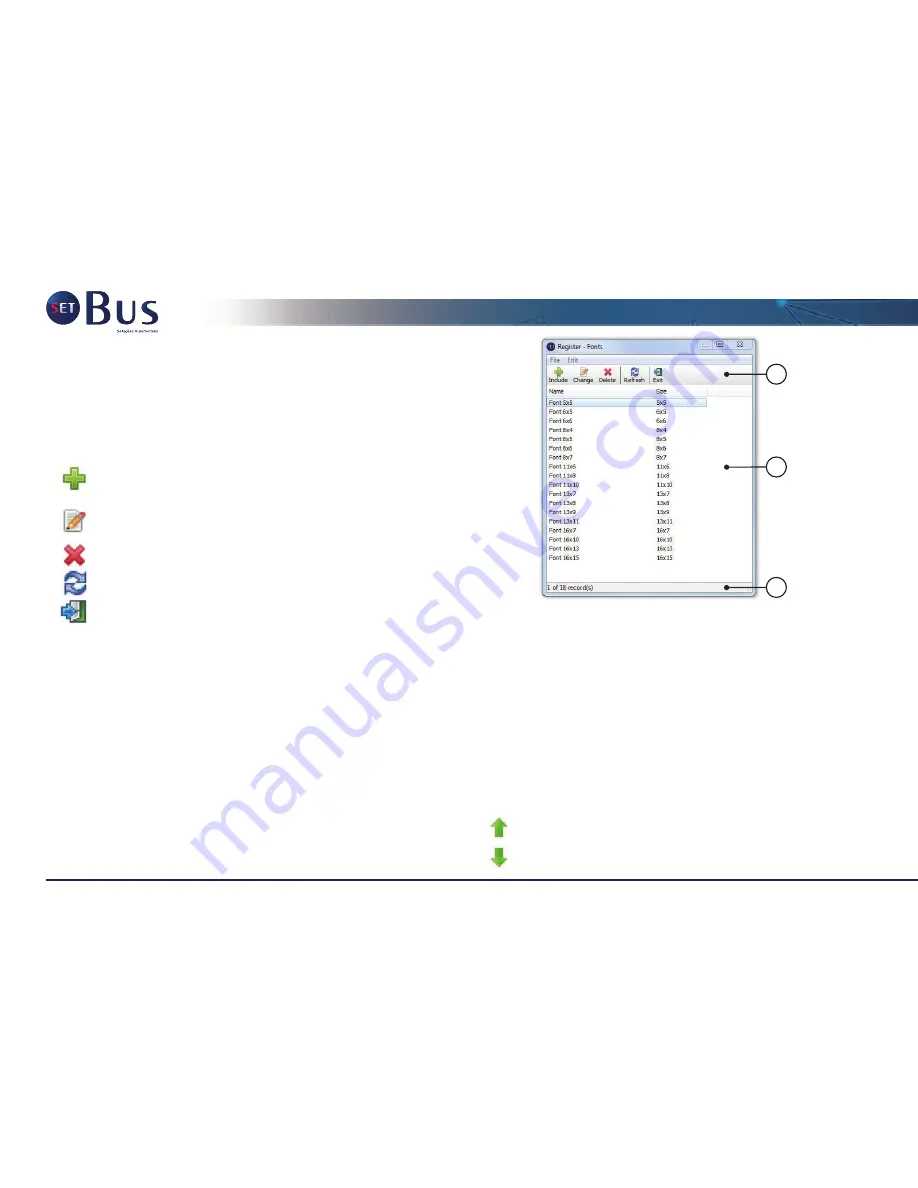
Fonts
The software enables the user to create custom fonts,
can configure the size, font, style, and editing each character font.
To access the registration of fonts, go to menu "Edit > Fonts".
In Figure 34 is shown the screen of the fonts.
1- Buttons:
Includes a new fonts. Opens the registration of font
(Figure 35);
Changes the selected font. Opens the registration
screen font (Figure 35);
Deletes the selected font;
Updates the list of fonts;
Goes Out of screen fonts and returns to home screen;
2- List containing the registered fonts;
3- Status bar informing the position of the record selected and the
amount of records.
In Figure 35 is shown the screen of registration of the font.
1- The name given to the font;
2- Maximum size of each character;
3- Data font that was based to generate the characters;
4- Button opens the font dialog box to select the source and base
style;
Generates the characters as the font and style;
5- Button generates the characters as the font and base style;
6- Tabs containing the font characters. The title of each tab contains
"<Nº of SCII table> <Character>;
7- Buttons:
Moves the character up;
Moves the character down.
1
2
3
Figure 34 - Fonts
136
Содержание Electronic Destination Sign
Страница 3: ...PORTUGU S Una empresa Valeo A Valeo Brand...
Страница 45: ...ESPA OL Una empresa Valeo A Valeo Brand...
Страница 86: ...Notas 94...
Страница 87: ...ENGLISH Una empresa Valeo A Valeo Brand...
Страница 128: ...Notes 140...
Страница 129: ...FRAN AIS Una empresa Valeo A Valeo Brand...






























