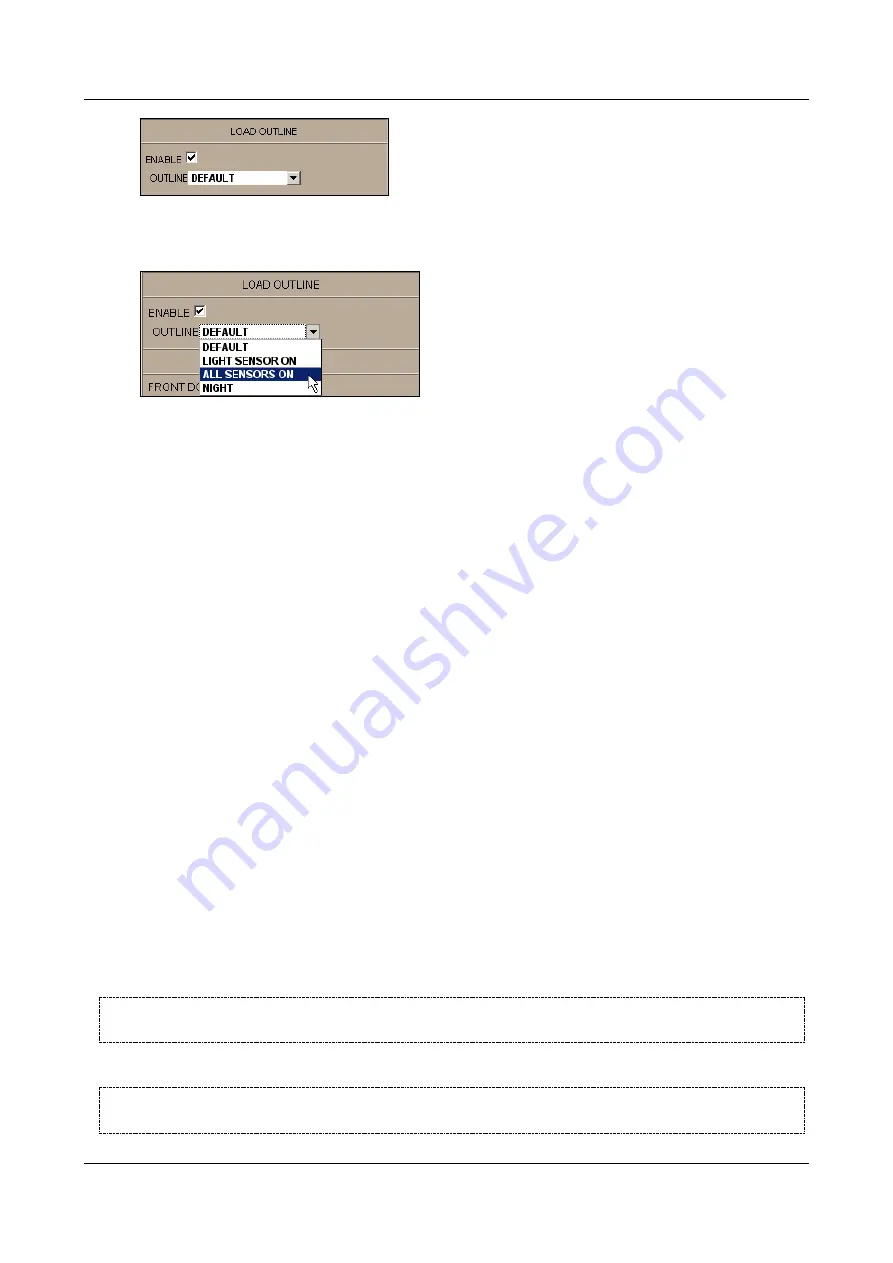
SerVision
Embedded Video Gateway System Guide
Configuring Sensor and Activator Settings
126
Figure 135: Outline field
4. In the dropdown list, select the name of the outline you want to load when the toggle switch is turned on.
Figure 136: Selecting an outline
5. Under
When Sensor Off
, under
Load Outline
, select the name of the outline you want to load when the
switch is turned off, as described in steps 3–4.
6. Click
Update
, and then save the settings. They will be implemented after the unit is restarted (see
Configuring a Sensor to Control CCTV Display
You can use one of the sensor connectors on the Video Gateway unit to connect a push-button switch to the unit. If
a monitor is connected to the Video Gateway, the switch can then be used to change the display in the CCTV
monitor. With each press of the button, the display cycles to the next display type, in the following order:
Split screen:
The screen is divided into four parts, and live video from each camera is displayed in one of the
parts.
Camera 1:
Full-screen display of live video from Camera 1
Camera 2:
Full-screen display of live video from Camera 2
Camera 3:
Full-screen display of live video from Camera 3 (HVG400, MVG, UVG400 only)
Camera 4:
Full-screen display of live video from Camera 4(HVG400, MVG, UVG400 only)
Rotate:
Full-screen display that cycles from one camera to the next. (The rotation delay is defined in the
TV-
Out Settings
screen; see
Configuring a CCTV Monitor (TV-Out)
None:
A digital clock is displayed, and no video is displayed.
Only one sensor connector can serve this purpose on each unit. The appropriate sensor connector for each model is:
HVG400:
In6
(Sensor 6)
MVG, UVG400:
In4
(Sensor 4)
CVG, CVG-M:
In1
(Sensor 1 – the only sensor connector)
NOTE:
This feature can only be activated in the relevant
Sensor
configuration screen if it is first enabled in
the
TV-Out
Configuring a CCTV Monitor (TV-Out)
NOTE:
On CVG and CVG-M models, this feature should not be used if the sensor is configured to trigger
outline-switching.






























