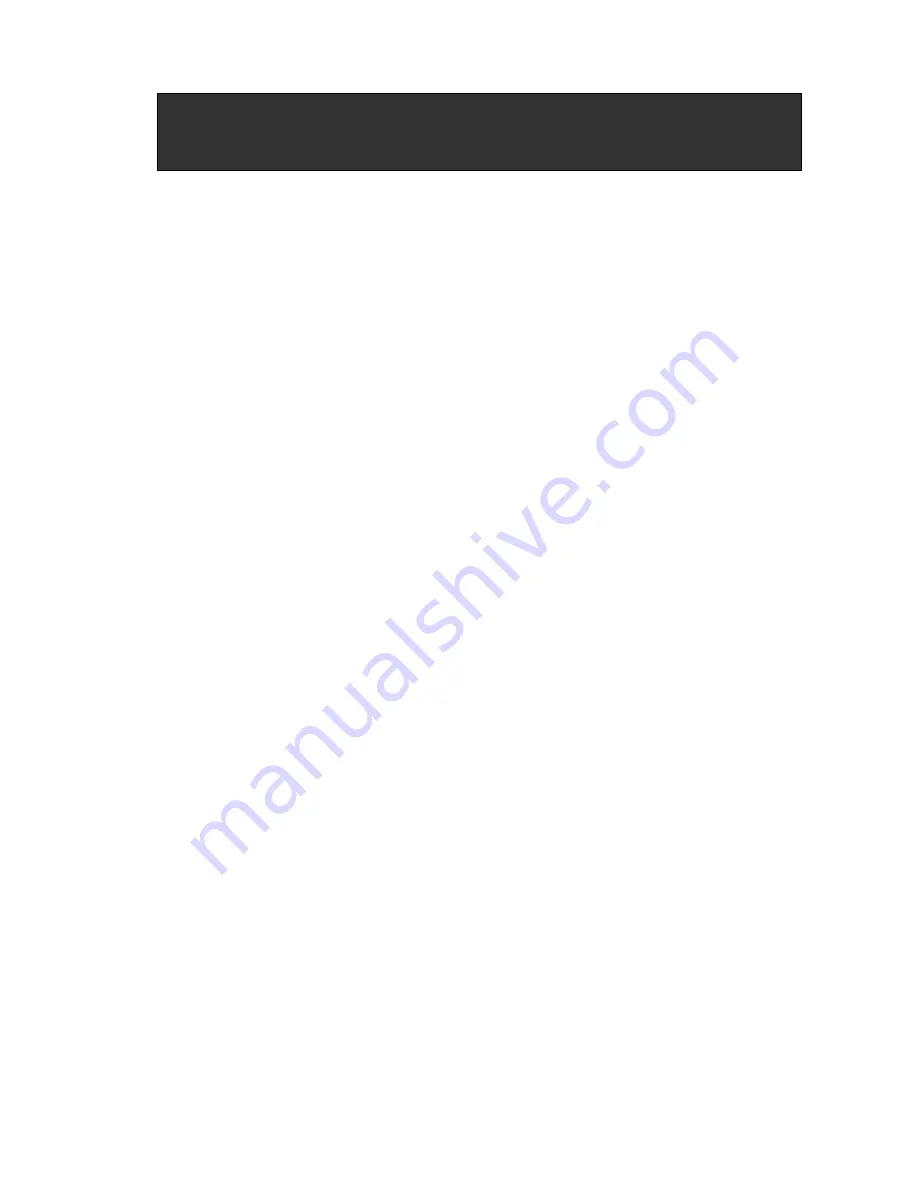
PACKING LIST
The complete LKD-151TP/ 151TB package consists of:
One 1U 19” rack mount console
Rear mounting kit
¾
2 x short L brackets
¾
2 x long L brackets
¾
2 x short extending bracket
¾
2 x long extending brackets
¾
2 x supporting bracket
2 x PS/2 cables & 1 x VGA cable
1 x power cord
2 x Key to lock / screw pack
The complete LKD-158TP/ 158TB package consists of:
One 1U 19” rack mount console-
Rear mounting kit
¾
2 x short L brackets
¾
2 x long L brackets
¾
2 x short extending bracket
¾
2 x long extending brackets
¾
2 x supporting bracket
1 x 1.8m KVM cable: 3 in 1 cable ---PS/2 mouse, PS/2 keyboard, DB 15 VGA;
DB25 VGA male to console.
1 x power cord
2 x Key to lock/ screw pack
Check to make sure that the unit was not damaged in shipping. If you encounter a
problem, contact your dealer.
Please read this manual thoroughly, and follow the installation and operation
procedures carefully to prevent any damage to the LKD-15X, and/or any of the
devices that connect to it.
















