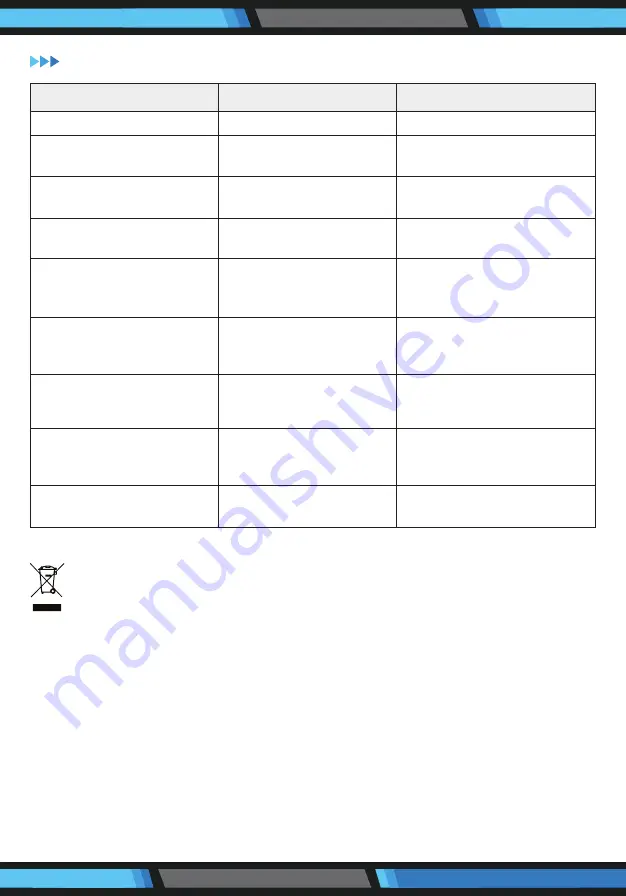
TROUBLESHOOTING
This product is subject to the provisions of European Directive 2012/19/EC.
The symbol showing a wheelie bin crossed through indicates that the product requires
separate refuse collection in the European Union.
This applies to the product and all accessories marked with this symbol.
Products identified with this symbol may not be discarded with normal household
waste, but must be taken to a collection point for recycling electric and electronic
appliances. Recycling helps to reduce the consumption of raw materials and protect
the environment.
The battery integrated into this device must not be disposed of in household waste.
The device must be disposed of properly with the battery installed.
Packaging
When disposing of the packaging, make sure you comply with the environmental
regulations applicable in your country.
LED Status
Possible Cause
Solution
Orange light stays lit
Low battery power
Charging the robot
The indicator light flashes
in orange
The robot is charging
Green indicator light
lights up
Fully charged
Red indicator light lights up
Robot Error
Re-set the robot or send
the robot to seller for repair
The indicator light flashes
in red and beeps 3 times
The product is on dark
colored floor. Anti-drop
sensor light was covered
Put the robot on light color
floor Clean anti-drop sensor
light.
The indicator light flashes
in red and orange then
beeps 3 times
Front bumper error
Check if the bumper is stuck
or broken
The indicator light flash in
red and orange then beeps
3 times
wheels stuck
Clean the wheels
The indicator light flashes
in green and orange then
beeps 3 times
Side brushes stuck
Clean the stuff enwinded
in side brushes
The indicator light flashes
in orange and beeps 3 times
Fan motor overload
Send robot to seller for repair
www.SereneLifeHome.com
15

































