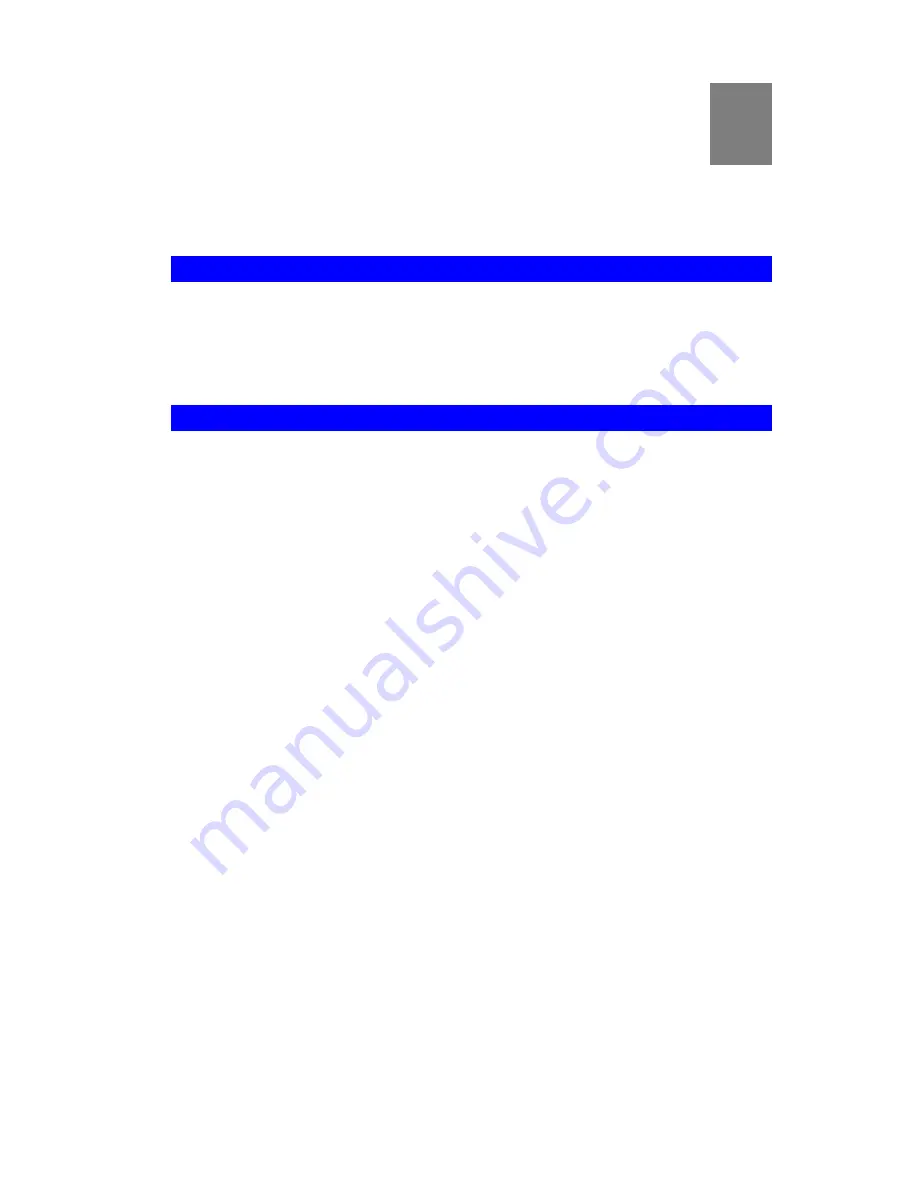
2
Chapter 2
Initial Configuration
This Chapter covers the initial configuration of the Wireless 3-in-1 Compan-
ion.
Requirements
•
Network cable. Use a standard 10/100BaseT network (UTP) cable with RJ45 connectors.
•
TCP/IP protocol must be installed on your PC.
•
To use the Wireless interface, your PC must be compliant with the IEEE802.11b or
IEEE802.11g specifications.
Procedure
1.
Use the mode selector switch on the side on the Wireless 3-in-1 Companion to select
"Config" mode.
2.
Power up and wait for the Wireless LED to turn on. This indicates the Wireless 3-in-1
Companion is ready.
3.
Establish a Wired or Wireless connection to the Wireless 3-in-1 Companion (a Wired
connection is recommended).
•
Wired
- connect a standard LAN cable from your PC's 10/100BaseT Ethernet port to
the Ethernet port on the Wireless 3-in-1 Companion.
•
Wireless
- select the wireless network with the SSID
default
4.
Start your Web browser.
5.
In the "Location" or "Address" bar, enter the following:
config.ap
•
This will work only while in
Config
mode.
In AP mode, you cannot connect.
In Router mode, you must connect using the
Wireless LAN IP address
.
•
This may not work if using a wireless connection and your PC also has an active
10/100BaseT Ethernet connection.
6.
By default, the admin password is blank, and you will NOT be prompted for a username
and password.
If the admin password has been set (on the
System
screen), you will be prompted for the
username and password.
•
Enter
admin
for the user name.
•
Enter the current password.
7.
You will then see the
Mode Configuration
screen.
8



























