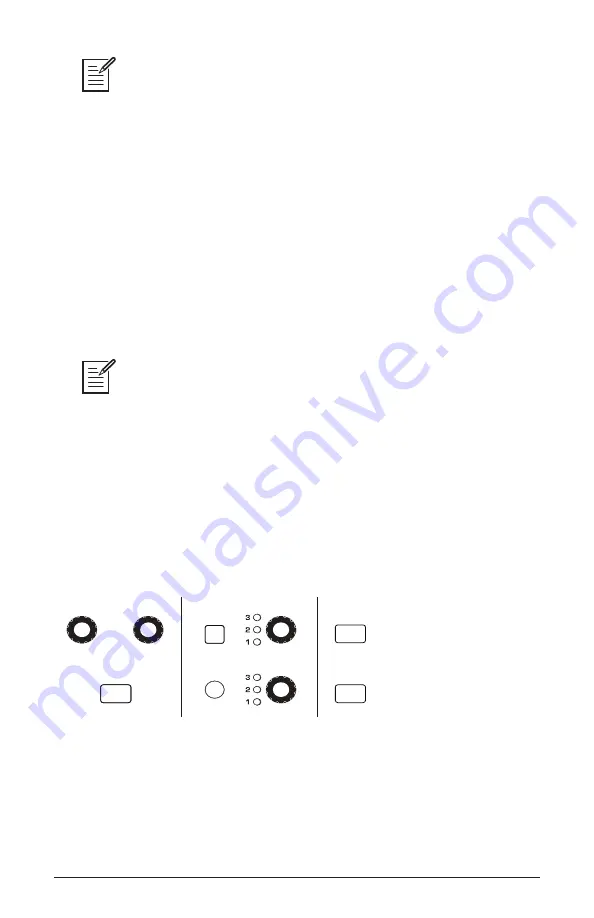
49
Take 5 User’s Guide
Step Sequencer
When recording a chord as a step, as long as you continue to hold at least one
note down, you can keep adding notes to the chord/step, and even use the
transpose
buttons to extend the keyboard range while doing it.
3. To add a rest as you play, press the program settings button for that
step, then continue playing. To add multiple rests, press the program
settings button multiple times.
4. To add a “tie” that extends the length of a note, play a note, then press
the write button repeatedly to extend the note for the number of steps
you want for that note.
5. When you’re done, press play to listen to your sequence. Use the bpm,
value, or tap tempo controls to adjust sequencer playback speed
6. To save the sequence, save the program and they are saved together.
If you want to play live along with the sequencer, be sure to leave voices avail-
able. In other words, don’t play 5-note chords for every step in the sequence!
To transpose a sequence:
1. Press play. The sequence begins playback.
2. Press and hold record and press a key on the keyboard. “Middle C”
is the reference point. Playing a note above middle C transposes the
sequence higher by that interval. Playing a note below middle C trans-
poses the sequence lower by that interval.
CLOCK
ARPEGGIATOR
STEP SEQ
REPEAT
TAP TEMPO
BPM
CLK DIVIDE
ON
OCTAVE
RECORD
MODE
PLAY
The Sequencer and Clock controls
Содержание TAKE 5
Страница 1: ... C O M P A C T 5 V O I C E P O L Y S Y N T H ...
Страница 2: ......
Страница 79: ...70 Sequential ...
Страница 119: ...Sequential LLC 1527 Stockton Street 3rd Floor San Francisco CA 94133 USA 2021 Sequential LLC www sequential com ...











































