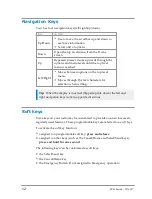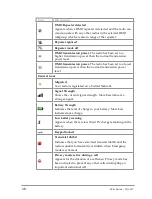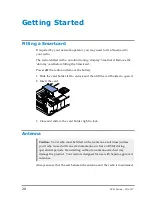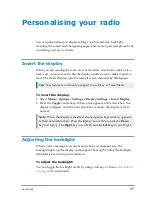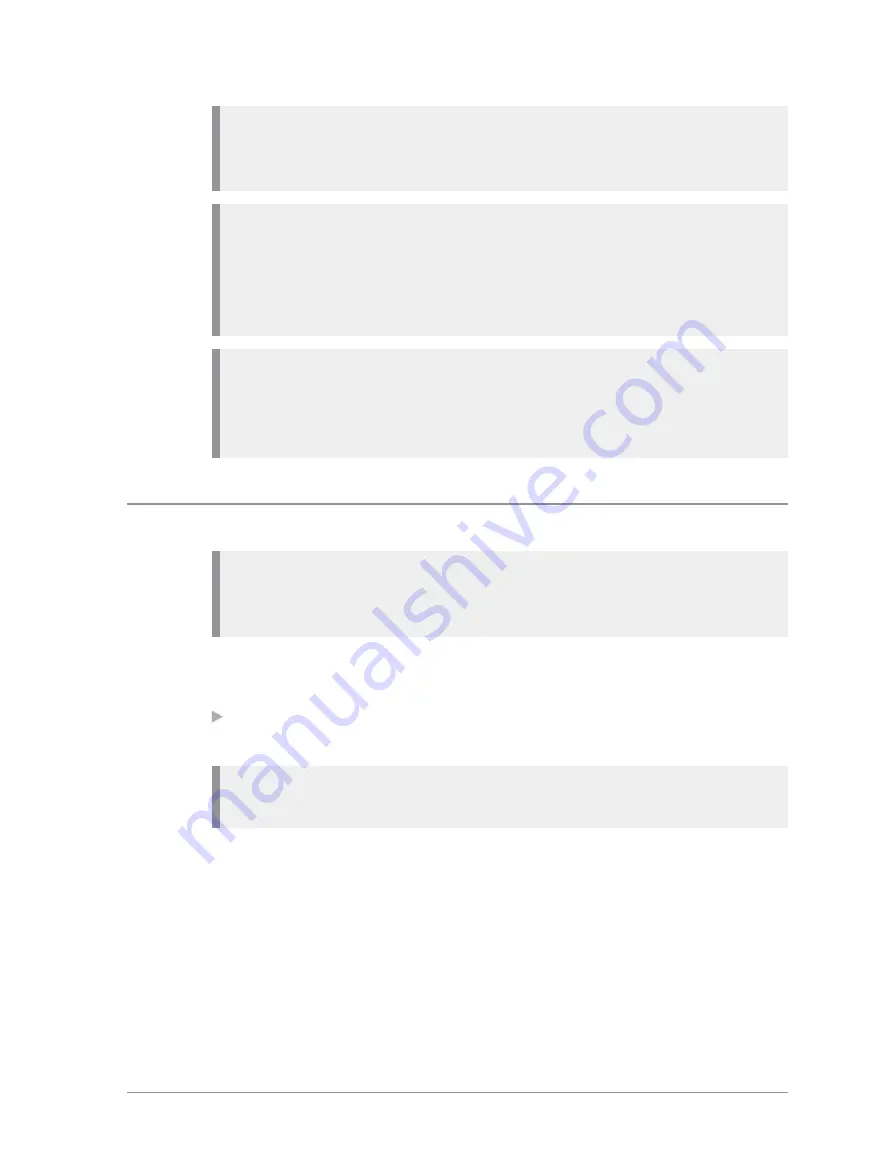
Note:
If your radio supports
Radio User Assignment
(RUA), which
authenticates your radio on the network, you may be prompted to log on
to your network. See
.
Note:
Transmitting in 3W RF is only available when using a Sepura 3W
battery. During power on the radio checks the authenticity of the battery
and whether it has the capacity for the radio to transmit 3W RF. A
message displays and the power may be limited if the radio cannot
transmit in 3W RF when licensed to do so.
Note:
If an accessory is detected when the radio is powered on, and it is
the same accessory that was attached at power off, the radio will continue
to operate using the selected accessory profile. See
Power off
Note: Do not
power
off
the radio by removing the battery. The radio
must be powered
off
correctly to ensure that it performs a controlled
'powered down'.
To power
off
, from the Home screen press and hold (4 seconds) the
Cancel/Home
key.
Scroll to the
Shutdown
option, then press the
Select
key to power
off
your radio. Before powering down, alerts and messages may be sent.
Note:
If your radio is configured to provide an option to delete Callouts,
navigate to
Shutdown
or
Delete Callouts
then press the
Select
key.
22
SC21 Series – 07/2017
Содержание SC21 Series
Страница 1: ...SC21 Series hand portable radio ...
Страница 8: ...viii SC21 Series 07 2017 ...
Страница 160: ...Remove the stud 1 Using a PH1 screwdriver remove the stud from the two attachment points 152 SC21 Series 07 2017 ...
Страница 162: ...1 Secure the accessory in position by rotating the screw clockwise Do not over tighten 154 SC21 Series 07 2017 ...
Страница 166: ......