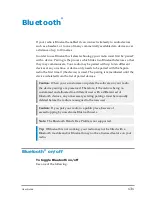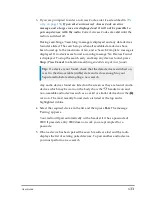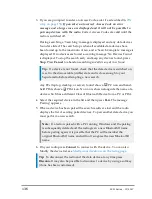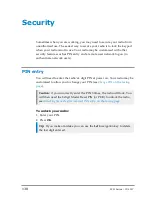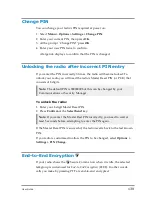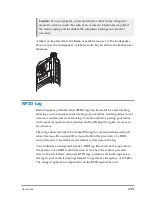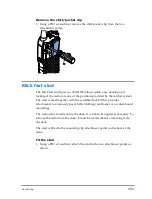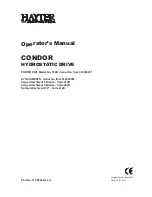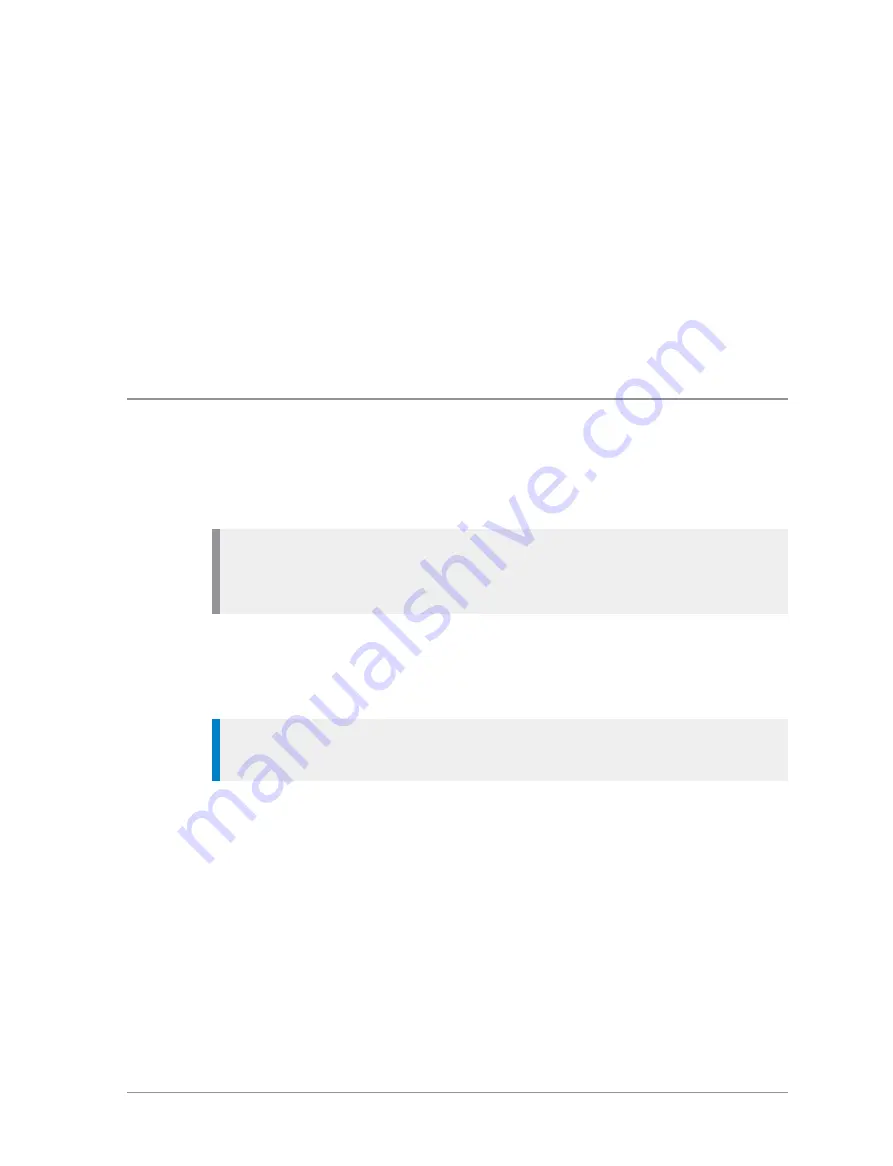
Security
Sometimes when you are working, you may need to secure your radio from
unauthorised use. The easiest way to secure your radio is to lock the keypad
when your radio is not in use. Your radio may be customised with other
security features such as PIN entry and a remote user network log on (to
authenticate network users).
PIN entry
You will need to enter the radio's 4 digit PIN at power on. Your radio may be
customised to allow you to change your PIN (see
).
Caution:
if you incorrectly enter the PIN 3 times, the radio will lock. You
will then need the 8 digit Master Reset PIN (or PUK) to unlock the radio,
see
Unlocking the radio after incorrect PIN entry
To unlock your radio:
1. Enter your PIN.
2. Press
OK
.
Tip:
If you make a mistake you can use the
Left
navigation key to delete
the last digit entered.
138
SC21 Series – 07/2017
Содержание SC21 Series
Страница 1: ...SC21 Series hand portable radio ...
Страница 8: ...viii SC21 Series 07 2017 ...
Страница 160: ...Remove the stud 1 Using a PH1 screwdriver remove the stud from the two attachment points 152 SC21 Series 07 2017 ...
Страница 162: ...1 Secure the accessory in position by rotating the screw clockwise Do not over tighten 154 SC21 Series 07 2017 ...
Страница 166: ......