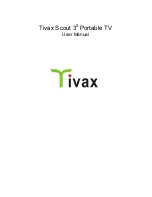Содержание AREG800A
Страница 1: ...R S AREG800A Automotive Radar Echo Generator Getting Started 1179360902 Version 02 T92...
Страница 14: ...Key features R S AREG800A 14 Getting Started 1179 3609 02 02...
Страница 30: ...Preparing for use R S AREG800A 30 Getting Started 1179 3609 02 02 Switching on or off...
Страница 44: ...Instrument tour R S AREG800A 44 Getting Started 1179 3609 02 02 Rear panel tour...
Страница 50: ...Trying out the instrument R S AREG800A 50 Getting Started 1179 3609 02 02 Saving and recalling settings...
Страница 62: ...Contacting customer support R S AREG800A 62 Getting Started 1179 3609 02 02...