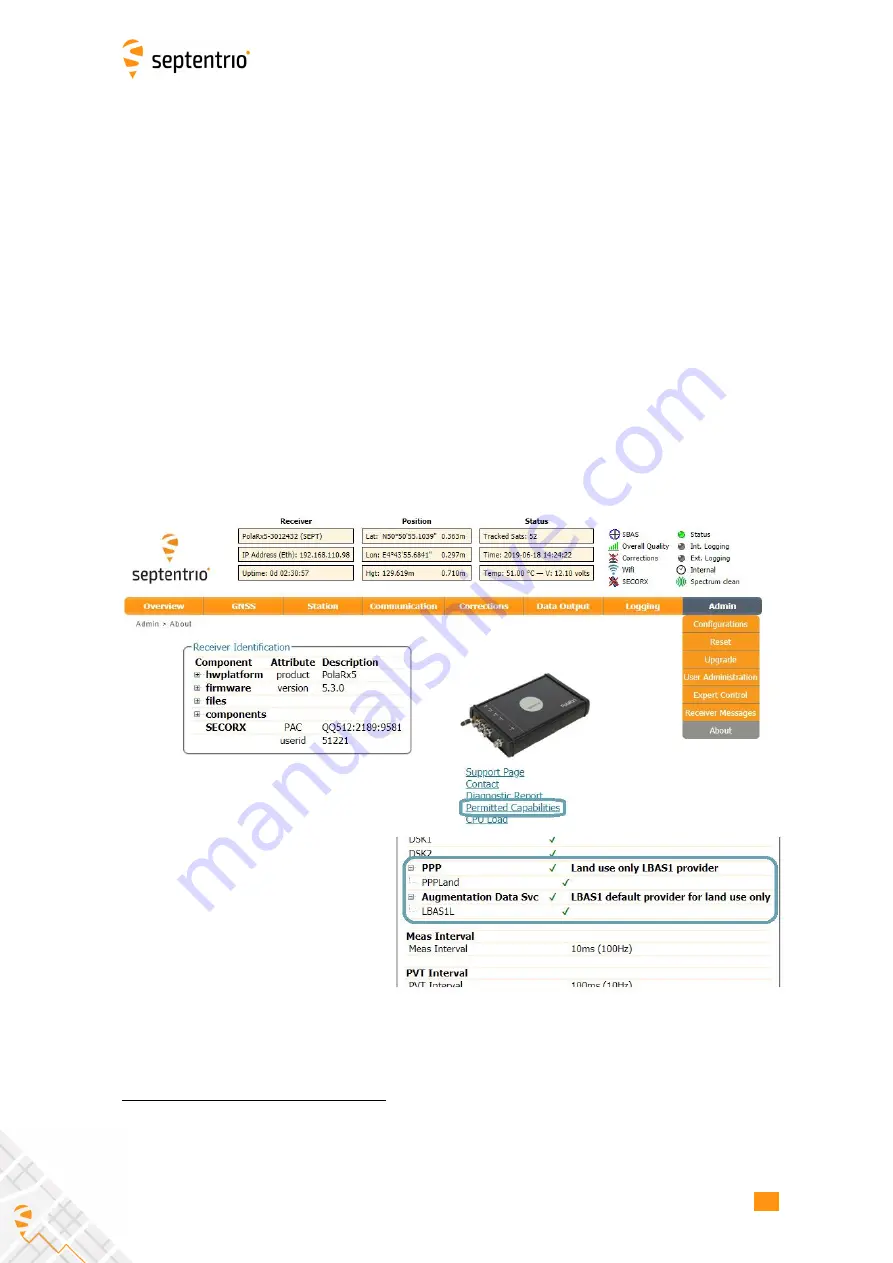
4.3. US
I
NG PPP CORRECT
I
ON DATA W
I
TH THE POLARX5
4.3 Using PPP correction data with the
PolaRx5
PPP (Precise Point Positioning) can be used for on-board computation of an accurate
static position, suited for earthquake early warning (EEW) systems as well as other static
applications. PPP forgoes the need of a base station and uses precise satellite clock and orbit
corrections computed by a global network of reference stations and broadcast in real time
by geostationary satellites transmitting in the L-band. To receive PPP correction data, your
receiver will therefore need to be connected to an L-Band capable antenna
. The PolaRx5
can use PPP correction data from SECORX
as described in the steps below.
Step 1: Check you have PPP permissions on your PolaRx5
The use of PPP services is permission-
fi
le controlled on the PolaRx5. You can make sure that
have PPP permissions enabled on the
‘
About
’
page selected from the
‘
Admin
’
menu. Click on
‘
Permitted Capabilities
’
and scroll down the list of permissions:
‘
PPP
’
and
‘
Augmented Data
Svc
’
should be permitted as shown in Figure 4-13.
Figure 4-13:
Check that PPP is enabled in the PolaRx5 permission
fi
le
*
Please note that PPP correction data is also available over an Ethernet connection using NTR
I
P and for this,
an L-Band antenna is not required
†
The name for TerraStar has recently been changed to SECORX by Septentrio. The services however are still
from TerraStar.
28
Содержание PolaRx5
Страница 1: ...PolaRx5 PolaRx5e User Manual ...
Страница 88: ...E LED behaviour 88 ...
Страница 92: ...92 ...






























