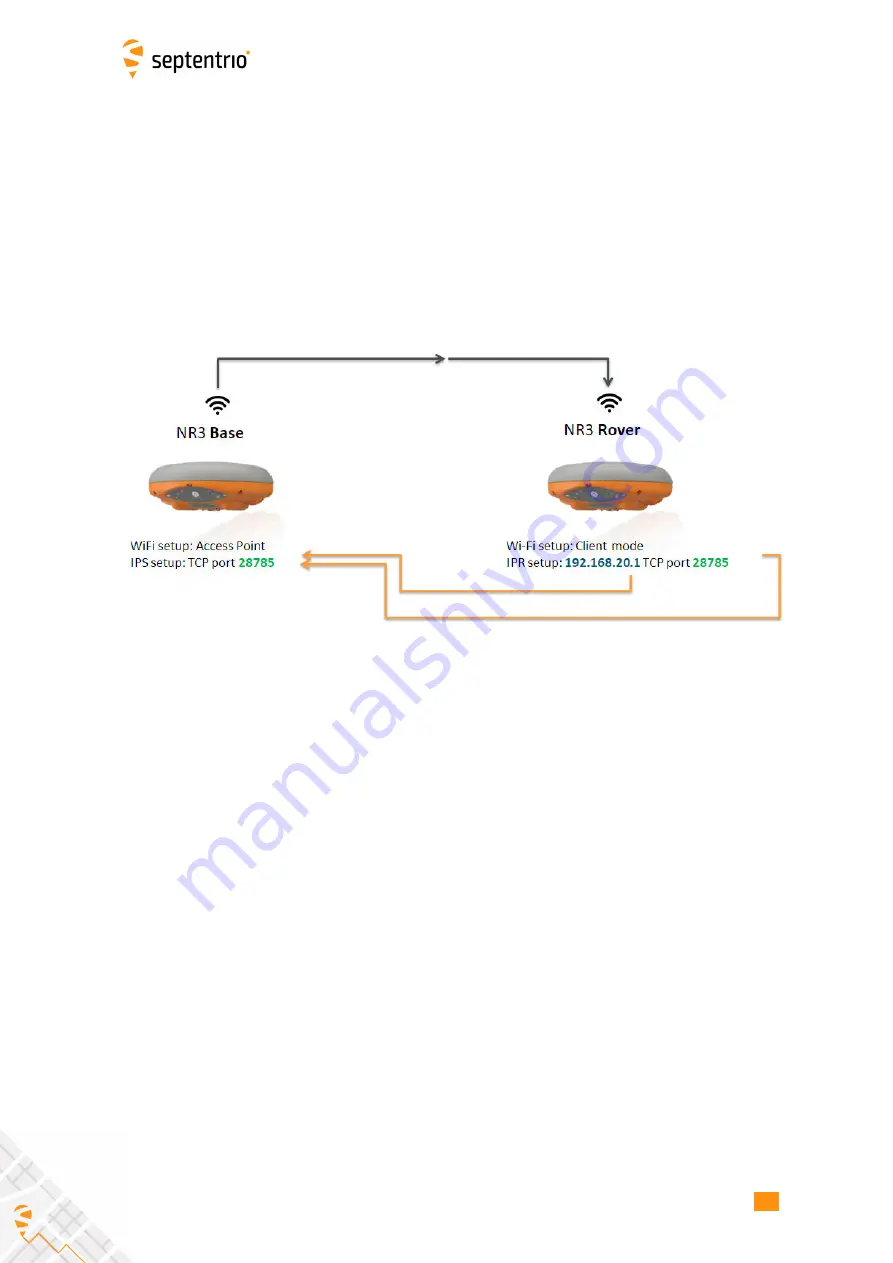
CHAPTER 5. CONFIGURING ALTUS NR3 AS A BASE STATION
5.2.3 Connecting via WiFi
A WiFi Rover-Base setup is ideal for smaller sites where a cellular connection is not feasible.
While in principle a connection can extend to 180 metres, in practice this is highly dependent
on the environment. One advantage a WiFi setup has over a cellular setup is that, after the
con
fi
guration has been saved to boot, the connection will automatically re-establish every
time the base and rover are powered up. Whereas in the case of a cellular connection, the IP
address will change with each new connection.
The setup described in this section is represented schematically in Figure 5-10. The Base
station is con
fi
gured as a WiFi access point while the rover is con
fi
gured as a client.
Figure 5-10:
Base-Rover con
fi
guration using WiFi
Step 1: Setting the Altus NR3 base station position
Set the Altus NR3 base station position as described in Section 5.1
Step 2: Configure the Base station output of differential
corrections
Configure your WiFi connection as an Access point
If you can connect to the receiver over WiFi using the web interface then it is already
con
fi
gured in Access Point mode and you can go directly to
‘
Configure the IPS connection
’
in
the next section.
Con
fi
guring the base station receiver as an Access Point will allow rover receivers to
connect to it. The Access Point setting is the default con
fi
guration however, if your receiver
has been con
fi
gured as a Client you can recon
fi
gure it over USB. To do this, connect the
NR3 to your PC using the USB cable connected to the
‘
Port 1
’
socket indicated in Figure 2-5.
You can now open an internet browser and connect to web interface using the IP address
192.168.3.1
as shown in Figure 5-11
54















































