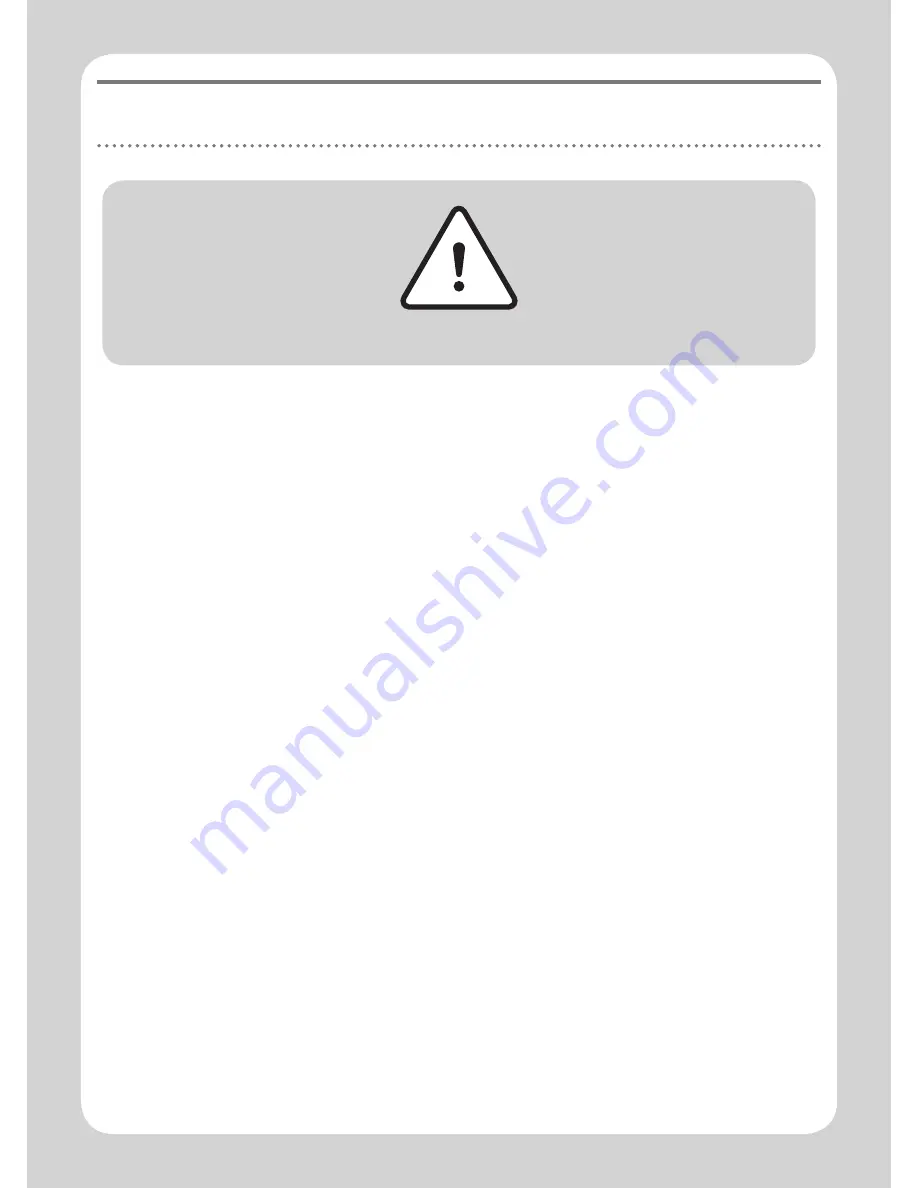
27
Safety Information
27
▶
Do not use the device in any potentially explosive/inflammable
area. Abide by all instructions and signs.
▶
Do not use the device where using wireless devices is prohibited
or may cause interference or danger, such as in hospitals and
airplanes.
▶
Do not store the device near electronic appliances that generate
strong magnetic or electric fields.
▶
Keep the device and its accessories out of the reach of children.
Children could damage the device or may mistakenly swallow the
components of the device and its accessories.
Caution





































