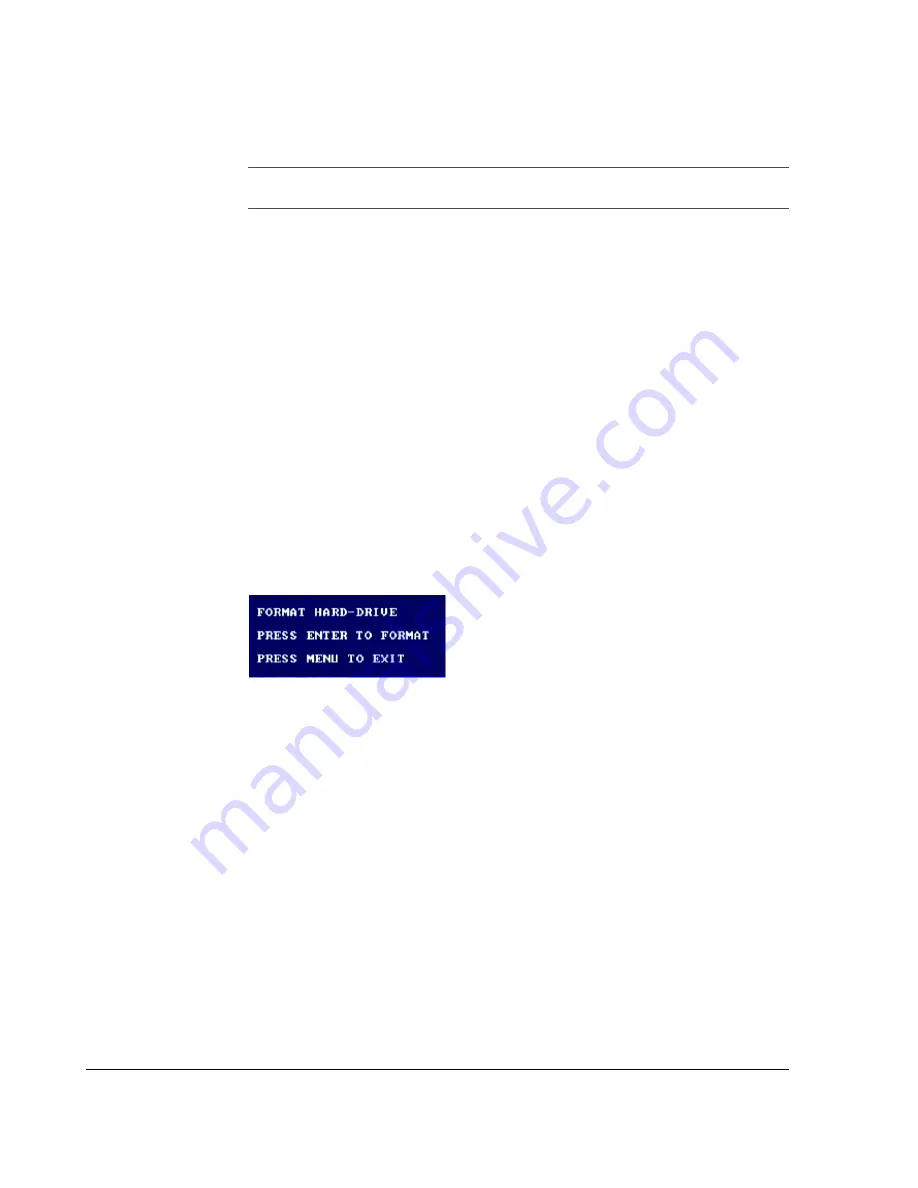
Configuring the DVR
3–30
700-0058 R001
3.2.11.6. Formatting the Hard Drive
Before formatting an existing hard drive, you may wish to create an archive file
using the HD Reader. For more information, see the
HD Reader User’s Guide,
document part number 700-0036.
If a new hard drive is being used in the EX4 Plus 35 DVR, it should first be
reformatted. Any new hard drive that is incompatible formats automatically.
To format the hard drive:
1. Make sure a hard drive is installed and locked.
2. If necessary, press the
STOP
button to stop recording.
Wait five seconds for the DVR to stop recording and the
REC
button is not
illuminated.
3. Press the
MENU
button.
4. Turn the
JOG
wheel to select the System menu, and press the
ENTER
button.
5. Press the
LOCK
>
button to select Format Hard-Drive.
6. Press the
ENTER
button.
The Format Hard-Drive menu appears as shown in Figure 3-17.
OR
Press the
MENU
button to exit the process.
7. Press the
ENTER
button to begin formatting the hard drive.
The screen displays the message, “
FORMATTING
.” and then “
SUCCESS
.”
8. Press the
MENU
button twice to return to the camera view.
The DVR should start recording.
Important:
The hard drives supplied by Seon Design are pre-formatted to work in the
EX4 Plus 35 DVR.
Figure 3-17
Format hard-drive popup menu
Содержание Explorer EX4 Plus 35 System
Страница 2: ......
Страница 4: ......
Страница 10: ...vi...
Страница 12: ...viii...
Страница 14: ...x...
Страница 22: ...1 8...
Страница 23: ...CHAPTER 2 Installation This chapter provides information and procedures for installing the EX4 Plus 35 System...
Страница 39: ...CHAPTER 3 Configuring the DVR This chapter provides information and procedures for configuring the DVR...
Страница 69: ...CHAPTER 4 Operating the DVR This chapter provides information and procedures for operating the DVR...
Страница 86: ...5 4...
Страница 90: ...6 4...
Страница 98: ...W 4...
Страница 99: ......






























