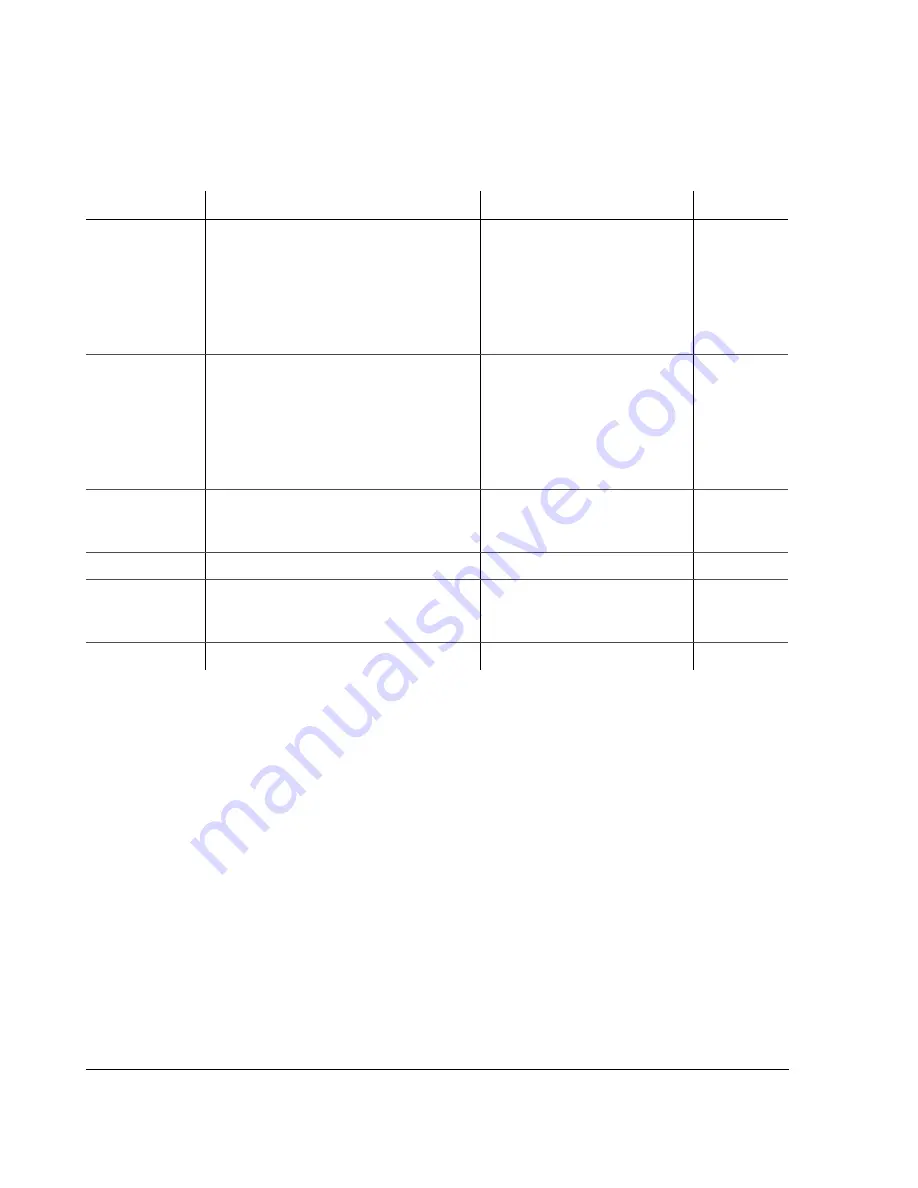
Operating the DVR
4–10
700-0058 R001
4.5.3.3. Search Menu Configuration Items
4.5.4. Using the Copy Menu
The EX4 Plus 35 DVR can save information to a USB memory device.
To copy:
1. Insert a
USB
drive that has sufficient free space into the
USB
port on the front
panel of the DVR.
2. If the DVR is in Live mode, press the
COPY
button.
3. If the DVR is recording, press the
STOP
button on the front panel of the DVR
to stop recording.
4. Press the
COPY
button.
The Copy menu appears as shown in Figure 4-3.
Table 4-3
Search menu configuration items
Menu Item
Description
Values
Default
METHOD
BY
EVENT
is one of the two options for
searching.
If
BY
EVENT
is selected, the
EVENT
field is
active and the
DATE
and
TIME
fields are
inactive.
If
BY
TIME
/
DATE
is selected, the
EVENT
field is inactive.
BY
EVENT
,
BY
TIME
/
DATE
BY
EVENT
DATE
Set the date.
MM
-
DD
-
YYYY
XXX
(
XXX
is the 3-letter symbol for
day of the week, for example
FRI
for Friday)
•
01 to 12 for month
•
01 to 31 for day
•
2000 to 2037 for year
Not
applicable
TIME
Set the time.
•
0 to 23 for 24 hour format
•
12 A.M. to 1 p.m. for 12 hour
format
Not
applicable
EVENT
Set the event field.
ALARM
,
V
.
LOSS
,
ALL
ALARM
VIDEO
LOSS
Shows a searchable event list of the event
number, type of event, date and time when
the camera signal was lost.
Not configurable.
Not
applicable
DISK
NO
DISK
NO
field only allows the 01 option.
01
01
Содержание Explorer EX4 Plus 35 System
Страница 2: ......
Страница 4: ......
Страница 10: ...vi...
Страница 12: ...viii...
Страница 14: ...x...
Страница 22: ...1 8...
Страница 23: ...CHAPTER 2 Installation This chapter provides information and procedures for installing the EX4 Plus 35 System...
Страница 39: ...CHAPTER 3 Configuring the DVR This chapter provides information and procedures for configuring the DVR...
Страница 69: ...CHAPTER 4 Operating the DVR This chapter provides information and procedures for operating the DVR...
Страница 86: ...5 4...
Страница 90: ...6 4...
Страница 98: ...W 4...
Страница 99: ......






























