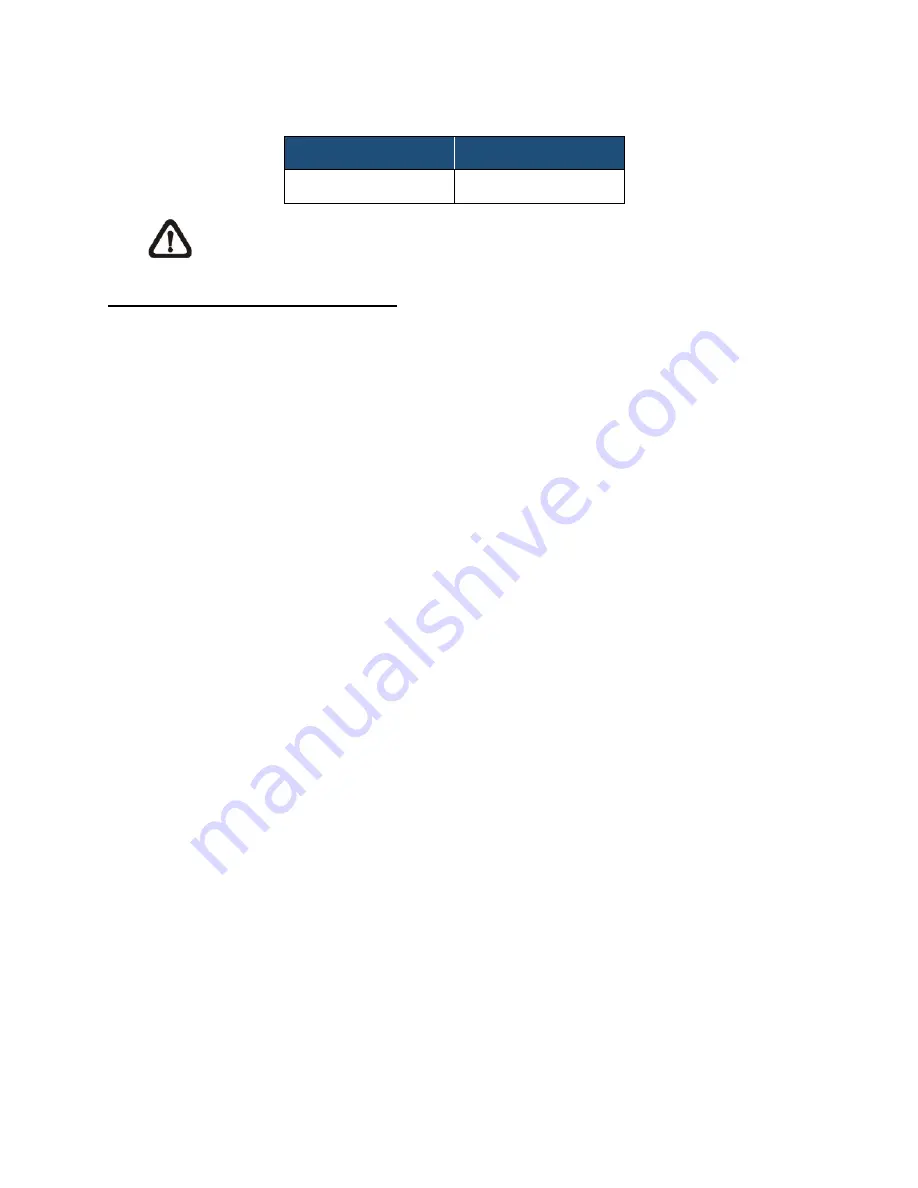
The default login ID and password for the Administrator are:
Login ID
Password
Admin
1234
NOTE:
ID and password are case sensitive.
Installing DC Viewer Software Online
For the initial access to the IS-IP200-DN, a client program, DC Viewer, will be automatically
installed to the PC when connecting to the camera.
If the web browser doesn’t allow DC Viewer installation, please check the Internet security
settings or ActiveX controls and plug-ins settings (refer to
A
PPENDIX
B:
S
ETUP
I
NTERNET
S
ECURITY
) to continue the process.
The Information Bar (just below the URL bar) may come out and ask for permission to install the
ActiveX Control for displaying video in browser. Right click on the Information Bar and select
<Install ActiveX Control…> to allow the installation. Then the security warning window will pop
up. Click on <Install> to carry on software installation.
The download procedure of DC Viewer software is specified as follows.
Step 1.
In the DC Viewer installation window, click on <Next> to start installation.
Step 2.
The status bar will show the installation progress. After the installation is completed,
click on <Finish> to exit the installation process.
Step 3.
Click on <Finish> to close the DC Viewer installation page.
Once the DC Viewer is successfully installed, the IS-IP200-DN Home page will be able to
correctly display as the figure below.
















