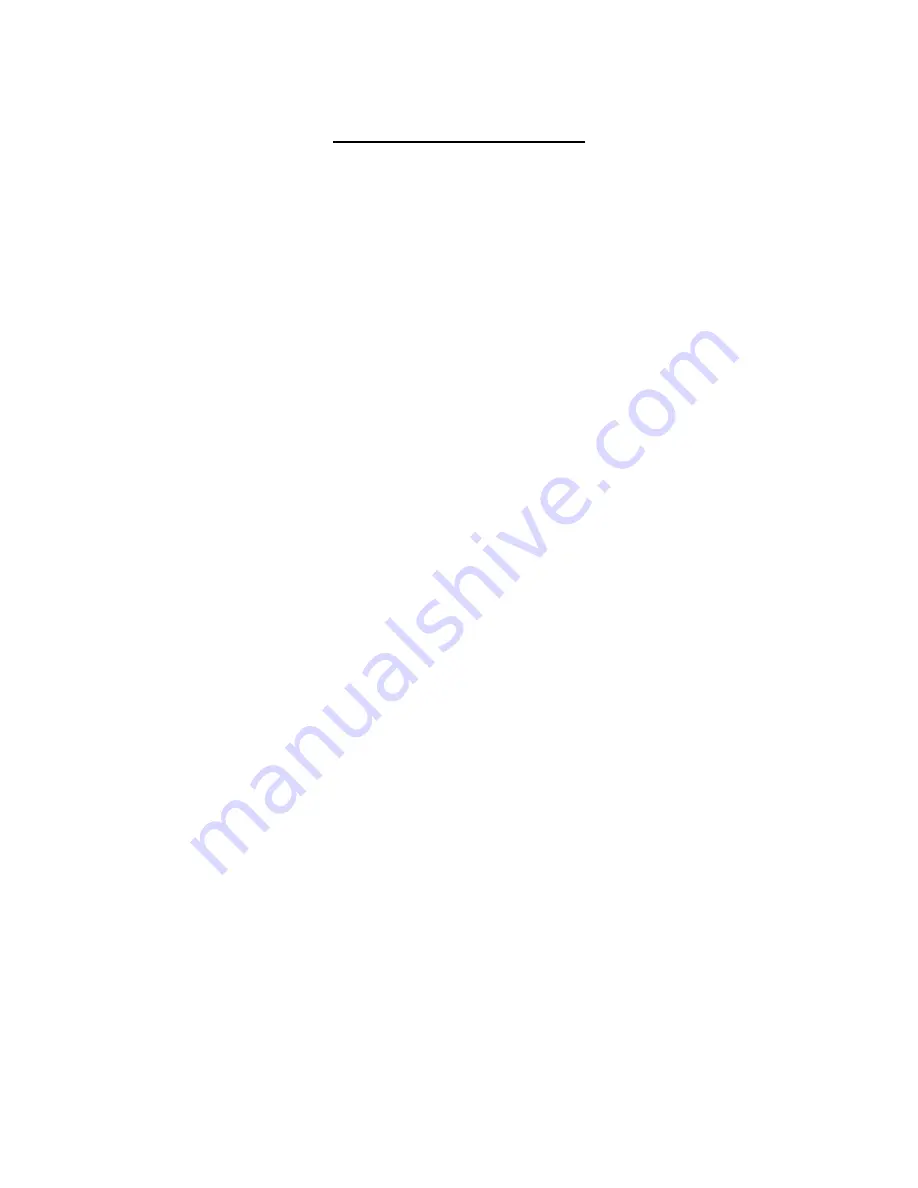
Table of Contents
1.
Overview ............................................................................................................................ 3
1.1
Features ...................................................................................................................... 3
1.2
Package Contents........................................................................................................ 4
1.3
Dimensions .................................................................................................................. 5
1.4
Outdoor Installation (IS-DM260-R) ............................................................................... 6
1.5
Connectors .................................................................................................................. 7
2.
Connect Ethernet Cable .................................................................................................... 8
2.1
IS-DM260 (Indoor) ....................................................................................................... 8
2.2
IS-DM260-R (Outdoor) ................................................................................................. 9
3.
System Requirements ...................................................................................................... 9
4.
Access Camera ................................................................................................................10
5.
Configure Video Streams ................................................................................................14
6.
Configuration Files Export/ Import .................................................................................15
Appendix A: Delete the Existing DC Viewer ..........................................................................16
Appendix B: Setup Internet Security .....................................................................................17



































