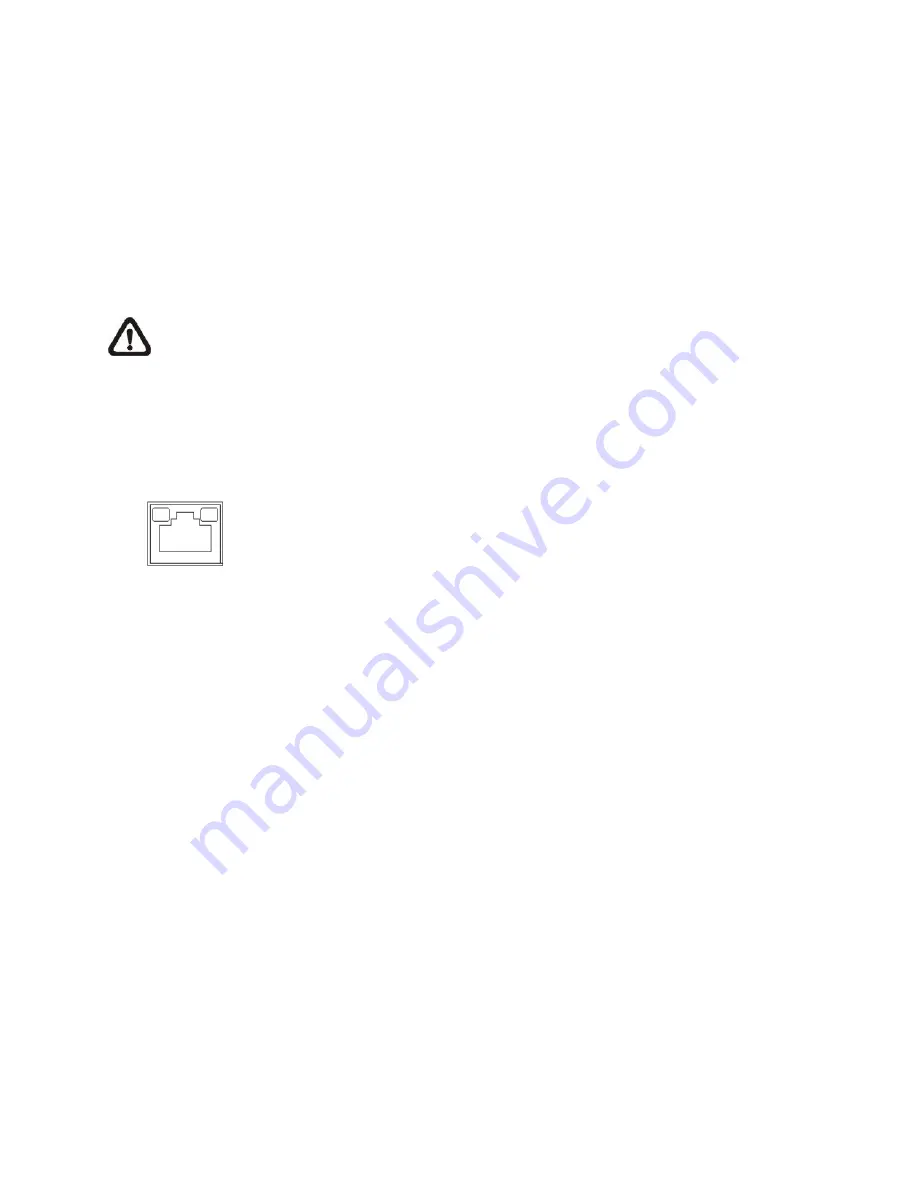
2.
Connect Ethernet Cable
Please follow the instructions below to connect the FS-IP6360-V Ethernet cable.
The FS-IP6360-V supports an RJ-45 Dongle Cable.
For best transmission quality, cable length shall not exceed 100 meters. Connect one end
of the Ethernet cable to the RJ-45 connector of the camera / function cable, and plug the
other end of the cable to the network switch or PC.
NOTE:
In some cases, Ethernet crossover cable might be needed when connecting the
IP camera directly to the PC.
Check the status of the link indicator and the activity indicator LEDs. If the LEDs are unlit,
please check the LAN connection.
Green Link Light indicates good network connection.
Orange Activity Light flashes for network activity indication.
Содержание FS-IP6360-V
Страница 1: ... Sentry360 2016 FS IP6360 V User Manual Ver 1 0 ...
Страница 5: ...1 3 Dimensions The FS IP6360 V dimensions are shown below ...
Страница 7: ...1 5 Function Cables ...
Страница 8: ...1 6 Connectors Indoor Only ...


















