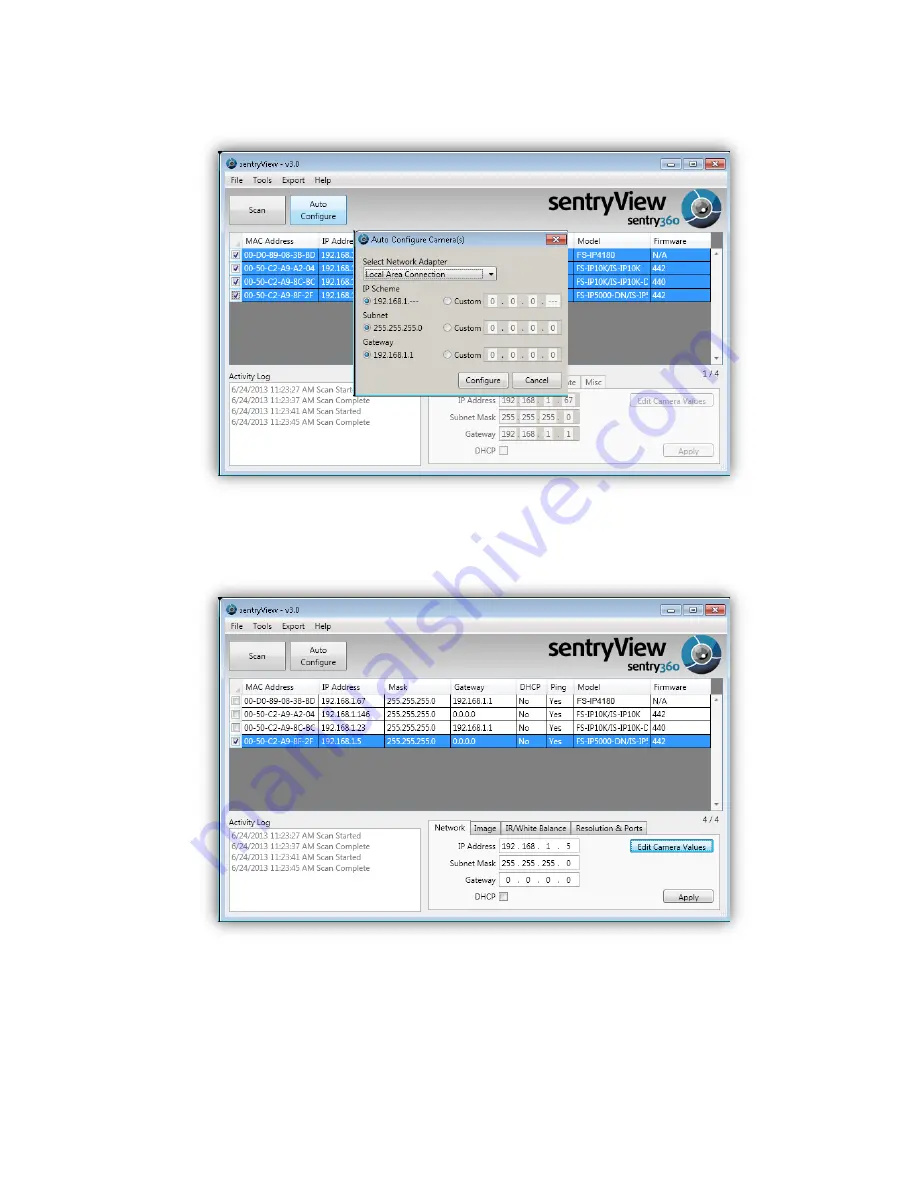
Step 5.
Confirm your network settings and click
Configure
.
Step 6.
To manually configure your cameras, click
Edit Camera Values
at the bottom right,
enter your IP Address, Subnet Mask, Gateway, and DHCP settings. Click
Apply
to
save these values.
Step 7.
Your cameras are now configured. If you are using sentryCore™ as your Video
Management System, please download the latest version here:
http://sentry360.com/product/sentrycore/
Step 8.
Right click on a camera and select
Browse
. The prompt for entering the default
username and
password will appear for logging in to the FS-IP5000-M.









