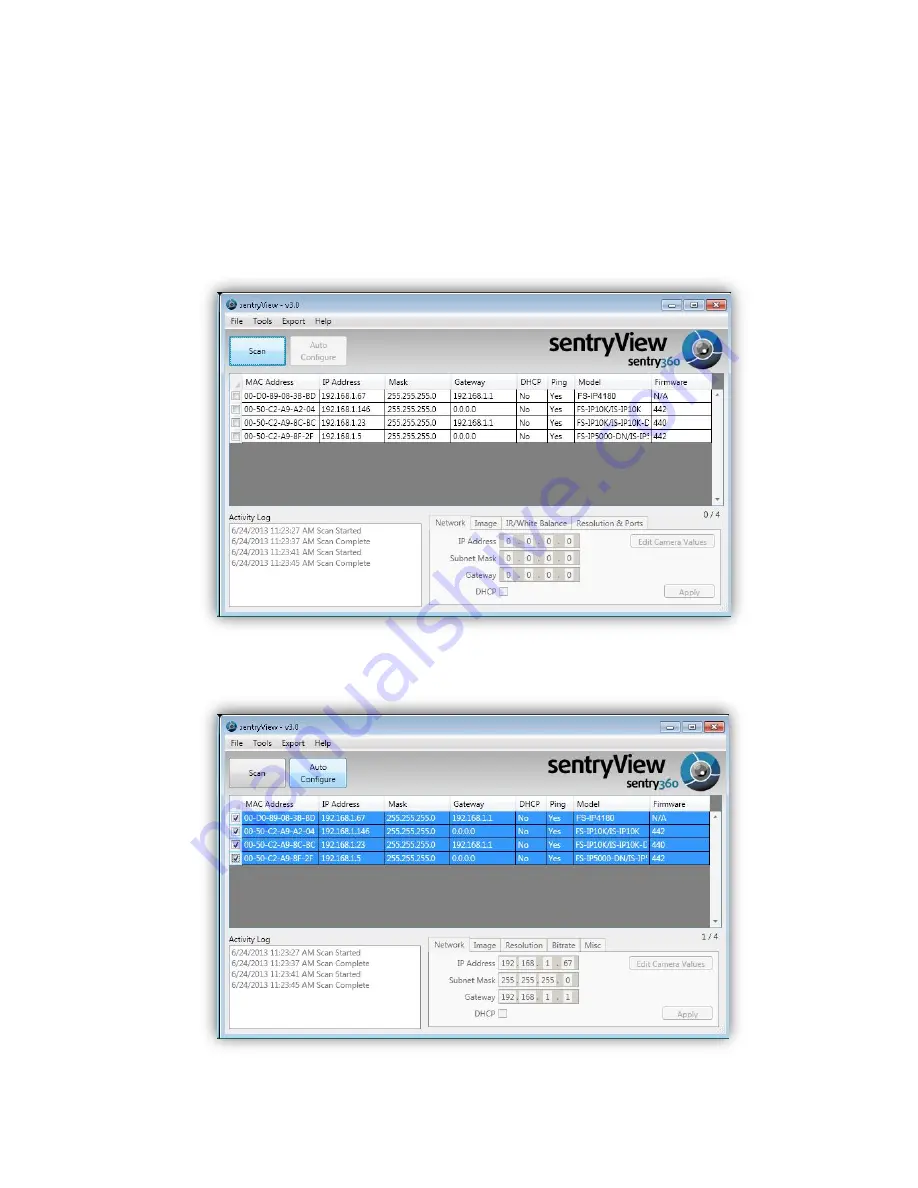
4.
Access Camera
Step 1.
Power your camera using the correct power source (PoE switch, PoE injector, or 12V
adapter).
Step 2.
Download, install, and run sentryView™, Sentry360’s camera configuration tool, here:
http://sentry360.com/product/sentryview/
Step 3.
Click the Scan button in sentryView™ to scan your network for connected cameras.
Step 4.
To automatically configure your camera network settings, check the boxes of the cameras
you want to configure. Then click Auto Configure.
Содержание FS-IP12180-V
Страница 1: ...Sentry360 2016 FS IP12180 V User Manual Ver 1 0...
Страница 5: ...1 3 Dimensions The FS IP12180 V dimensions are shown below...
Страница 7: ...1 5 Function Cables...
Страница 8: ...1 6 Connectors Indoor Only...




































