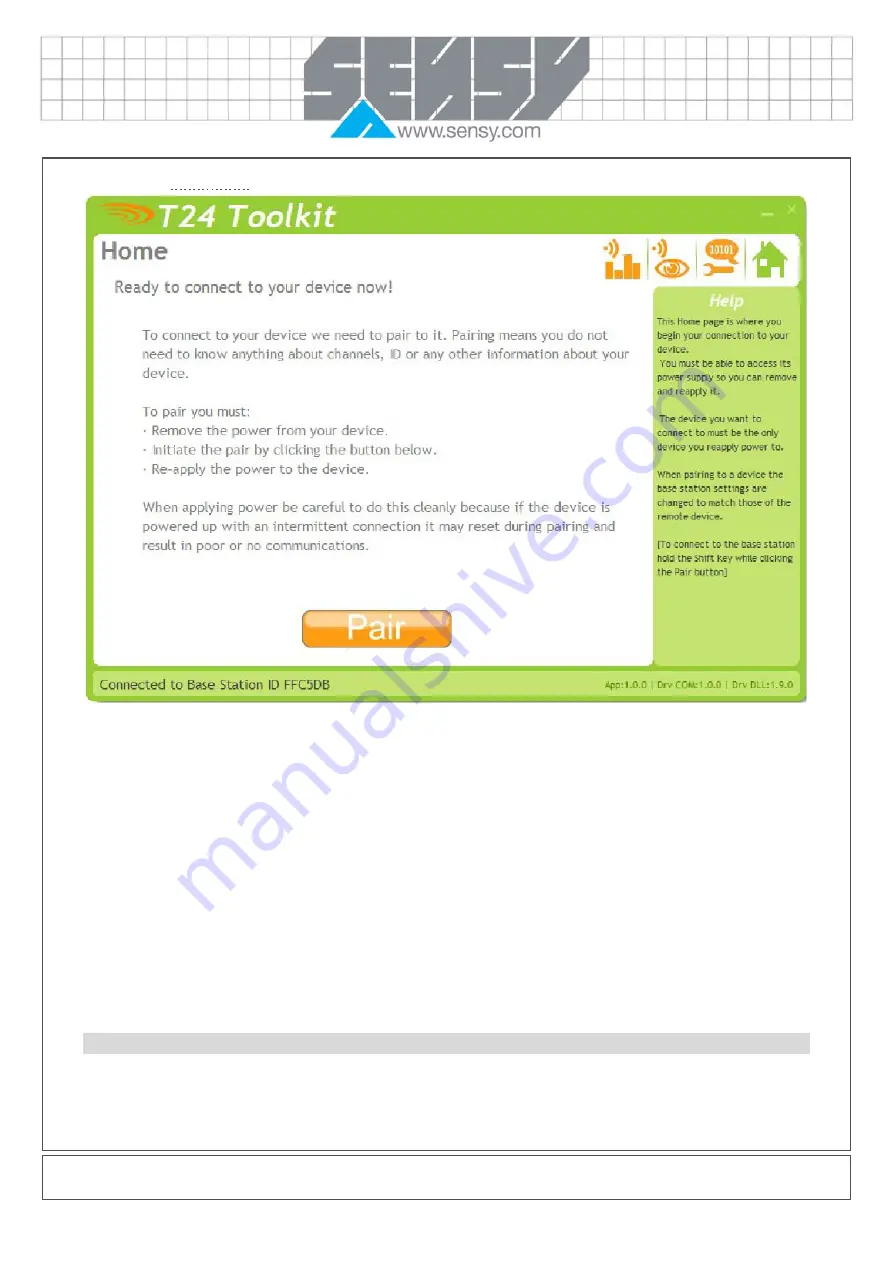
MA-WIRELESS-T24-HS_EN
Page 6 on 21
Rev:
09/05/2011
2.2.2.
Home
We now have successful communications with the base station so we can now pair with our device or we can
select the Spectrum Analyser mode or Data Provider Monitor mode.
To connect to our device we will pair. This is achieved by power cycling the device. Pairing removes the need
to know the radio settings of the device you are connecting to and also ensures that it is in a suitable state for
configuration.
Pairing Procedure
−
Remove power from the acquisition module.
−
Click the Pair button on the toolkit.
−
You now have 10 seconds to re-apply power to the handheld module.
If you connect successfully the toolkit will change to the Information page.
If the pairing fails try again.
NOTE: Pairing with the toolkit will not change the radio configuration settings of the connected device.





















