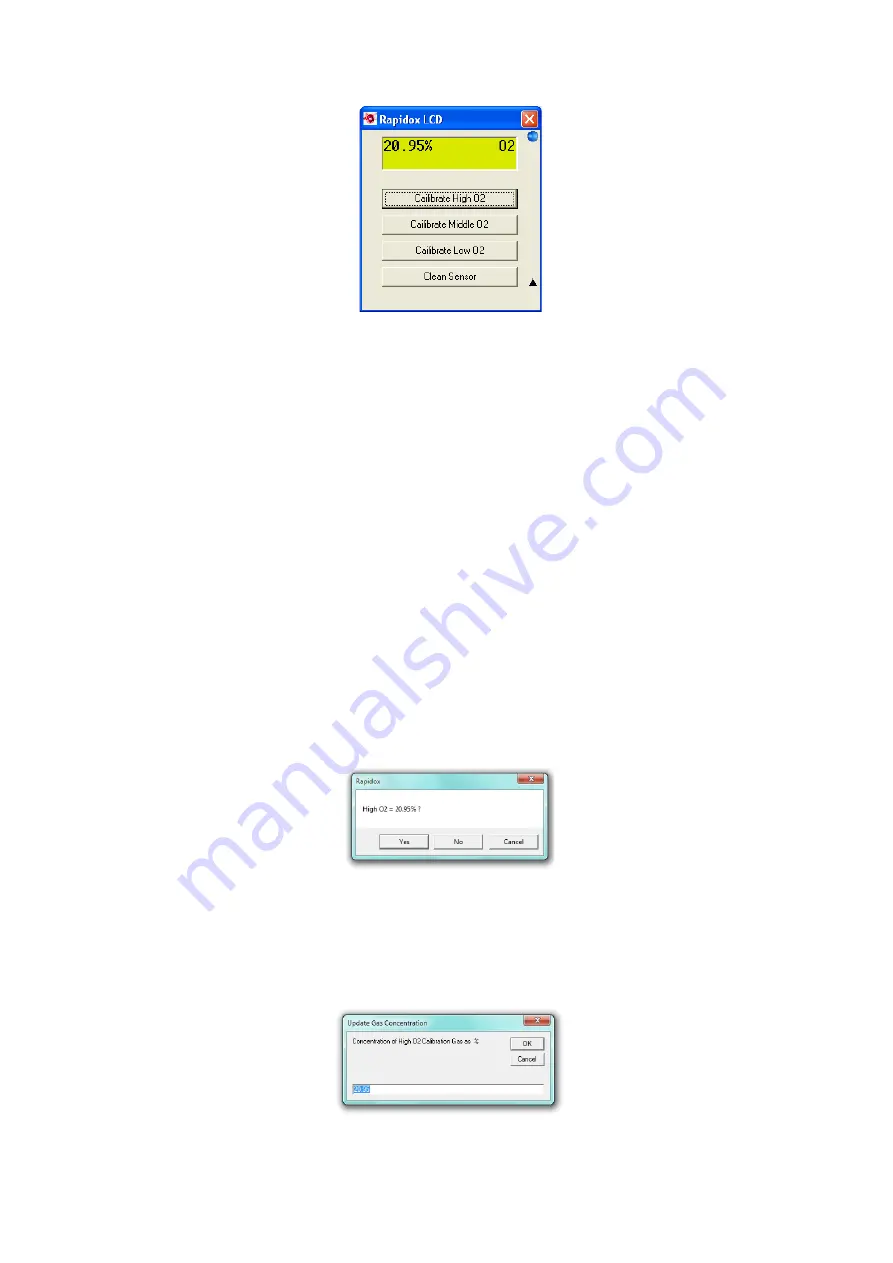
Cambridge Sensotec Rapidox 1100ZR-H-PFC-E O
2
Analyser Instruction Manual
Version 1.2
27
Last printed 22/07/2015 18:08:00
Figure 14: Remote calibration and clean function
Use the four buttons to calibrate or clean the sensor directly from the PC. Before
calibrating the analyser with gas, make sure that you know the exact O
2
concentration in your gas bottle AND you have a calibration certificate from the
gas supplier confirming the concentration. You can calibrate the analyser in any
order but remember that the gas value for O
2
High must be greater than the gas
value for O
2
Middle, which must be greater than the gas value for O
2
Low. Allow
sufficient time for the calibration gas to pass over the sensor and let the reading on
the LCD stabilise. This is extremely important to perform a successful and
accurate calibration.
The software uses the three calibration gas values already stored in the Rapidox as
a starting point. These are typically High = 20.95%, Middle = 0.1% and Low =
0.001% as set in the factory but may be different if the user has recalibrated with
other gas values in the past. Either way you are given an option to change the cal
gas value before proceeding to the actual calibration.
Assuming you are using fresh air (20.95%) to calibrate O
2
High then simply click
on the button labelled “Calibrate High O
2
” to see the following:
Figure 15: Calibration Gas Confirmation Screen.
If the current stored value is correct and matches your cal gas value then simply
click “Yes” to proceed. If you are using a different value to the one you see on the
screen then click “No” to change it as shown below:
Figure 16: Calibration Gas Update Screen.






























