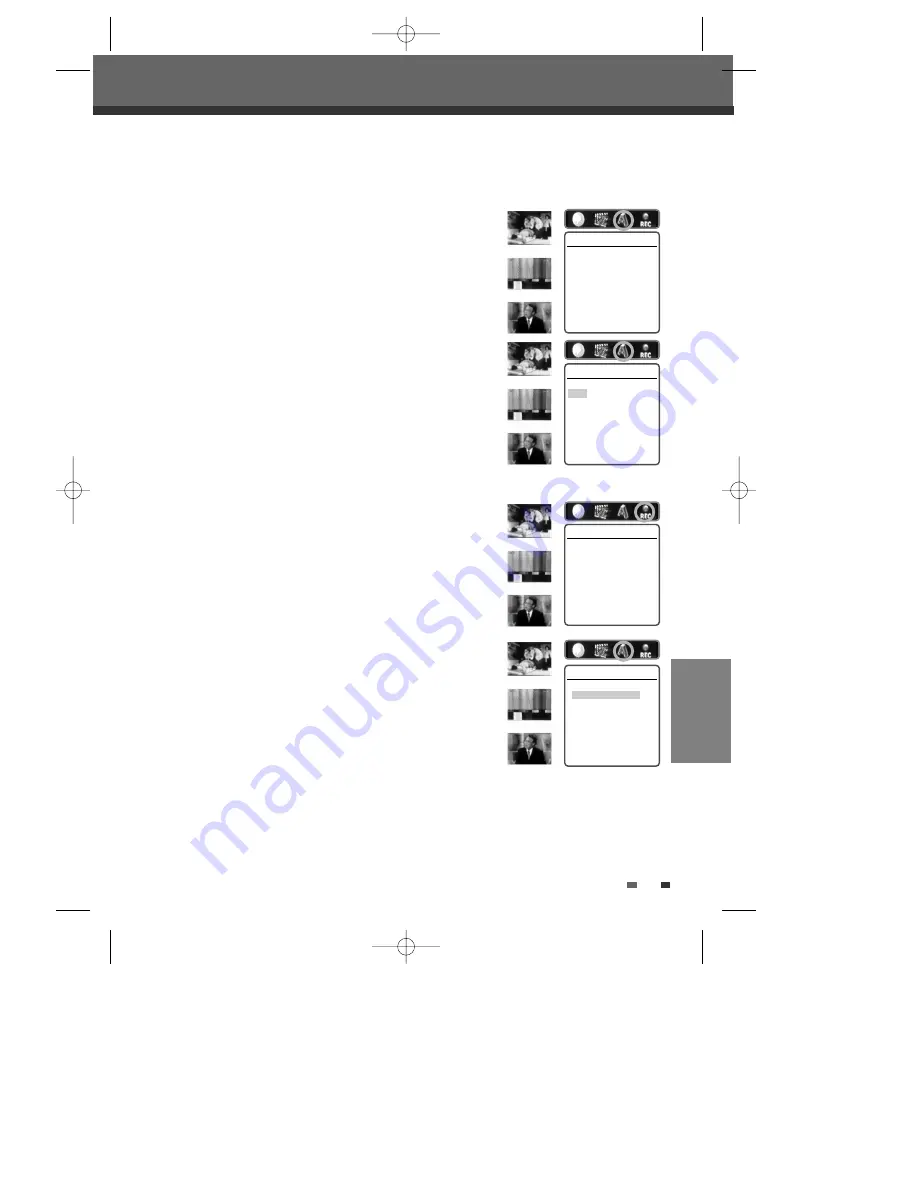
EDITING
57
Change Name
To change the name of a title:
1
Follow steps 1 to 3 under ‘Play Title‘.
2
Select ‘Change Name’ using [
œ √
] .
3
Press [ENTER] to change the title name.
4
The Keyboard Menu will be displayed. Use [
œ √…†
] to select a
character or function and press [ENTER].
CLR : Clear the whole title.
SP : Add a space
DEL : Delete a character
SAVE : Save the title name
5
After the new title name is complete, select ‘SAVE’ and press [ENTER].
Record Option
To set DVD+R and DVD+RW recording options:
1
Follow steps 1 to 3 under ‘Play Title‘.
2
Select ‘Record Options’ using [
œ √
] and press [ENTER].
3
Select your preferred record options for each disc type (DVD+R and
DVD+RW):
For DVD+R
The last recorded title : Allows you to append your new recording to the
end of your last recording, or record it as a new
title.
Others :
Allows you to record your new title until the end
of the disc.
For DVD+RW
The last blank title :
Allows you to record your new title until the end
of the disc.
The last recorded title : Allows you to record over your last recorded
title and then stop.
Allows you to record over your last recorded
title and continue recording until the end of the disc.
Allows you to append your new recording to the end of your last recording.
Others :
Allows you to record over the title and then stop.
Allows you to record over the title and continue recording until the end of the disc.
Editing
Change Name
Press [Enter] to change
the title name.
Instructions
Enter-Confirm
Record Options
Press [Enter] to select
a method for overwriting
this title.
Instructions
Enter-Confirm
Change Name
TITLE
CLR SP DEL SAVE
1 2 3 4 5 6 7 8 9 0
A B C D E F G H I J
K L M N O P Q R S T
U V W X Y Z ( ) . ,
: ; &
Enter-Confirm Move
…†
Record Options
Choose one of the following:
Overwrite then stop
Overwrite and continue
Instructions
Enter-Confirm Move
…†
…
†
√
…
†
√
…
†
√
…
†
√
DF-L72G1N-LS(GB) 04.7.1 3:22 AM 페이지57
Содержание SV294
Страница 1: ...DF L72G1N LS GB 04 7 1 3 21 AM 페이지A ...
Страница 66: ...P N 97P95600N0 C6 DF L72G1N LS GB 04 7 1 3 22 AM 페이지65 ...









































