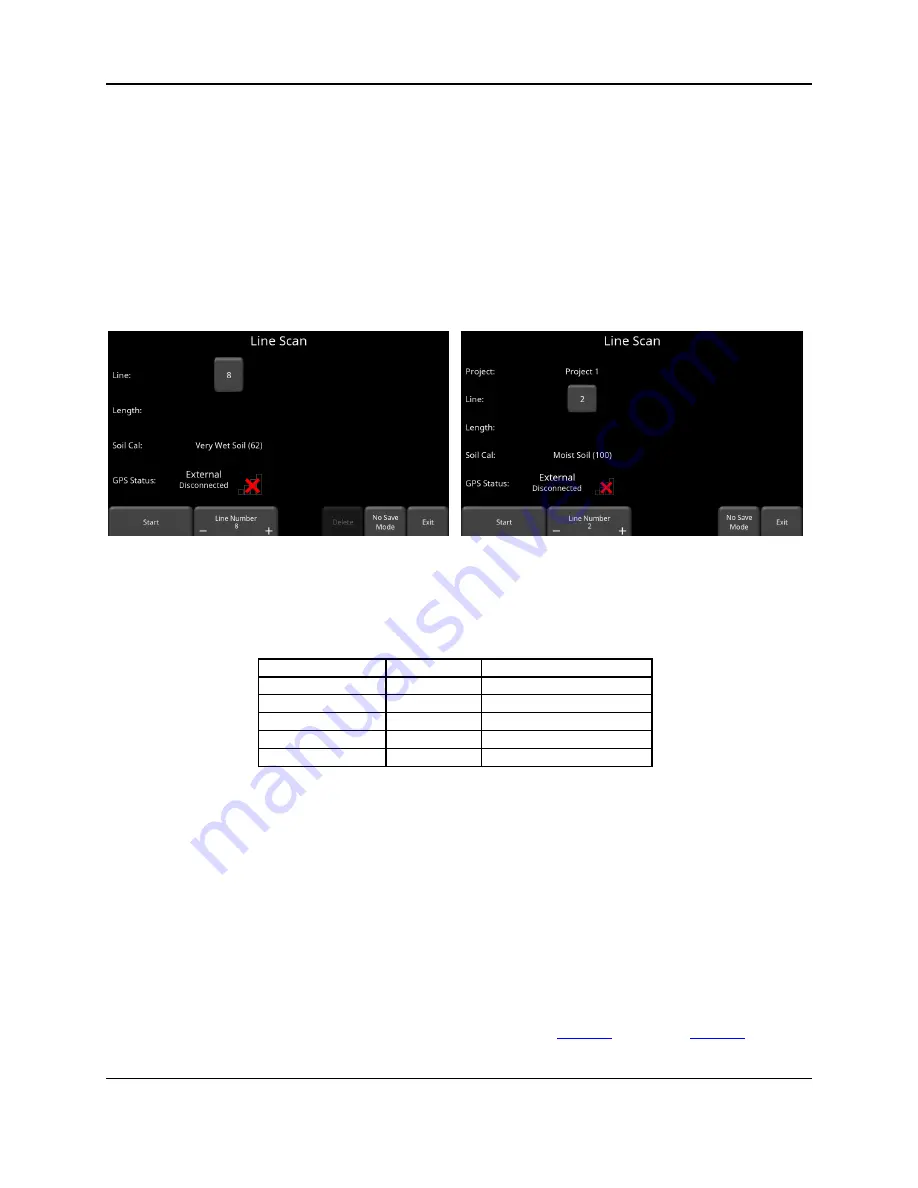
Line Scan
53
6 Line Scan
Line Scan mode allows the operator to acquire data along a straight line and examine it as a
cross-section image. The operator can locate a feature and easily back-up and mark the
location of that object on the ground. Line Scan mode can be used to identify the alignment of
subsurface features, check for linearity and acquire accurate depth measurements.
If you have the LMX200 Enhanced, ensure you are in the appropriate project before entering
this mode.
From the main screen, press the
Line Scan
button; you will see the screen shown in Figure 6-1.
Figure 6-1: (a) LMX200 on left, (b) LMX200 Enhanced on right. The LMX200 has the MapView option on this screen.
The GPS Status indicates which GPS is currently selected, as well as the quality of the GPS
signal, which is based on the number of satellites that it sees. The chart below explains what
the colours and bars mean:
Indicator Color # of bars
# of Satellites
Red
1
4
Orange
2
5
Green
3
6,7
Green
4
8,9
Green
5
10+
6.1 Selecting a line
To select the desired line, press the
+
and
-
buttons under
Line Number
on the bottom of the
screen. Alternatively, pressing the line number button itself will show the screen in Figure 6-3.
From here, you can go directly to any line number. If the line number is white, then that line is
empty, whereas lines that already contain data are shown in red.
To collect data without saving it, press
No Save Mode
. Any data collected will NOT be saved,
but screen shots can still be taken with the
Camera
button. These screen shots get placed in
the currently selected project. Two features that are only available in No Save Mode (the
Pause button and the ability to draw arrows) are described in
respectively.
Содержание LMX200 Series
Страница 1: ...2015 00158 09 ...
Страница 2: ...ii ...
Страница 4: ...Product Registration iv ...
Страница 10: ...x ...
Страница 14: ...xiv ...
Страница 48: ...Tools Setup 48 ...
Страница 52: ...GPR Concepts 52 ...
Страница 62: ...Line Scan 62 Figure 6 12 Varying displayed depth Figure 6 13 Varying position or horizontal scaling ...
Страница 86: ...SliceView 86 ...
Страница 96: ...Capturing Screens E mailing Mini Reports 96 Figure 10 3 Example of a Mini Report ...
Страница 104: ...Transferring Data to a PC 104 ...
Страница 108: ...Troubleshooting 108 ...
Страница 111: ...Care Maintenance 111 ...
Страница 112: ...Care Maintenance 112 ...
Страница 114: ...Parts List Accessories 114 ...
Страница 115: ...Parts List Accessories 115 14 2 Accessories The following accessories are available for purchase ...
Страница 116: ...Parts List Accessories 116 ...
Страница 118: ...Technical Specifications 118 ...
Страница 120: ...Appendix A Health Safety Certification 120 ...
Страница 128: ...Appendix B GPR Emissions Interference and Regulations 128 ...
Страница 130: ...Appendix C Instrument Interference 130 ...
Страница 132: ...Appendix D Safety around Explosive Devices 132 ...






























