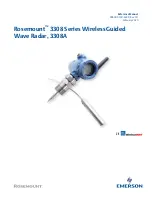Conquest 100
Tools & Setup
48
o
Test
– to confirm that everything is working, press this button. You will see a message
on the screen to press a button on the Bluetooth device. If received on the Display Unit,
a message will indicate that you are successful (Figure 5-12).
5.1.9 Screen Saver
A screen saver can be setup to turn off the Display Unit screen after a period of inactivity to
save power. The Screen Saver can be set to turn the screen off after 1 minute, 5 minutes or
never (OFF setting). Pressing this button cycles between those three options. When the
screensaver is activated and the screen shuts off, touch anywhere on the screen to turn it back
on again.
5.1.10 IEP
– Image Enhancement Processing
The IEP option ensures that Conquest 100 always collects the highest quality data and displays
the most accurate images. It should generally always be left on, unless advised by Sensors &
Software. For this reason,
IEP will always default to ON when Conquest is powered on
.
The IEP feature automatically and continuously tests the system for proper calibration during
operation. If the system is ever found to be out of calibration, the user is immediately prompted
to run the System Test for the Sensor (
5.2.7) and re-calibrate.
5.1.11 PCD Frequency
Depending where you live, the power grid may be on
60 Hz
(North America, parts of South
America, Philippines) or
50 Hz
(Europe, Asia, Australia). Ensure the PCD setting is set to the
frequency in your location; the PCD feature will not work if the frequency is set incorrectly.
5.1.12 Reset to Defaults
There are three sequential screens that appear, each allowing you to reset or clear particular
settings. For each screen you can select
Yes
or
No
, then move onto the next screen.
Preferences
This will reset all preferences back to the initial settings when the system was shipped (Figure
5-13).
Содержание CONQUEST 100
Страница 1: ... Copyright 2015 Sensors Software Inc 2015 00049 05 ...
Страница 2: ......
Страница 4: ......
Страница 10: ......
Страница 16: ...Conquest 100 Overview 6 ...
Страница 46: ...Conquest 100 Main Screen 36 ...
Страница 54: ...Conquest 100 Tools Setup 44 On the page that follows ensure the setting Allow less secure apps is set to ON ...
Страница 82: ...Conquest 100 Line Scan 72 Figure 6 16 Adding Interps over rebar Figure 6 17 Available colors for Interps ...
Страница 84: ...Conquest 100 Line Scan 74 ...
Страница 104: ...Conquest 100 SliceView 94 ...
Страница 114: ...Conquest 100 Transferring Data to a PC 104 ...
Страница 116: ...Conquest 100 Transferring Data to a PC 106 ...
Страница 120: ...Conquest 100 Troubleshooting 110 ...
Страница 124: ...Conquest 100 Care and Maintenance 114 ...
Страница 126: ...Conquest 100 Parts List Accessories 116 14 2 Accessories The following accessories are available for purchase ...
Страница 128: ...Conquest 100 Technical Specifications 118 ...
Страница 130: ...Conquest 100 Appendix A Health Safety Certification A2 ...
Страница 140: ...Conquest 100 Appendix C Instrument Interference C2 ...
Страница 142: ...Conquest 100 Appendix D Safety Around Explosive Devices D1 ...