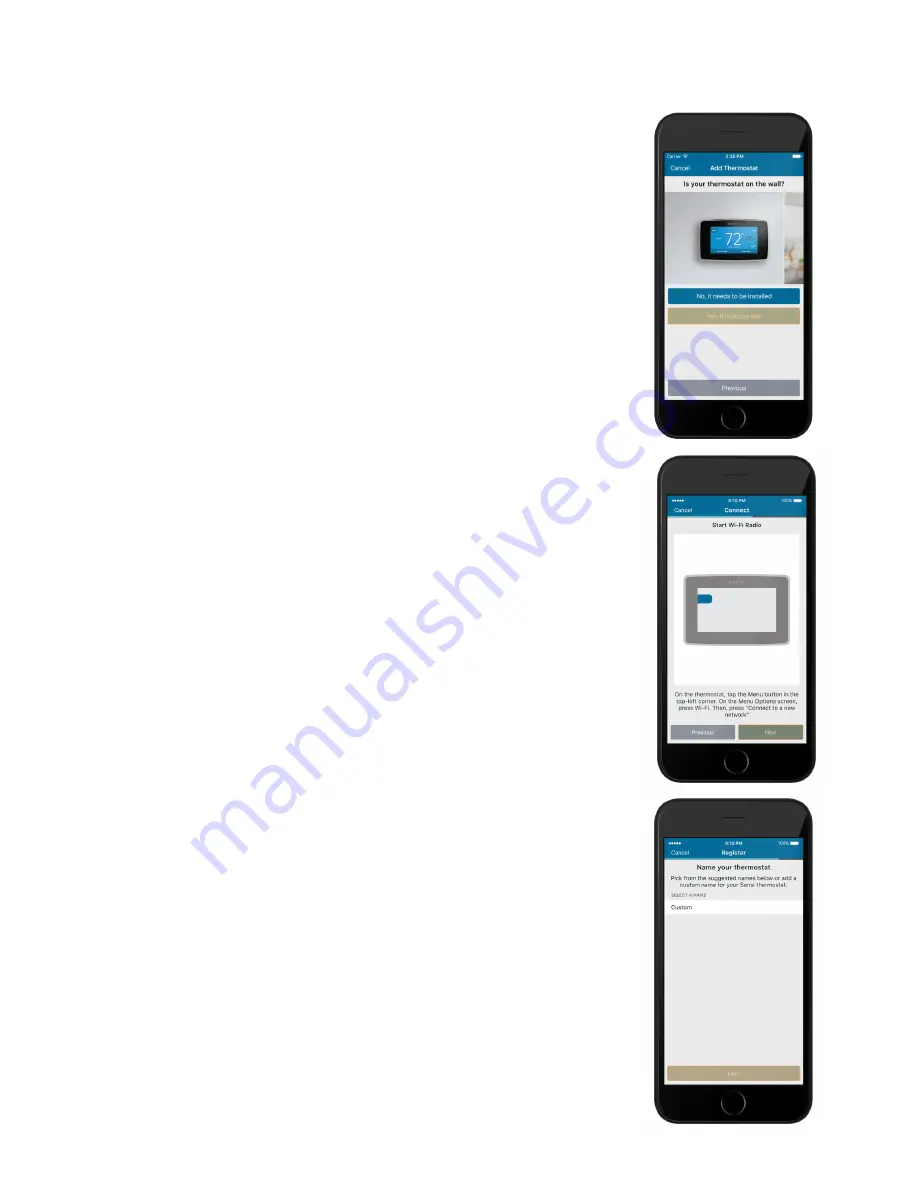
Sensi
TM
Touch Wi-Fi Thermostat | INSTALLATION GUIDE
8
CONNECTING THE SENSI THERMOSTAT
Connecting to Wi-Fi
This portion of the installation guide covers how to connect
your thermostat to Wi-Fi. If you chose the first option,
“No, it needs to be installed,” the app will provide instructions
for installing and wiring your thermostat before you con-
nect to Wi-Fi. If you had your Sensi thermostat installed by a
professional or if you have already installed and wired your
Sensi thermostat yourself, but have not yet connected to Wi-
Fi, choose “Yes, it is on the wall.” The app will jump right into
connecting your thermostat to Wi-Fi.
BROADCAST SENSI NETWORK
On the thermostat, press Menu, then Wi-Fi. In the Wi-Fi menu,
press “Set up new network.”
CONNECT YOUR SENSI THERMOSTAT TO YOUR WI-FI
NETWORK WITH THE SENSI APP
Follow the step-by-step instructions in the Sensi app. The
Wi-Fi connection process will be slightly different based on
your device’s operating system (iOS/Android) and Sensi app
version. In many cases, the code you need to connect your
thermostat to your Wi-Fi network will appear dynamically on
your thermostat screen. In some cases, Android users will
instead use a printed code found on the back of the welcome
guide
.
Name Thermostat
You can select a name or choose a custom name for
your thermostat. Press “Next” to continue.














