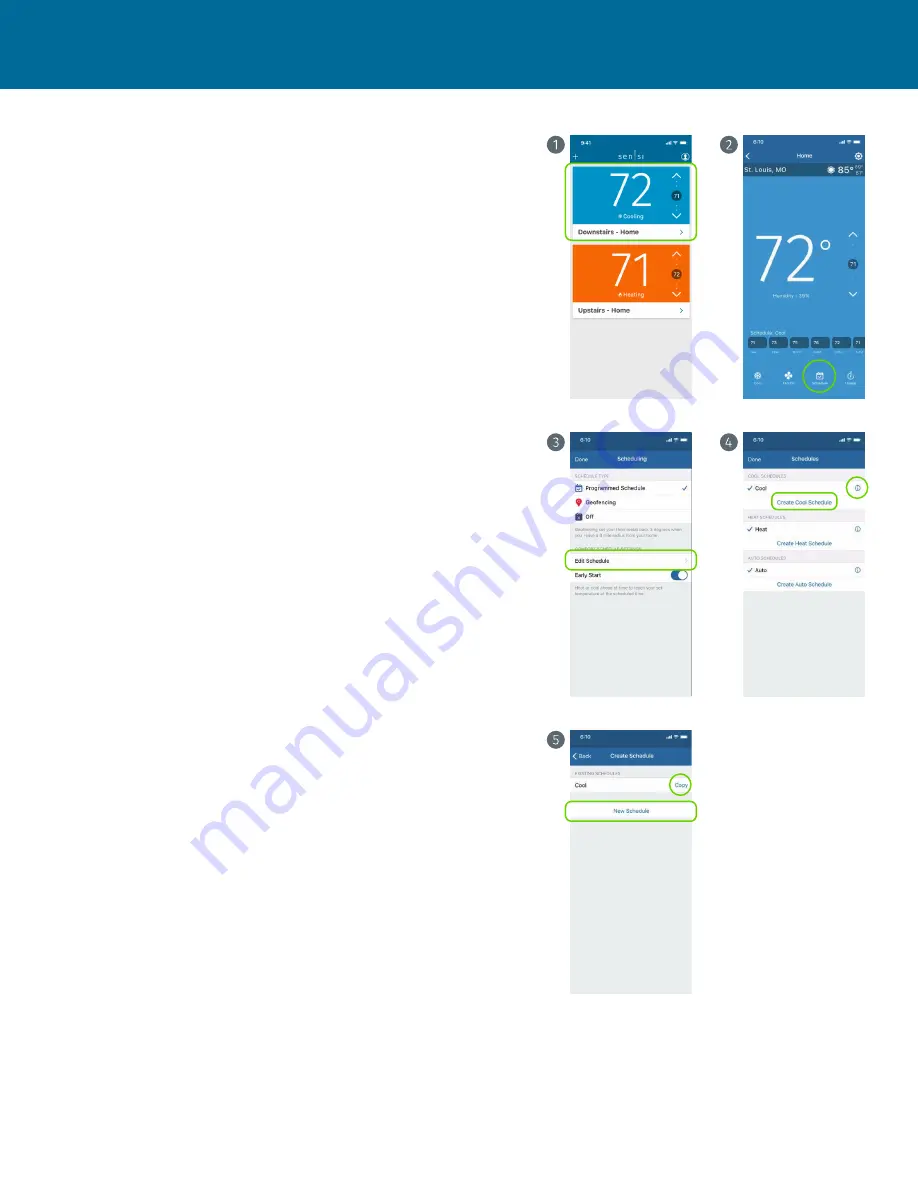
Sensi
™
smart thermostats | APP NAVIGATION & SCHEDULING
4
Scheduling can save you time and money by automatically following a set schedule
you determine. Each individual thermostat can have its own schedule. The
following steps will walk you through how to set up, edit, and turn on a schedule.
If a programmed schedule doesn’t fit your lifestyle, you also have the option to
turn on geofencing (temperature control based on whether you’re home or not).
The geofencing feature is located under the scheduling tab. For all information on
geofencing, visit the support section of emerson.sensi.com and search “geofencing.”
1.
Select the thermostat you want to edit.
2.
Tap
Schedule
.
3.
Tap
Edit Schedule
to view all of your schedules. Your schedules are organized by
system mode. You can choose to edit an existing schedule or create a new schedule.
For example: Create or edit a Cool Mode schedule. After you’re done with Cool Mode,
go back and check out your Heat Mode schedules.
Note: The schedule that has a check mark next to it is the
active schedule to run in that mode. You must have one active
schedule per system mode whether you’re using it or not.
4.
View and edit your schedules, or create a new schedule for a specific system mode.
.
VIEW/EDIT EXISTING SCHEDULE:
Tap the
to look at this schedule
ANDROID:
Tap on the
3 vertical dots
and select
Edit
.
.
CREATE NEW:
Tap
Create Schedule
for the select system mode.
ANDROID:
Tap the
+
sign
.
5.
When creating a new schedule, you can either copy an existing schedule by
tapping
Copy
or create a new schedule from scratch by tapping
New Schedule
.
SCHEDULING






