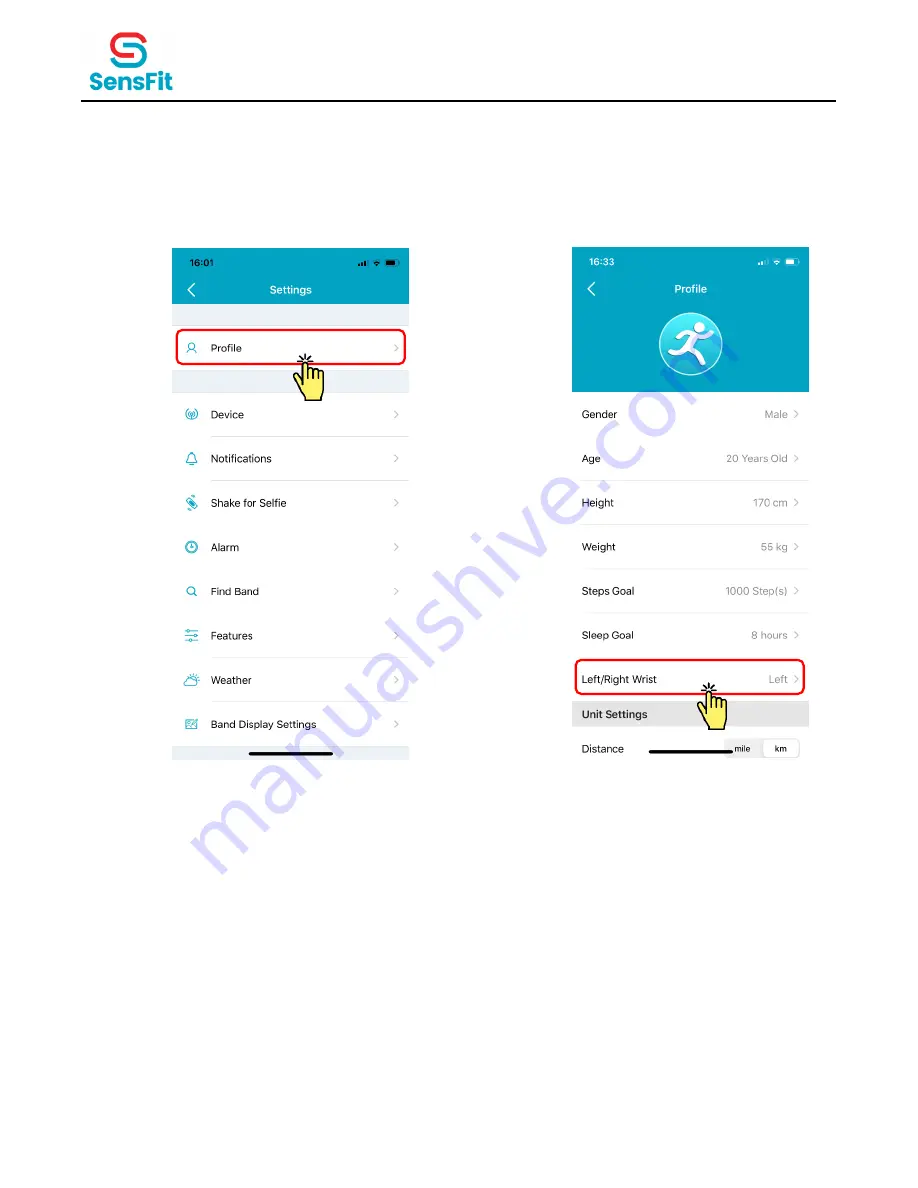
SensFit Habit+ Band User Manual
© 2020 MCB HK. All rights reserved.
v0.4
8
2.5
LEFT/RIGHT WRIST SETTING
Step 1:
Click on
“
Settings
” → “
Profile
” (Figure 8A).
Step 2:
Click on “
Left/Right Wrist
” to change from left to right hand, and vice versa
(Figure 8B).
Figure 8. Wearing Habit Setting.
Step 1)
(A)
Step 2)
(B)