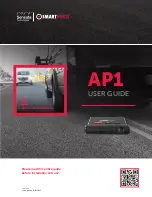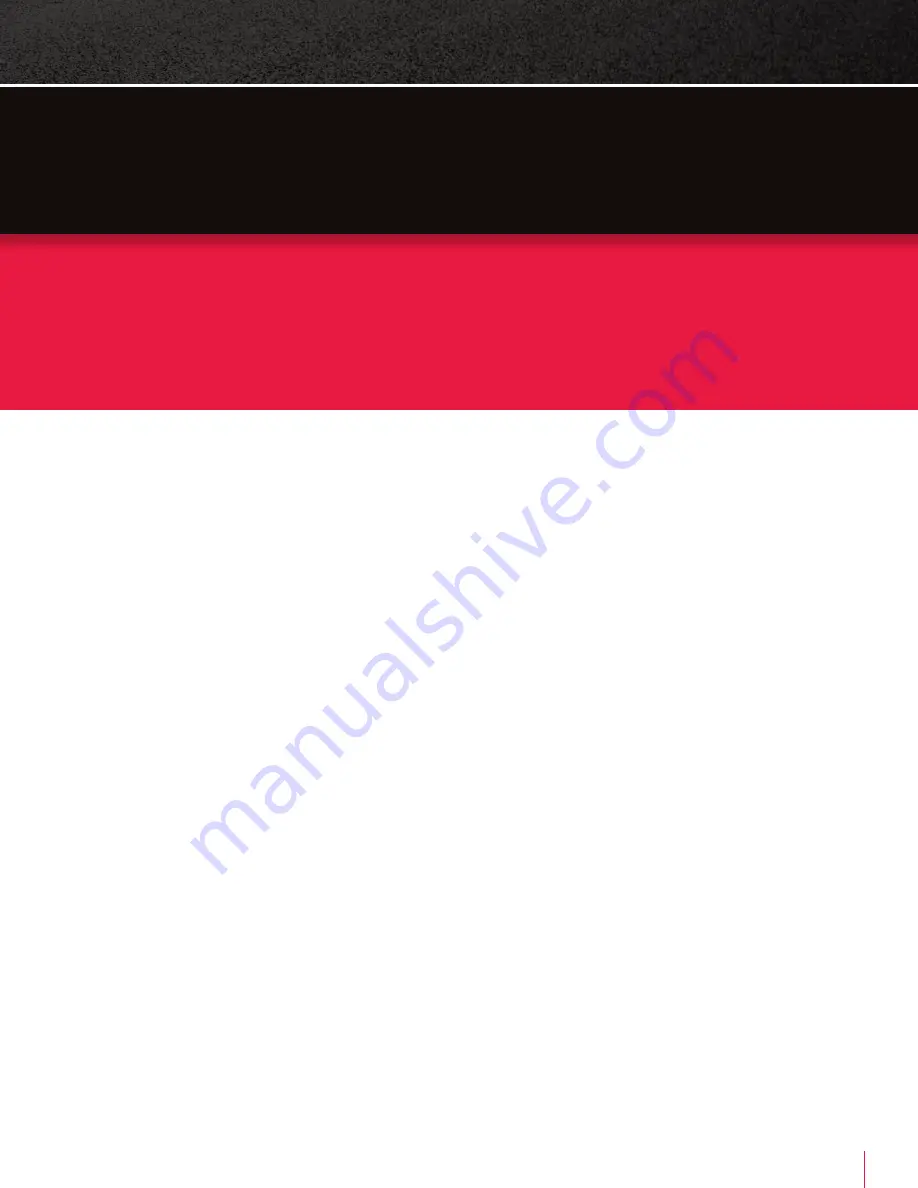
4
SMARTWITNESS AP1 USER GUIDE
Automatic Booting
Once the AP1 has been wired to your OBDII port or vehicle
power source, the AP1 will boot up automatically. It will take
around 55 seconds for the unit to be ready to operate.
1. VIDEO RECORDING
Continuous Record
This is the default mode for recording. Your AP1 begins recording after booting up and
continues to record the entire time the device is on. In this mode, the microSD card
storage may fill up quicker and overwrite your oldest recordings when it’s full. The
resolution and frame rates can be set as per your requirements.
Event Record
The unit will record when triggered by impact, various configurable driving events
(e.g, speeding or forward collision) or events triggered by the “Panic” (Rec) button.
You can set the record time during the calibration setting mode.
Dual Record, Cont Event
Continuous record files will be stored in the “Normal” folder, and event record files
will be stored in the “Event” folder on the microSD card.
Drive Data
DRV data (drive data) will record driving information regardless of events. DRV files
consist of GPS, G-sensor, ADAS and OBD data. DRV files overwrite your device’s oldest
data. DRV files upload to the server every 10 minutes by default but can
increase to every minute.
Time and Date
This information will be provided by GPS satellites automatically.
2. WI-FI
To connect to the device via Wi-Fi, please press the “multifunction” button and
hold for 5 seconds (long press), wait 3 seconds and then connect directly to the
AP1 via Wi-Fi using your mobile device.
3. VOLUME CONTROL
Please press the volume button to control. The volume level is 1 to 5.
KEY
FUNCTIONS