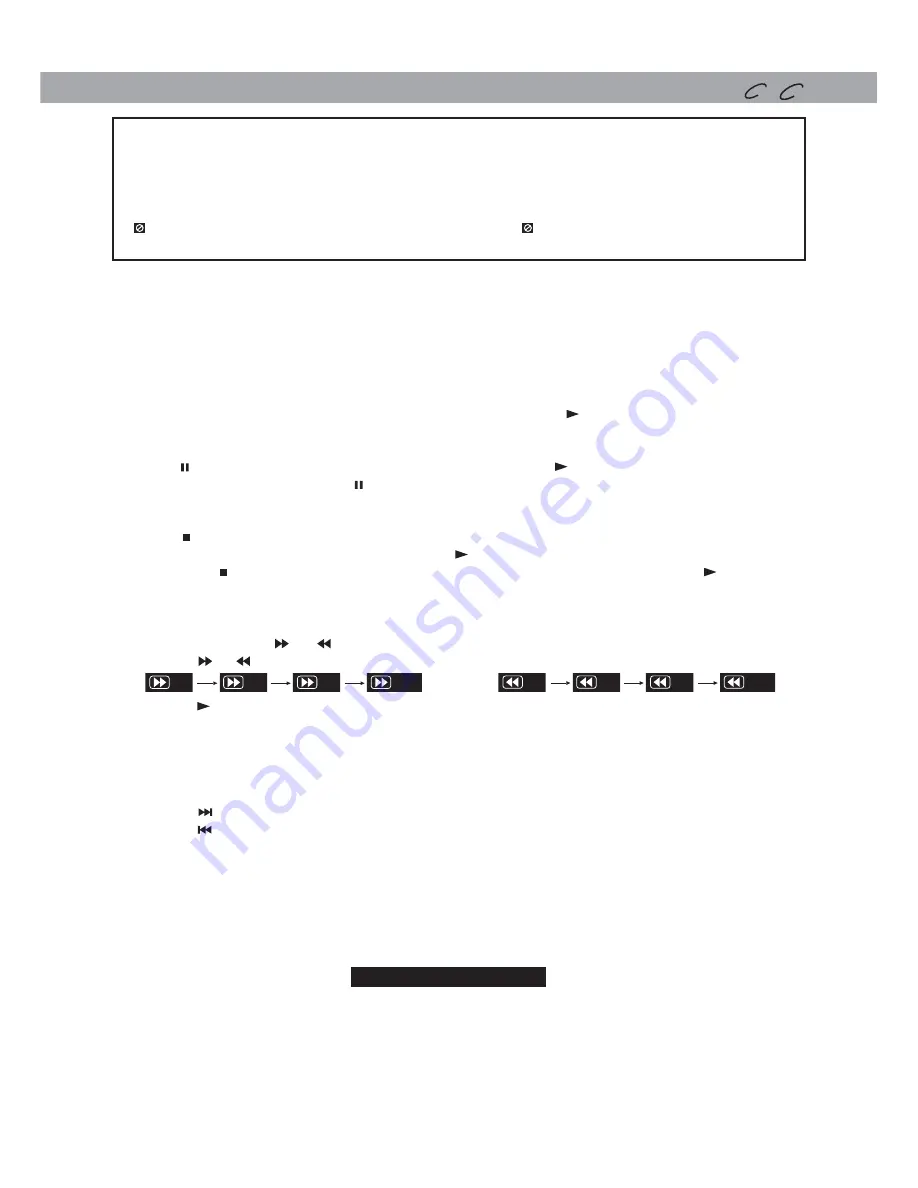
-
11
-
This owner’s manual explains the basic instructions for operating this unit. Some DVDs are
produced in a manner that allows specific or limited operation during playback. Therefore,
this unit may not respond to all operating commands. THIS IS NOT A DEFECT. Please refer
to the instructions accompanying the specific DVD in question for more information about
the options available on that DVD.
“ ” may appear on the screen during operation. A “ ” means that the desired operation
is not permitted by the unit or disc.
PLaying a DiSc
C D
Basic playback
Playing a Disc
1.
Slide the
CHARGE / STANDBY / ON
switch on the left side of the unit to the ON position.
See CUSTOMIZING THE FUNCTION SETTINGS before proceeding to step 2.
2.
Slide the open knob rightwards to open the disc door.
3.
Hold the disc by its sides and carefully place it onto the spindle with the label side facing up, pushing
gently until you hear a “click”.
4.
Close the disc door. It takes a short while for your unit to load the disc. After loading, the unit will
automatically bring you to the main menu of the DVD or start playing the DVD.
5.
If the unit does not automatically start playing the DVD, press the
PLAY
button.
Pausing Playback (Still mode)
Press the
PAUSE
button. To resume normal playback, press the
PLAY
button.
For a DVD, each time you press the
PAUSE
button, the picture advances one frame on a DVD.
Stopping Playback
Press the
STOP
button at the location where you want to interrupt playback. To resume playback at
the position where the disc was stopped, press the
PLAY
button.
If you press the
STOP
button twice, the unit’s memory will be cleared and pressing the
PLAY
button
will reset the DVD to the beginning.
Fast Forward / Fast Reverse
1.
Press the
SEARCH
or
SEARCH
button when a disc is playing. Each time you press the
SEARCH
or
SEARCH
button, the playback speed changes in the following sequence:
2.
Press the
PLAY
button when you reach the desired point to resume normal playback.
Notes:
• The DVD player mutes sound and subtitles during reverse and forward scan of DVDs.
• The fast playback speed may differ depending on the disc.
Skip (Forward / Reverse)
• Press the
NEXT
button to advance chapters/tracks.
• Press the
PREV
button to go back to current or previous chapters/tracks.
• For an Audio CD, use the number buttons on the remote control to jump directly to the desired track
number.
Audio Selection
On some DVDs, the sound is recorded in two or more formats. Follow the directions below to select the
preferred language and sound system.
1.
While a disc is playing, press the
AUDIO
button to show the current audio format number.
2.
Press the
AUDIO
button repeatedly to select the desired audio format.
Notes:
• If only one audio format is recorded on the DVD, the number does not change.
• Some DVDs allow you to change audio selections only via the disc menu. If this is the case, press the
MENU
button and choose the appropriate language on the disc menu.
• You can select different audio channels (Stereo, Mono Left, Mono Right or Mix-Mono) on an Audio
CD by pressing the
AUDIO
button repeatedly.
2x
4x
8x
16x
2x
4x
8x
16x
2x
4x
8x
16x
2x
4x
8x
16x
Audio 1/3:Dolby D 2ch English
Audio 1/3:Dolby D 2ch English
DVD



















