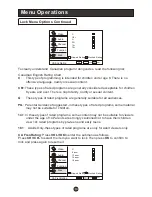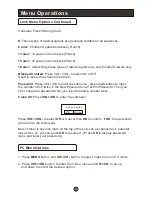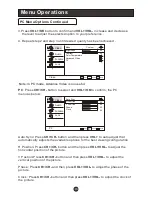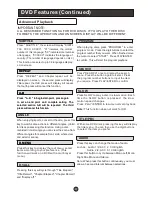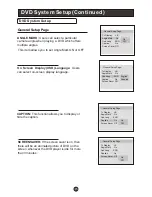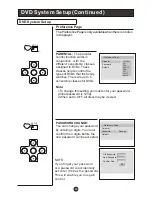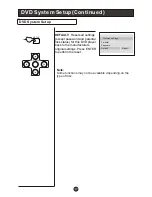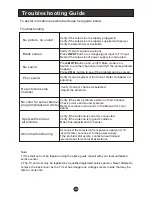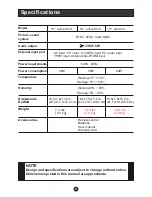DVD Features
Basic Playback
Preparations
1.Place the DVD in the disc slot. The disc will be
loaded automatically after one to two seconds
then the DVD player reads the DVD and displays
the opening menu
If there is no disc placed in
DVD mode, OPEN will display on the screen all
the times)
Do not place a disc that is unplayable in this
DVD player.
2. Some discs may start playback with a menu. Use
the cursor buttons on the remote control to select
menu options and press PLAY/ENTER to start. You
may also press the digit buttons to select a menu
option directly. Many DVDs will not allow this during
start-up.
1. Press PAUSE/STEP to pause playback (still mode).
The sound will be muted during still mode.
2. Press PLAY/ENTER to resume normal playback.
Pause playback
1.
Press STOP button to go to stop mode, the TV
screen will show the start logo. With some discs,
such as DVD or CDs, the player can resume
playback from the point where it was stopped.
2.
Press PLAY/ENTER to resume playback from the
location where the playback was stopped.
3.
Press STOP twice to stop completely.
Stop playback
Previous and Next
Fast forward and Fast reverse
1
. Press FWD to fast forward through the disc.
Each time the FWD button is pressed, the
fast forward motion speed changes.
2
. Press PLAY/ENTER to resume normal playback.
3
. Press REV to fast reverse through the disc.
Each time the REV button is pressed, the
fast reverse motion speed changes.
4
. Press PLAY/ENTER to resume normal playback.
Basic playback
1
. When paused, press PAUSE/STEP continuous
to single step forward to the next frame in the
video.
2
. Press PLAY/ENTER to resume normal playback.
Single step playback
Preparations
Press the TV/DVD button on the remote control
to enter the DVD status.
Note: Do not insert a disc until the DVD input states
open
Pause playback
Stop playback
Previous and Next
Fast forward and Fast reverse
Basic playback
Single step playback
Some discs do not start automatically. Press
PLAY/ENTER to start playback.
During Playing, pressing the PREV key will
restart the last chapter and skip chapters
backwards with each subsequent press until the
start of the disc is reached.
Each press of NEXT key during playing will
skip the current chapter and play the next one.
Содержание S1500U
Страница 47: ...01 0090507699...