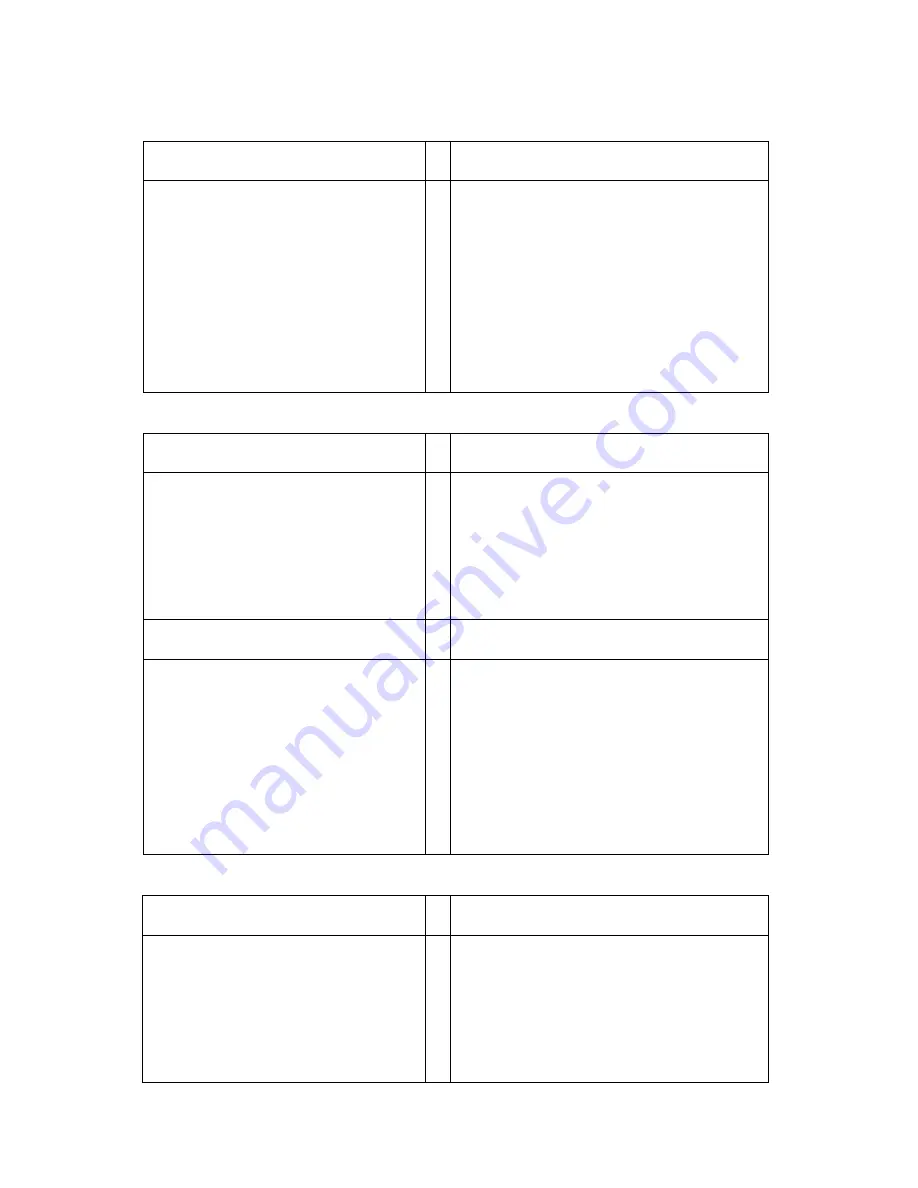
SENOR TECH CO., LTD.
iSPOS User’s manual
27
5.3 Disk Drive Troubleshooting
Disk Drive Problem
Suggestion
When the system is powered up, trying to
boot from the Hard Disk results in the
message: "Hard Disk failure. Strike the F1
key to continue” When the F1 key is
pressed, the message: "No boot device
available - strike F1 to continue”
Power off and reseat the hard disk drive. Check
the CMOS setup is correct for the installed
drive. If possible try another known working
hard drive. If the new drive still doesn't work the
problem will be internal either the Hard Disk
"bay” is faulty or the motherboard is faulty. If the
replacement drive works the original drive is
faulty, partition and format the drive (using the
DOS commands FDISK and FORMAT,
described in the DOS manual). WARNING : All
Data and Programs will be lost. If partitioning
and formatting doesn't correct the problem the
drive will need to be replaced
5.4 RAM Troubleshooting
RAM Problem
Suggestion
The iSPOS beeps continuously when it is
turned on
For wireless I/R keyboard, move keyboard away
from Upper Part, if problem is fixed, check for
stuck keys or low batteries in the keyboard. For
wired keyboard unplug the keyboard, if problem
is fixed check for stuck keys on the keyboard. If
problem was not fixed, turn off the iSPOS,
unplug the power cord and remove the covers
to gain access to the motherboard's SODIMM
RAM modules. Carefully reseat the modules.
The iSPOS beeps four or seven times and
the LCD will not work.
As Above.
When the iSPOS is turned on, the
message "Invalid configuration information
- please run setup utility” is displayed, or
the amount of base memory and extended
memory displayed is incorrect
Run the CMOS Setup utility, make sure the
amount of base memory defined by the setup
utility is correct, if not alter them. Be sure the
amount entered matches the actual amount of
system memory on the motherboard. If the
problem persists, turn off the Upper Part, unplug
the power cord and remove the covers to gain
access to the motherboard's SIMM RAM
modules. Carefully reseat the modules. If the
problem continues, remove each SODIMM and
check for damage, the removable SODIMM may
be defective.
5.5 Serial Port Troubleshooting
Serial Port Problem
Suggestion
A serial device is connected to the iSPOS,
but the serial device does not respond to
the data it is receiving from the iSPOS or
the iSPOS does not respond to data being
sent by the device.
Verify that power is being applied to the serial
device and that it is turned on. Make sure the
cable connecting the serial device to the Upper
Part serial port is properly configured for the
application. Also, Make sure the cable is
connected securely at both the Upper Part and
serial device.. Try another cable to see if the
problem is resolved. Make sure the application
software is sending data to the correct port.


















