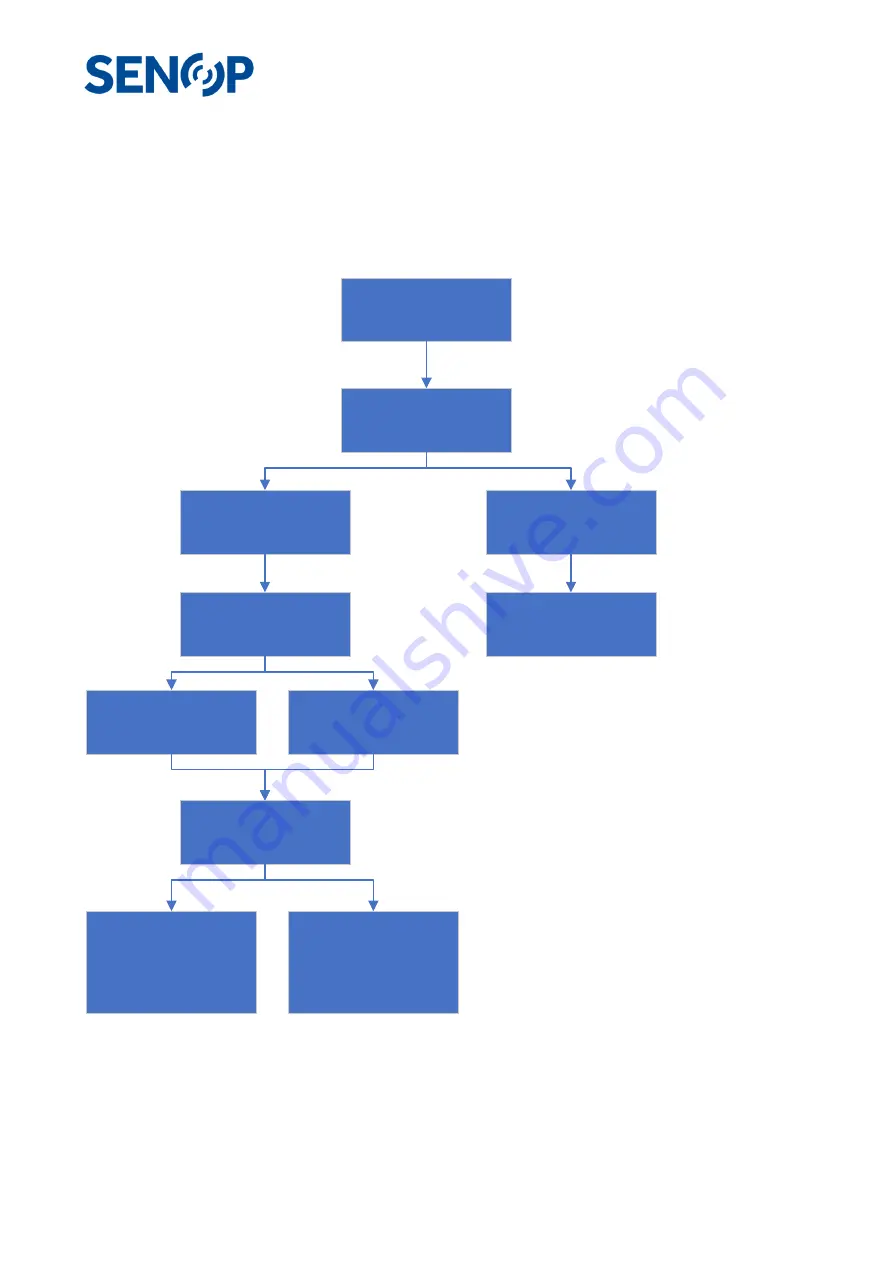
25
25247
Quick start guide
A typical use case scenario is shown on the flow chart image below. All the necessary actions are discussed
in more detail in the text.
Connecting to the HSC-2
Power up the HSC-2 device by connecting the DC Voltage cable and connect the Ethernet cable between the
HSC-2 and a PC. Start the Senop HSI-2 Software. On the
Device
tab, press the + sign. On the opened window,
Connect the camera to
the HSI-2 software
Create a
Sequence
Create a measurement
Script
Take a
Snapshot
Record the script with
the HSI-2 software
Record the script using
the device UI
Import the data to the PC
using the HSI-2 software
Upload the script to the
HSC-2 camera
Click anywhere on the
image to see th e
spectrum
Open the data sequence
on the HSI-2 software
and click anywhere on
the image to see the
spectrum
Analyze the data u sing
3rd party software
Содержание HSC-2
Страница 1: ...Senop Hyperspectral Camera HSC 2 User Guide Version 30 5 4 2019 DRAFT...
Страница 11: ...11 25247 o Customized Peli 1400...
Страница 19: ...19 25247 0 10 20 30 40 50 60 70 0 10 20 30 40 50 60 70 80 90 100 Size seen by a frame m Imagingdistance m...
Страница 23: ...23 25247 Script Creator...























