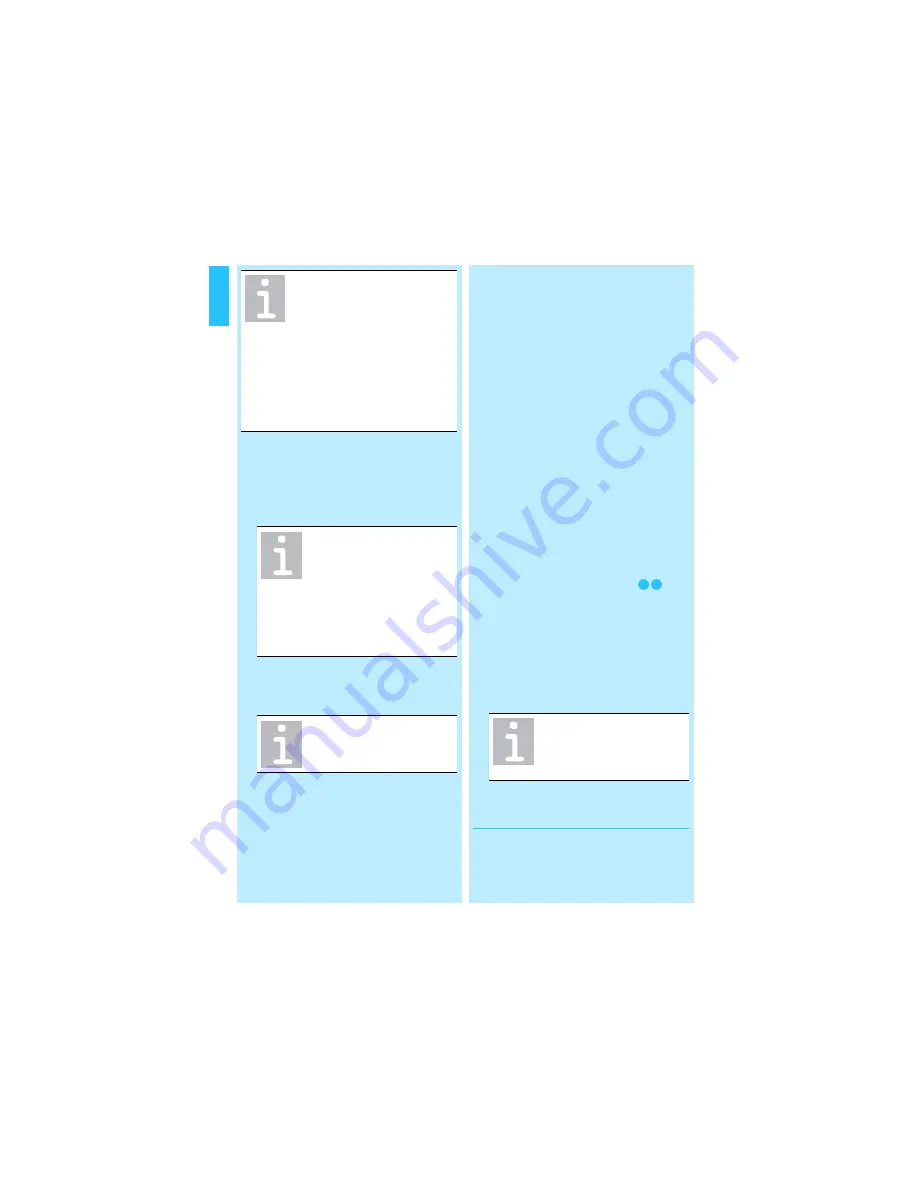
16
En
glish
Switching on/off
Switching the headset on
왘
Open the microphone boom
햵
.
Switching the headset off
왘
Close the microphone boom.
Switching the base station off
왘
Unplug the power supply.
Switching the base station on
왘
Connect the base station to the mains
as described on page 7.
Basic telephoning
Provided the headset is switched on and
in transmission range of either the base
station or the mobile phone or both (see
page 19), you can accept and make calls.
Accepting a call via the base station
When you receive a call either via your
OFFICE or PC phone
1)
you hear a ring
tone in the speaker
햷
. In addition, the
headset LED
햳
and the PHONE LED
쐋
flash quickly.
To accept the call from a fixed line phone
when the headset is already switched
on:
왘
Press
– the hook button
햶
to answer any
call from the phone or PC or
– the PHONE button
쐇
(
) to
answer calls from the phone.
A wireless link is established between
base station and headset.
왘
If no automatic handset lifter is
installed on your fixed line phone,
pick up the phone handset manually.
The link to the phone is established.
왘
Start to talk.
The speaker
햷
operates in
two directions so that you can
wear the headset on either
your left or right ear without
changing it. However, the
speaker is designed so that
other people in the vicinity
cannot listen to the other
party and are not disturbed by
the speaker.
A call is answered immedi-
ately from the last used
device by opening the
microphone boom without
any further action (there
might be a little delay
depending on the type of
mobile phone used).
All settings are saved when
the headset is switched
off.
1)
Only if you use a handset lifter with ring
tone detection or the TCI 01 box or the
Sennheiser Communications USB call con-
trol software.
If an automatic handset
lifter is installed on your
phone, it picks up the
handset automatically.
Содержание VMX OFFICE
Страница 2: ......
Страница 3: ...English Nederlands Norsk Svenska Deutsch Fran ais Italiano Espa ol Portugues Dansk...
Страница 4: ......









































