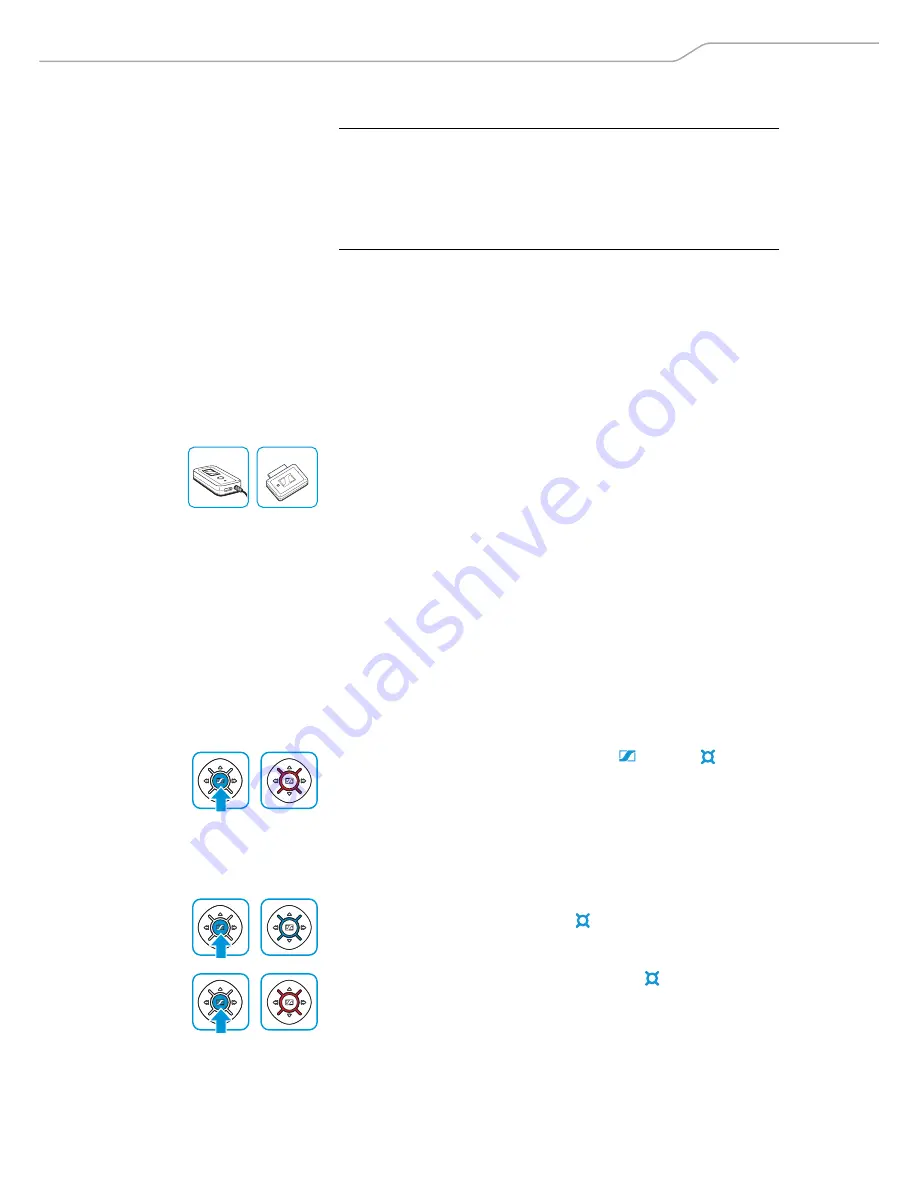
Putting the S1 DIGITAL into operation
S1 DIGITAL
| 11
Connecting the headset to a Bluetooth device
The headset complies with the
Bluetooth
2.1 standard. In order that data
can be transmitted wirelessly using
Bluetooth
technology, you have to
pair your headset with a
Bluetooth
device.
The headset can save the connection profiles of up to eight
Bluetooth
devices with which it has been paired. After switch-on, the headset auto-
matically tries to connect to the last connected
Bluetooth
device.
If you pair the headset with a ninth
Bluetooth
device, the saved connection
profile of the first
Bluetooth
device will be overwritten. If you want to re-
establish a connection with the first
Bluetooth
device, you have to pair the
headset with this
Bluetooth
device again.
왘
If your audio source does not have a
Bluetooth
interface, use an
optional dongle (see page 24).
Pairing the headset with a Bluetooth device
The following chapter describes, by way of example of a mobile phone,
how to pair the headset with a
Bluetooth
device.
왘
Make sure that
– the headset is connected to the on-board DC power supply system or
that the control unit is equipped with fully charged batteries/
rechargeable batteries,
– the mobile phone’s
Bluetooth
visibility is enabled (see the instruc-
tion manual of the corresponding
Bluetooth
device),
– the headset is placed close to the mobile phone (approx. 50 cm or
19.7").
왘
Switch the headset on by setting the Power
OFF
/
ON
switch
G
to the
position
ON
.
왘
Press and hold the multi-function button
until the
LED alter-
nately flashes blue and red.
왘
On your audio source, activate the
Bluetooth
function “Add a new
device”.
왘
When the mobile phone prompts for a password or PIN code, enter the
default PIN code “0000”.
왘
Proceed as described in the instruction manual of the mobile phone.
Once the headset has found the mobile phone, the devices exchange
device identification information. The
LED flashes 3 times blue. You
hear an ascending beep. The devices have identified each other and the
headset is paired with the mobile phone.
If no device is found within approx. 5 minutes, the
LED flashes 3 times
red and you hear a descending beep. The headset will then try for 3 min-
utes to connect to one of the up to 8 previously paired
Bluetooth
devices.
If this fails, the
Bluetooth
function automatically switches off after
10 minutes.
왘
In this case, repeat the necessary steps to pair the headset with the
mobile phone again.
CAUTION
Danger of malfunction due to radio waves!
The transmitted radio waves of mobile phones can impair the operation of
sensitive and unprotected devices.
왘
Only make calls with the headset in environments where wireless
Bluetooth
transmission is permitted.
BTD 300 Audio
BTD 300i
Содержание S1 NOISEGARD
Страница 1: ...S1 DIGITAL...
Страница 31: ...Manufacturer declarations 30 S1 DIGITAL...













































