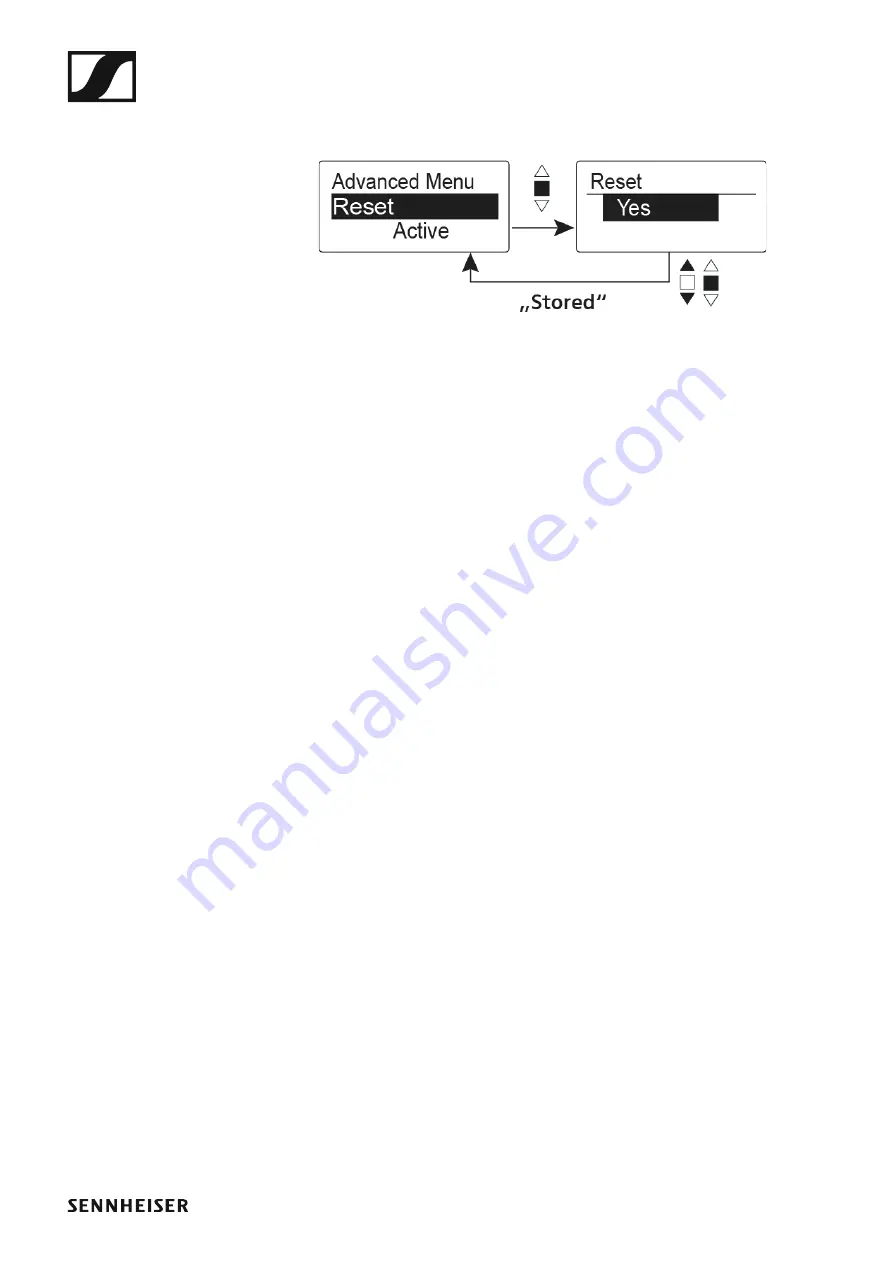
Using the SKM 300 G4
112
Advanced > Reset menu item
•
Resetting the wireless microphone
►
When you reset the wireless microphone, only the selected settings of the
pilot tone and the
U1
to
U6
frequency banks are retained.
Advanced > Software Revision menu item
•
Show software revision
You can display the current software revision.














































