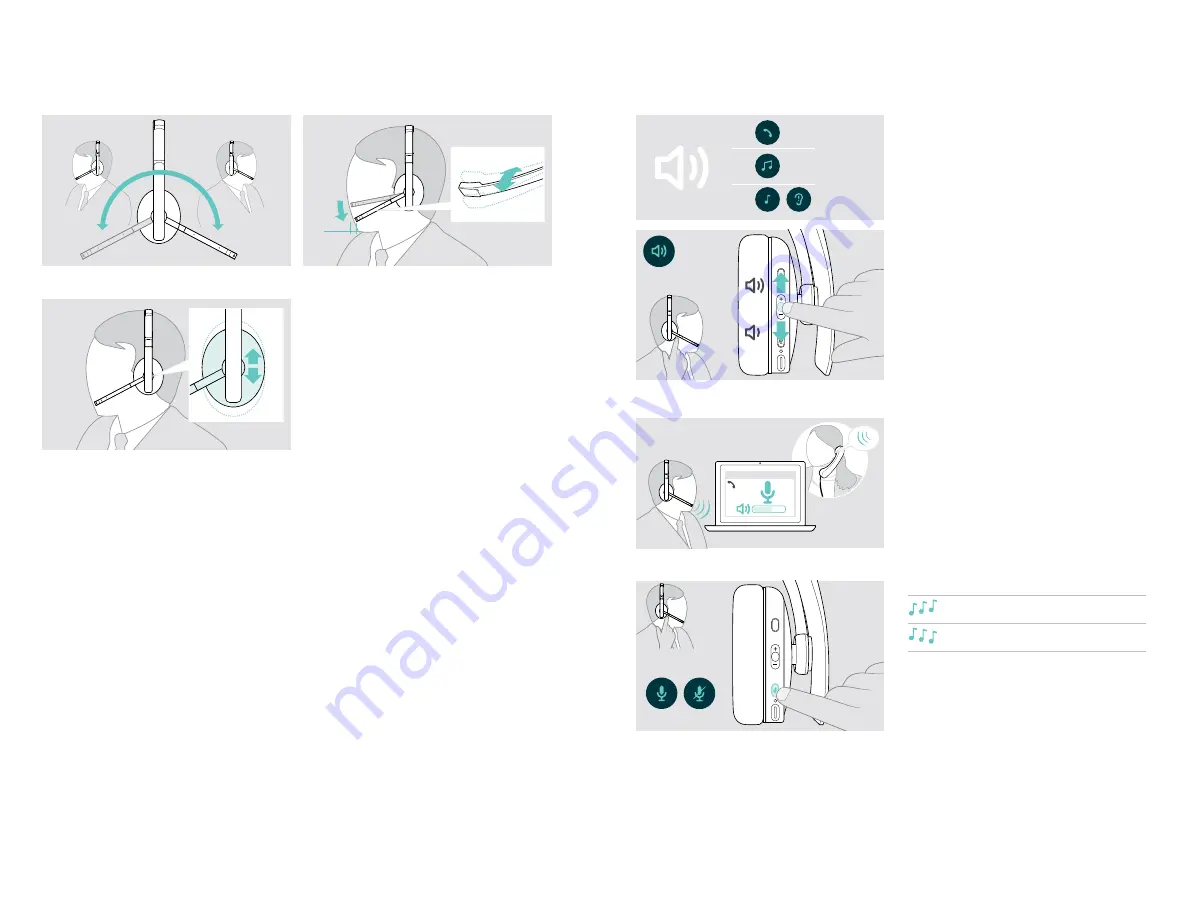
Using the headset
12
Adjusting and wearing the headset
2-3 cm
X
Rotate the microphone boom.
X
Bend the microphone boom so that the microphone is
about 0.8” (2 cm) from the corner of your mouth.
X
Adjust the headset so that the
•
ADAPT 23x:
ear pad rests comfortably on your right or left ear.
•
ADAPT 26x:
the ear pads rest comfortably on your ears.
ADAPT 200 series
Bluetooth
®
headset
Using the headset
13
Adjusting the volume
1
2
3
You can adjust three independent volume settings for the
headset:
1.
Call volume: during an active call
2.
Audio volume: during audio streaming
3.
Volume for ring tone, tones and voice prompts:
in idle mode – no active call or audio streaming
X
Press the Volume button to increase or decrease the
volume.
You hear a beep or double beep for maximum or
minimum volume.
Alternatively you can adjust the volume on your connected
device.
Adjusting the headset’s microphone volume for softphones
Softphone
x
X
Initiate a call on your connected device to someone
who will help you find the correct volume setting for
your microphone.
X
Change the microphone volume in your softphone
application and/or in your PC audio application.
Muting the microphone
X
Press the Mute button to
mute or
unmute the microphone.














