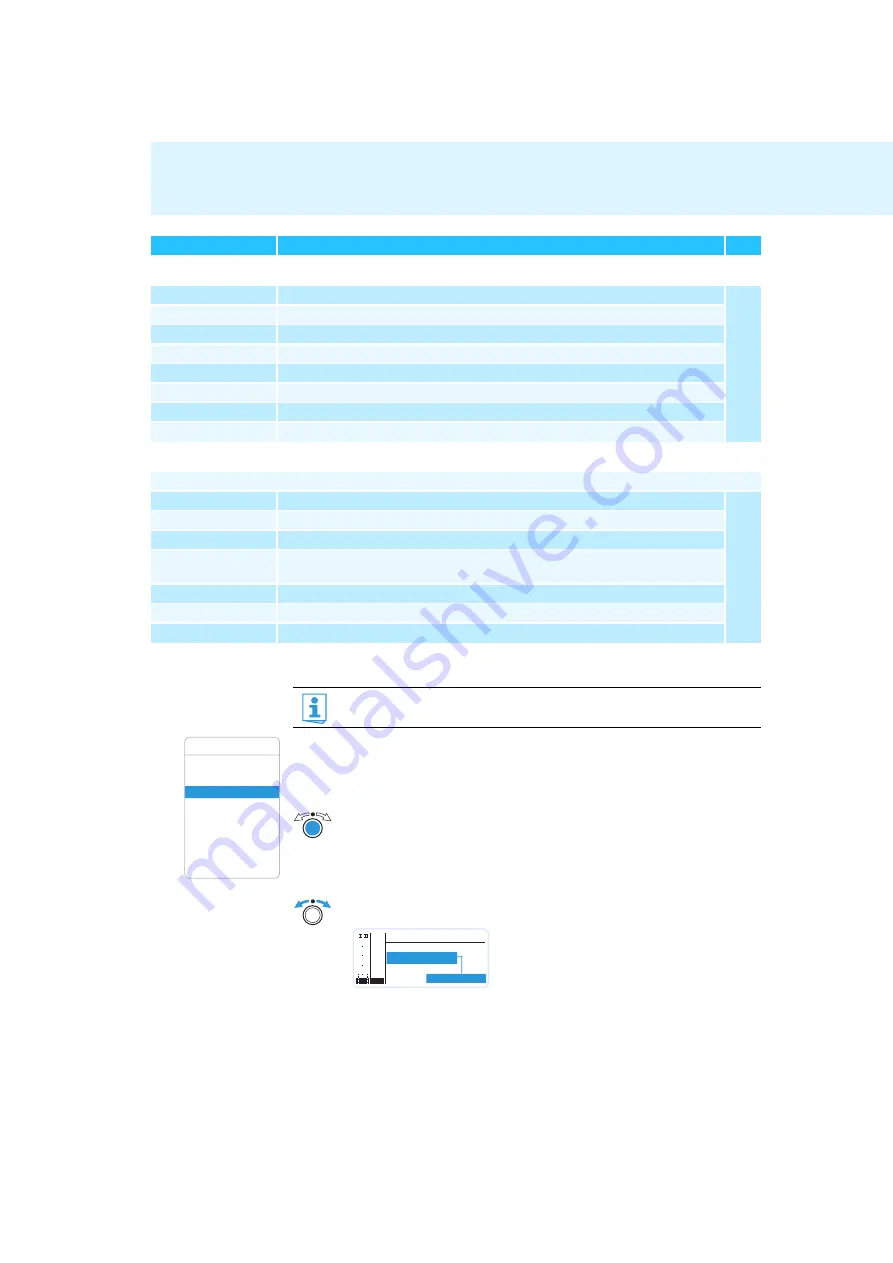
Using the operating menu
19
Working with the operating menu
By way of example of the “
Frequency Preset
” menu, this section describes how to use the
operating menu.
Changing from a standard display to the operating menu
Selecting a menu item
“SK Settings” / “SKM Settings” / “SKP Settings”
Sensitivity
Adjusts the input sensitivity
Low Cut
Actives/deactivates the low cut filter (“SKM Settings” only)
Auto Lock
Activates/deactivates the automatic lock mode
Mute Mode
Sets the mode for the
MUTE
switch (“SK Settings” and “SKP Settings” only)
RF Power
Adjusts the transmission power
PhantomPower48V
Activates/deactivates the phantom powering (“SKP Settings” only)
Cable Emulation
Emulates guitar cable capacities (“SK Settings” only)
Exit
Exits the menu item and returns to the “
Sync Settings
” submenu
“Warnings”
Activates/deactivates warnings (color change and warning messages):
AF-Peak
Audio overmodulation
Low RF Signal
RF signal is weak
RF Mute
RF signal is too weak or no RF signal
TX Mute
• Transmitter is muted or
• no pilot tone
RX Mute
Receiver is muted
Low Battery
Charge status of the transmitter battery/the BA 2015 accupack is critical
Exit
Exits “
Warnings
” and returns to the extended menu “
Advanced Menu
”
Display
Function of the menu item
Page
If the lock mode is activated, you have to deactivate it In order to be able to work
with the operating menu (see page 15).
Squelch
Easy Setup
Frequency Preset
Name
AF Out
Equalizer
Auto Lock
Advanced
Exit
Menu
왘
Press the jog dial.
The current standard display is replaced by the main menu. The last selected
menu item is displayed.
왘
Turn the jog dial to change to the “
Frequency Preset
” menu item.
The current setting of the selected menu item is displayed:
Menu
B.Ch: 1. 1
Easy Setup
Frequency Preset
Name
PEAK
-10
0
40
30
20
10
-20
-30
-40
AF
RF
Содержание EM 2000
Страница 42: ...Manufacturer Declarations 41 ...
















































