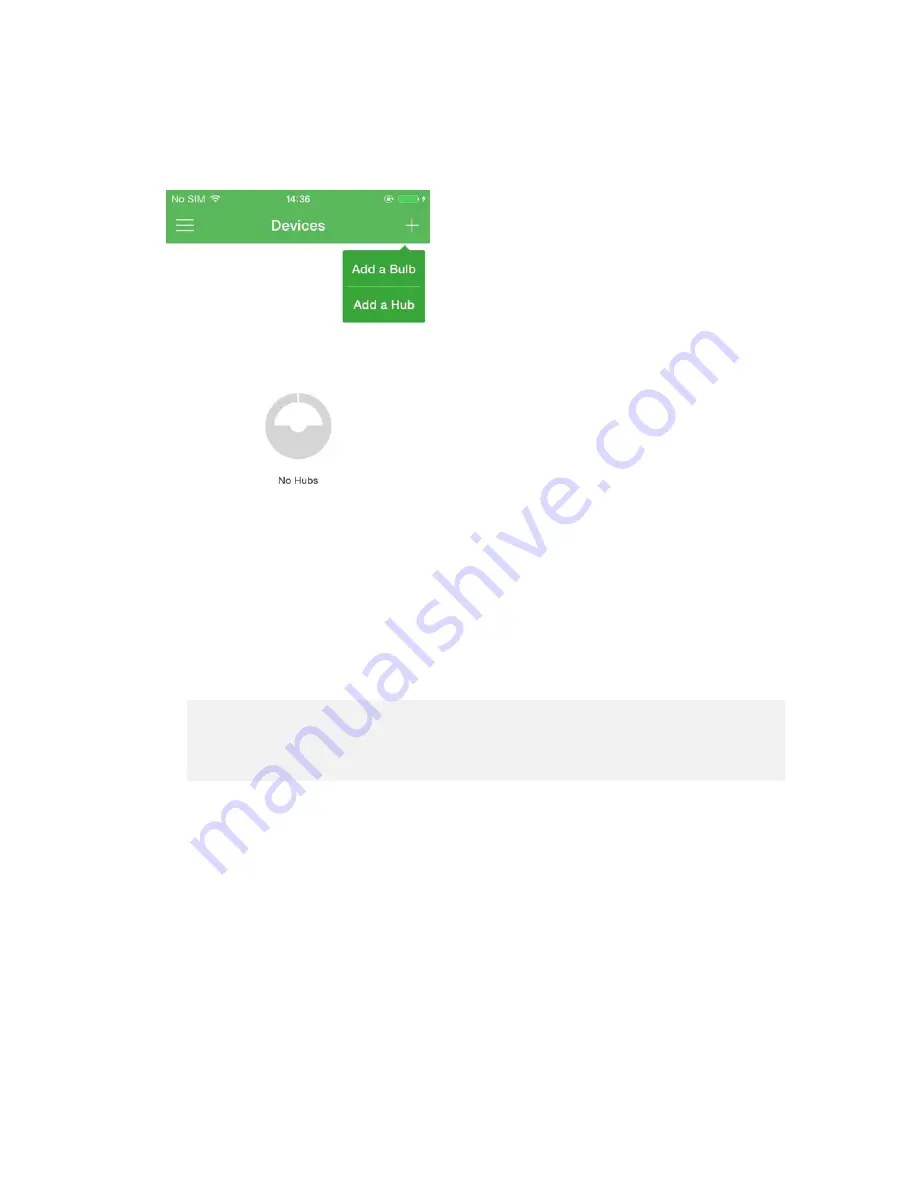
4. When log in successfully, we can see the main menu (as PIC3.5.1). Click
“Devices”to open the devices page and you can add new hub and the new
bulbs follow the Interface prompt.(3.3.1)
You should add hub first, and then add bulbs to the hub.
PIC3.3.1
5. Add a new hub
Devices interface -----
click the top-
right “+”icon--
click “Add a Hub”
and follow the guidance to connect the hub with your router
.
The setting steps are as below
:
(
1
)
Insure the hub is power on and connect to your router with an
Ethernet cable
;
(
PIC3.4.1
)
(
2
)
Click the next
make sure your phone’s WIFI connect to the same
router---
click the next(as PIC3.4.2).
enter the password of your
router.(as PIC3.4.3)
(
3
)
After about 20 seconds, we will do this work and we can add bulbs
now!
(as PIC3.4.4 and PIC3.4.5)
Содержание element Z01-hub
Страница 6: ...PIC3 4 1 PIC3 4 2...
Страница 8: ...PIC3 4 7 PIC3 4 8 PIC3 4 9 PIC3 4 10...
Страница 15: ...PIC3 6 5 PIC3 6 6 7 5Account You can change your account password or logout in here PIC3 7 1...
Страница 17: ...PIC3 8 1...




















