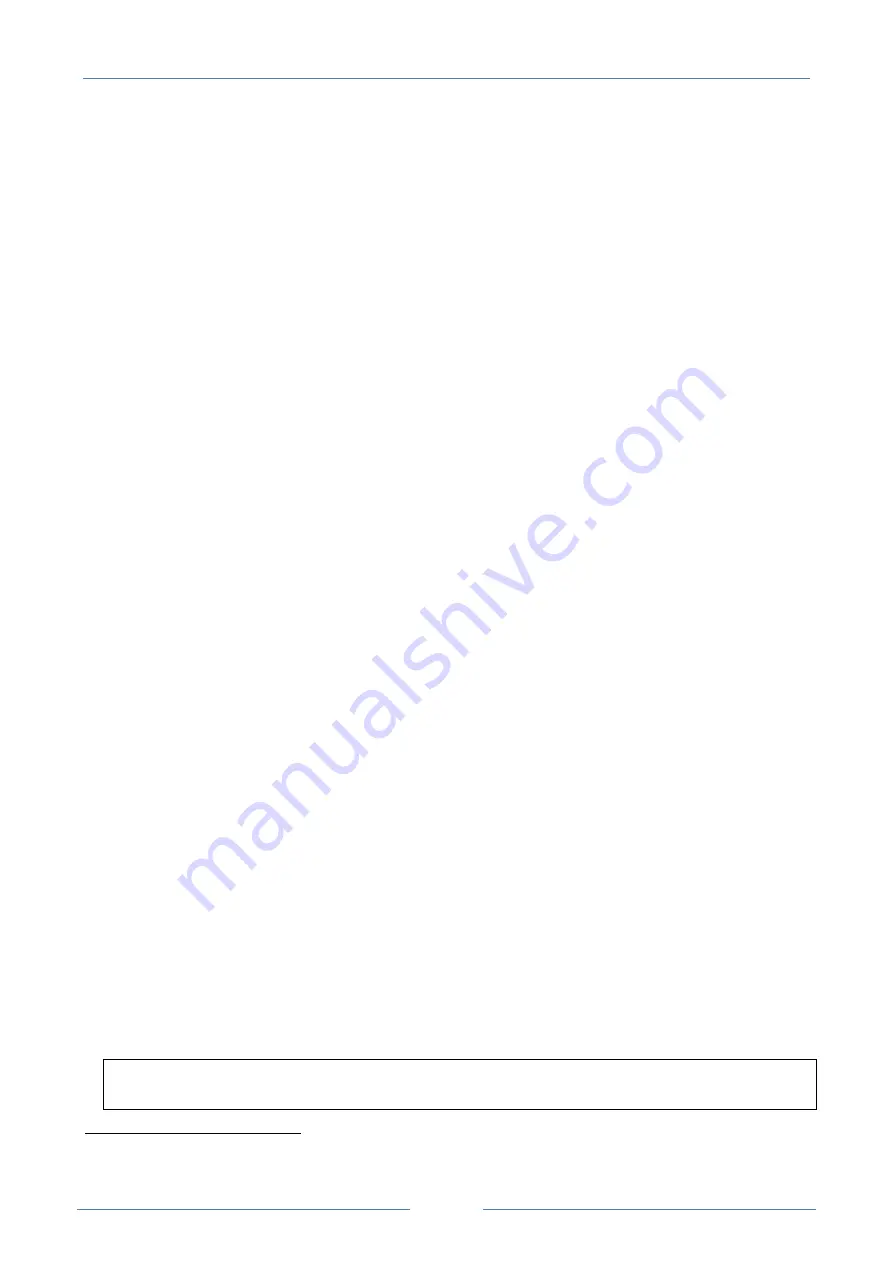
USER MANUAL – Z-TWS4/Z-PASS2-S/S6001-RTU
54
13
Remote Connection Disable
Z-PASS2-S-IO and Z-TWS4-IO products provide a dedicated digital input and a dedicated digital output to
control and monitor remote connection to the device.
In details:
-
when “Remote Connection Disable” digital input is set to HIGH state, remote connection to the
device is disabled; conversely, when “Remote Connection Disable” digital input is set to LOW state,
remote connection to the device is enabled; “Remote Connection Disable” digital input state is
reported by the “RCD” LED;
-
“Remote Connection Active” digital output is set to HIGH state when the device is remotely
accessed (VPN connection is active); it is set to LOW state when VPN connection is not active.
Four levels of security can be configured to disable remote connection:
-
Level 1 (“VPN Connection”): VPN connections are disabled in any VPN mode (VPN Box Point-to-
Point, VPN Box Single LAN, OpenVPN), but VPN Box Service is still running, so the device can still be
monitored on VPN Box Manager;
-
Level 2 (“VPN Service”): VPN Box Service is disabled, but the device can still access the Internet and
send/receive SMSs;
-
Level 3 (“Internet Connection”): any Internet access is disabled, but the device can still
send/receive SMSs;
-
Level 4 (“SMS Service”): modem is off, so SMSs can’t be sent/received.
See “Digital I/O Configuration” paragraph to learn how to set the desired security level.
14
Auto-APN
The Auto-APN feature lets the Device establish mobile data connections without requiring the user to
configure APN data
6
for the SIM in use.
This is accomplished by using the SIM IMSI and, possibly, some other data available on the SIM, to select
the proper APN record in an internal DB
7
, containing APN records for all mobile operators in the world.
In some particular cases, however, when a “custom APN” shall be used, the Auto-APN feature can be
disabled, setting the “APN Mode” parameter to “Manual”, in the “Mobile Network” page (see paragraph
18.1.10).
15
M-Bus (ONLY Z-TWS4-IO and Z-PASS2-S-IO)
Z-TWS4-IO and Z-PASS2-S-IO, can be connected to a M-Bus fieldbus in the following way:
-
connecting the Seneca “Z-MBUS” RS232-MBUS adapter to the COM1 serial port;
-
setting the COM1 mode to RS232 (see paragraph 18.1.2).
6
APN data are: APN, Username, Password and Authentication Type.
7
This DB is updated to the one used in the last Android O.S. version.
Содержание S6001-RTU
Страница 35: ...USER MANUAL Z TWS4 Z PASS2 S S6001 RTU 35 Then import the Library menu Tools Import...
Страница 68: ...USER MANUAL Z TWS4 Z PASS2 S S6001 RTU 68...
Страница 76: ...USER MANUAL Z TWS4 Z PASS2 S S6001 RTU 76...
Страница 86: ...USER MANUAL Z TWS4 Z PASS2 S S6001 RTU 86...
Страница 87: ...USER MANUAL Z TWS4 Z PASS2 S S6001 RTU 87...
Страница 107: ...USER MANUAL Z TWS4 Z PASS2 S S6001 RTU 107 Once the upload is successfully completed the following page is shown...
Страница 121: ...USER MANUAL Z TWS4 Z PASS2 S S6001 RTU 121...
Страница 127: ...USER MANUAL Z TWS4 Z PASS2 S S6001 RTU 127 When the procedure is completed the following page is shown...
Страница 133: ...USER MANUAL Z TWS4 Z PASS2 S S6001 RTU 133...
Страница 158: ...USER MANUAL Z TWS4 Z PASS2 S S6001 RTU 158 Select the mbus_vars csv file and click save The variables are imported...
Страница 160: ...USER MANUAL Z TWS4 Z PASS2 S S6001 RTU 160 Now create the Embedded Shared Memory Insert a Master Port...
Страница 162: ...USER MANUAL Z TWS4 Z PASS2 S S6001 RTU 162 Select the mbus_shm csv file...
Страница 165: ...USER MANUAL Z TWS4 Z PASS2 S S6001 RTU 165...
















































