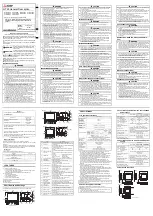USER MANUAL – Z-TWS4/Z-PASS2-S/S6001-RTU
58
On the left side of the page, like in all the other pages, a menu is shown which lets you access all the
configuration pages; the menu is divided in several sections:
General Configuration
Mobile Configuration (not available on Z-TWS4 and Z-TWS4-IO)
Digital I/O (on Z-PASS2-S-IO, Z-TWS4-IO products)
Diagnostics
Data Logger
In S6001-RTU, a “S6001-RTU” section is also present.
On top of the page, like in all the other pages, the following information are shown:
the page name
the FW version, along with the modem FW revision, for Z-PASS2-S/S6001-RTU; for S6001-RTU, the
FW version of the I/O board is also shown
the MAC address; the modem IMEI, for Z-PASS2-S/S6001-RTU; the SIM IMSI, for Z-PASS2-S/S6001-
RTU, when a SIM is present
the network interface used for Internet Access (i.e.: “Ethernet” or “Mobile”)
which energy protocols are enabled (on a license base)
the Soft PLC status (i.e.: “running” or “stopped”); if the PLC application execution is stopped or no
application is loaded on the Device, the status “app not running” is also shown; if the PLC
application is running, the name of the application is also shown
the Router status (i.e.: “running” or “disabled”)
The currently logged user (e.g.: “admin”) and the “Logout” link are also present, near the page name.
In this page, the following buttons are available:
“RESTART”, to perform the Device reboot
“FACTORY DEFAULT”, to reset the Device to its factory state
“CLEAN INTERNAL DATA LOGS”, to delete internal data log files (this does not affect the data log
files stored on the SD card, see paragraph 18.1.18)
Probably, the first parameters you need to change when setting up a new Device are those related to its
network configuration.
You can accomplish this in the “Network and Services” page, described in the following paragraph.
18.1.2
Network and Services
The parameters shown in this page slightly change, depending on the HW version of the product (Z-
TWS4/Z-PASS2-S or Z-PASS2-S-R01 or Z-TWS4-IO/Z-PASS2-S-IO) and, for new HW versions, on the selected
“Ethernet Mode”; this is shown in the following figures.
Содержание S6001-RTU
Страница 35: ...USER MANUAL Z TWS4 Z PASS2 S S6001 RTU 35 Then import the Library menu Tools Import...
Страница 68: ...USER MANUAL Z TWS4 Z PASS2 S S6001 RTU 68...
Страница 76: ...USER MANUAL Z TWS4 Z PASS2 S S6001 RTU 76...
Страница 86: ...USER MANUAL Z TWS4 Z PASS2 S S6001 RTU 86...
Страница 87: ...USER MANUAL Z TWS4 Z PASS2 S S6001 RTU 87...
Страница 107: ...USER MANUAL Z TWS4 Z PASS2 S S6001 RTU 107 Once the upload is successfully completed the following page is shown...
Страница 121: ...USER MANUAL Z TWS4 Z PASS2 S S6001 RTU 121...
Страница 127: ...USER MANUAL Z TWS4 Z PASS2 S S6001 RTU 127 When the procedure is completed the following page is shown...
Страница 133: ...USER MANUAL Z TWS4 Z PASS2 S S6001 RTU 133...
Страница 158: ...USER MANUAL Z TWS4 Z PASS2 S S6001 RTU 158 Select the mbus_vars csv file and click save The variables are imported...
Страница 160: ...USER MANUAL Z TWS4 Z PASS2 S S6001 RTU 160 Now create the Embedded Shared Memory Insert a Master Port...
Страница 162: ...USER MANUAL Z TWS4 Z PASS2 S S6001 RTU 162 Select the mbus_shm csv file...
Страница 165: ...USER MANUAL Z TWS4 Z PASS2 S S6001 RTU 165...