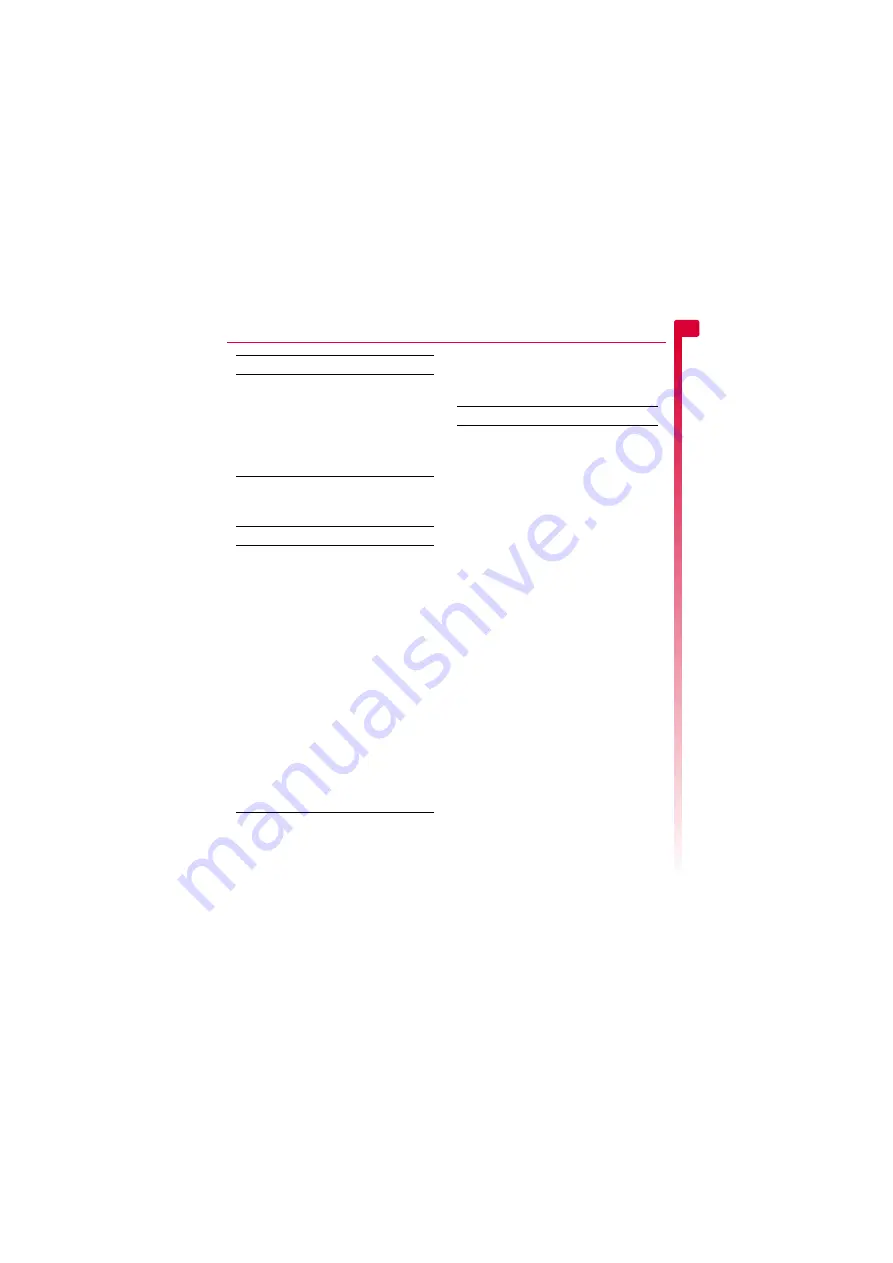
[
[
[
]
]
]
43
Cam
e
ra
10
After taking a photo, press
g
,
Options
to
display the following options:
Camera options
φ
Find it:
Select
A
X
Camera
X
g
Options
[ ]
Scroll through the
Large
,
Medium
,
Small
,
Extra Small
,
Large Portrait
and
Small Portrait
photo size
settings. See the
section below for details.
g
Options
Display the camera menu options.
See the
section
below for details.
Select this
To
Send as MMS
Create a new MMS message using
this photo.
Send as
Postcard
Create a new MMS postcard using
this photo.
Assign
Assign the photo:
As wallpaper
- Set the photo as your
wallpaper in the main screen.
As screensaver
- Set the photo as
your screensaver.
To contact
- Assign the photo to a
contact in your contacts list. Select a
contact from the list displayed.
Rename
Rename the photo.
Delete
Delete the photo.
Edit
Rotate
,
Resize
or
Crop
the photo.
See the
on Page 44 for details.
Details
Display picture details (format, size,
etc.).
Press this
To
Select this
To
Capture
Take a photo.
Picture size
Choose the photo size:
Large
- 640 x 480 pixels.
Medium
- 320 x 240 pixels.
Small
- 160 x 120 pixels.
Extra Small
- 128 x 96 pixels.
Large Portrait
- produces a portrait
image (240 x 320 pixels).
Small Portrait
- produces a smaller
portrait image (120 x 160 pixels).
Portrait pictures can be useful for
assigning to contacts.
White balance
Choose the light setting:
Automatic
- lets the camera
automatically adjust to the light
conditions.
Indoor
- produces slightly lighter
images, ideal for indoor use.
Outdoor
- produces slightly darker
images, ideal for outdoor use.
Picture quality
Choose the photo quality:
Fine
- produces the best quality
images, but consumes the most
memory.
Standard
- produces images of
slightly lower quality, but uses less
memory so you can store more of
them.
Sharpness
Set the photo sharpness. Press
]
to
make the photos sharper and press
[
to make the photos softer.
My pictures
Go to the
Pictures
list where you can
manage your photos. See the
section on Page 45 for
details.
Содержание SV663
Страница 6: ... vi ...






























