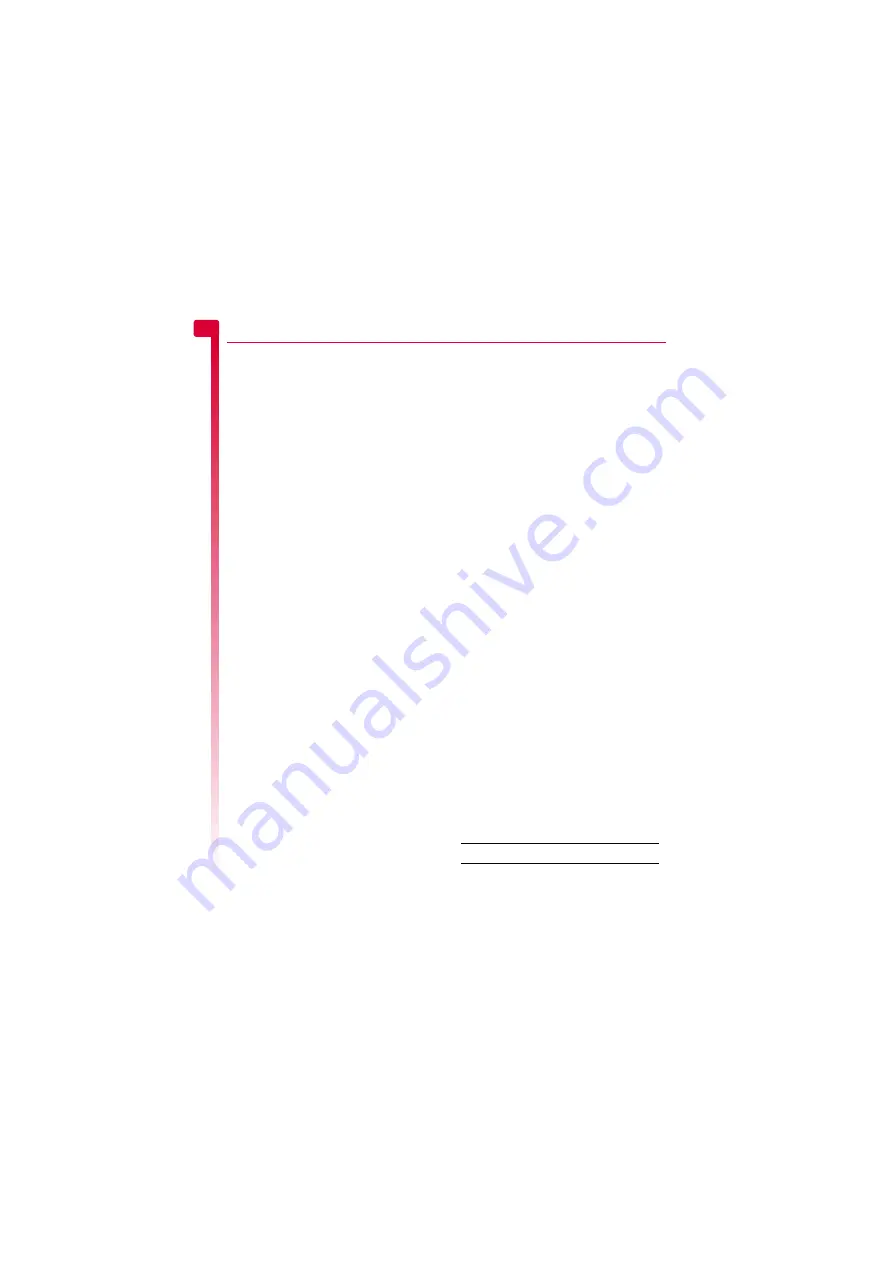
[
[
[
]
]
]
42
Cam
e
ra
10
10
Camera
This chapter explains how to use the phone’s
built-in digital camera as well as how to edit
and send photos that you have taken.
>
Note:
Obey all local laws governing the
recording of images.
The digital camera allows you to take pictures
wherever and whenever you like. You can
snap your friends, family, or even yourself.
The camera is simple to use, and produces
high-quality digital images in a choice of
sizes.
Pictures are saved directly to the phone in
JPEG format. You can view the pictures from
the
Pictures
menu, where you can edit and
send them as you please. See the
section on Page 45 for details.
>
Note:
If you receive a call when you are
using the camera, the Incoming Call
screen is displayed. You can accept or
reject the call as you would normally. If
you accept the call, the camera screen is
displayed again when the call ends. If you
reject the call, the camera screen is
redisplayed immediately.
Taking a photo
X
To take a photo
φ
Find it:
Select
A
X
Camera
1
Use the screen as the viewfinder for your
picture, and press the Select
A
key
to take
the photo. The picture is displayed on the
screen.
?
Tip:
To take a photo of yourself, turn the
phone round so the camera lens is facing
you. Look at the self-portrait mirror near
the lens, and position your reflection in
the centre of the mirror. When you take a
photo, your image will be aligned
correctly.
2
To take further photos, press
d
,
Back
to
re-activate the viewfinder, and repeat
Step 1.
>
Note:
Your photos are automatically
saved to the phone. If you do not want to
save a picture, press
g
,
Options
and
select
Delete
.
X
To take a photo using the timer
φ
Find it:
Select
A
X
Camera
X
g
Options
X
Delay timer
1
Select
On
to activate the camera timer
feature.
2
Use the screen as the viewfinder, and
press the Select
A
key
to take the photo.
An audible countdown starts and after
approximately 10 seconds, the photo is
taken.
>
Note:
The timer remains active for one
photo only.
Sending a photo
Once you have taken a photo, you can send
it to your friends straight away.
X
To send a photo
φ
Find it:
Select
A
X
Camera
1
Press the Select
A
key to take a photo.
2
Once you have taken a photo, press the
Select
A
key again.
3
A new MMS message screen is displayed
with the photo attached. Send your
message in the normal way. See the
section on Page 20 for details.
Photo options
φ
Find it:
Select
A
X
Camera
Before you take a photo (when the viewfinder
is displayed), you can do the following:
Press this
To
Select
A
key Take a photo.
:
Zoom in.
;
Zoom out.
Содержание SV663
Страница 6: ... vi ...






























