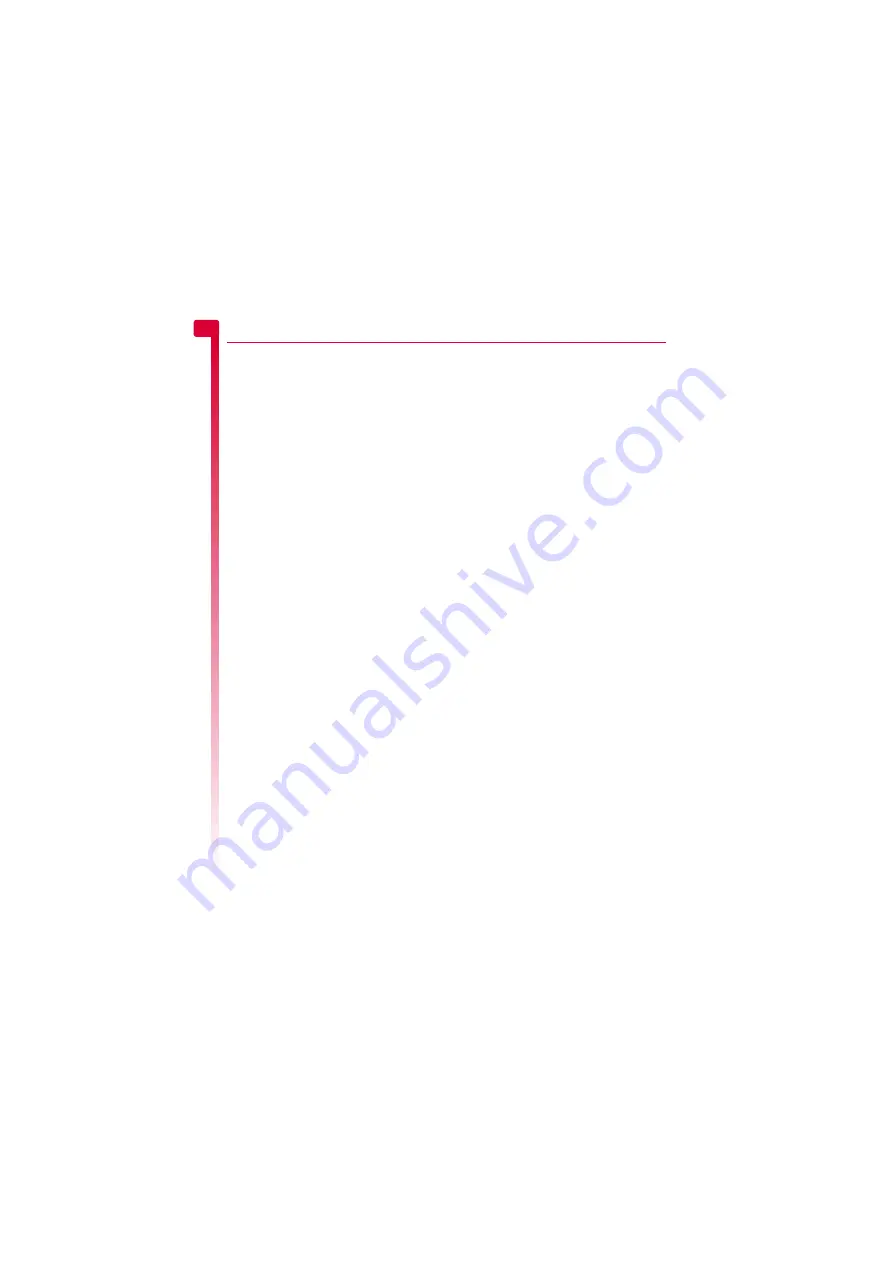
[
[
[
]
]
]
38
Co
n
ta
cts
8
already assigned to the contact, this will be
highlighted first - simply select another
one if you want to change it.
?
Tip:
Select the
More sounds
or
More
pictures
option to download more
ringtones or pictures to your phone from
Vodafone live!. Contact Vodafone for
charging details.
X
To remove a picture or ringtone
φ
Find it:
Select
A
X
Contacts
X
Contacts list
1
Type in the first letters of the name or scroll
and find the one that you want.
2
Press
g
,
Options
and select the
Remove
picture
option or
Remove ringtone
option
as required.
3
Press
g
,
OK
to confirm the action.
?
Tip:
You can remove all assigned pictures
or ringtones using the
Pictures
or
Sounds
menu from
My Items
. See the
chapter on Page 45 for details.
Edit contacts
X
To edit contact details
φ
Find it:
Select
A
X
Contacts
X
Contacts list
1
Type in the first letters of the name or scroll
and find the one that you want. Press the
Select
A
key to view the contact.
2
Press
g
,
Options
and select the
Edit
option.
3
You now enter the Edit screen. Simply
scroll to an entry you want to change and
press the Select
A
key.
4
Make the desired changes to the contact
details and press
g
,
OK
to accept the
change or press the Select
A
key to reject
it.
5
Press
d
,
Save
to save all the changes or
press the End
c
key to cancel them and
return to the main screen.
X
To change a favourite number
φ
Find it:
Select
A
X
Contacts
X
Contacts list
1
Type in the first letters of the name or scroll
and find the one that you want.
2
Press
g
,
Options
and select the
Favourite
option.
>
Note:
Favourite numbers are only
available for Phone contacts.
3
The current favourite is highlighted. Scroll
to the number you want to be the
favourite, and press the Select
A
key.
Copying contacts
You can copy contacts in one of two ways.
X
To copy a single contact
φ
Find it:
Select
A
X
Contacts
X
Contacts list
1
Type in the first letters of the name or scroll
and find the one that you want.
2
Press
g
,
Options
and select the
Copy to
SIM
or
Copy to handset
option as
displayed.
X
To copy all contacts
φ
Find it:
Select
A
X
Contacts
X
Memory
1
Select the
Copy contacts
option. You will
be asked to confirm the copy.
>
Note:
If you are storing your contacts on
your SIM, you will copy all your Phone
contacts (favourite numbers only) to your
SIM. Similarly, if you are storing your
contacts on your phone, you will copy all
your SIM contacts to your phone. See the
Phone contacts and SIM contacts
section
on Page 35 to view or change your
settings.
Содержание SV663
Страница 6: ... vi ...






























