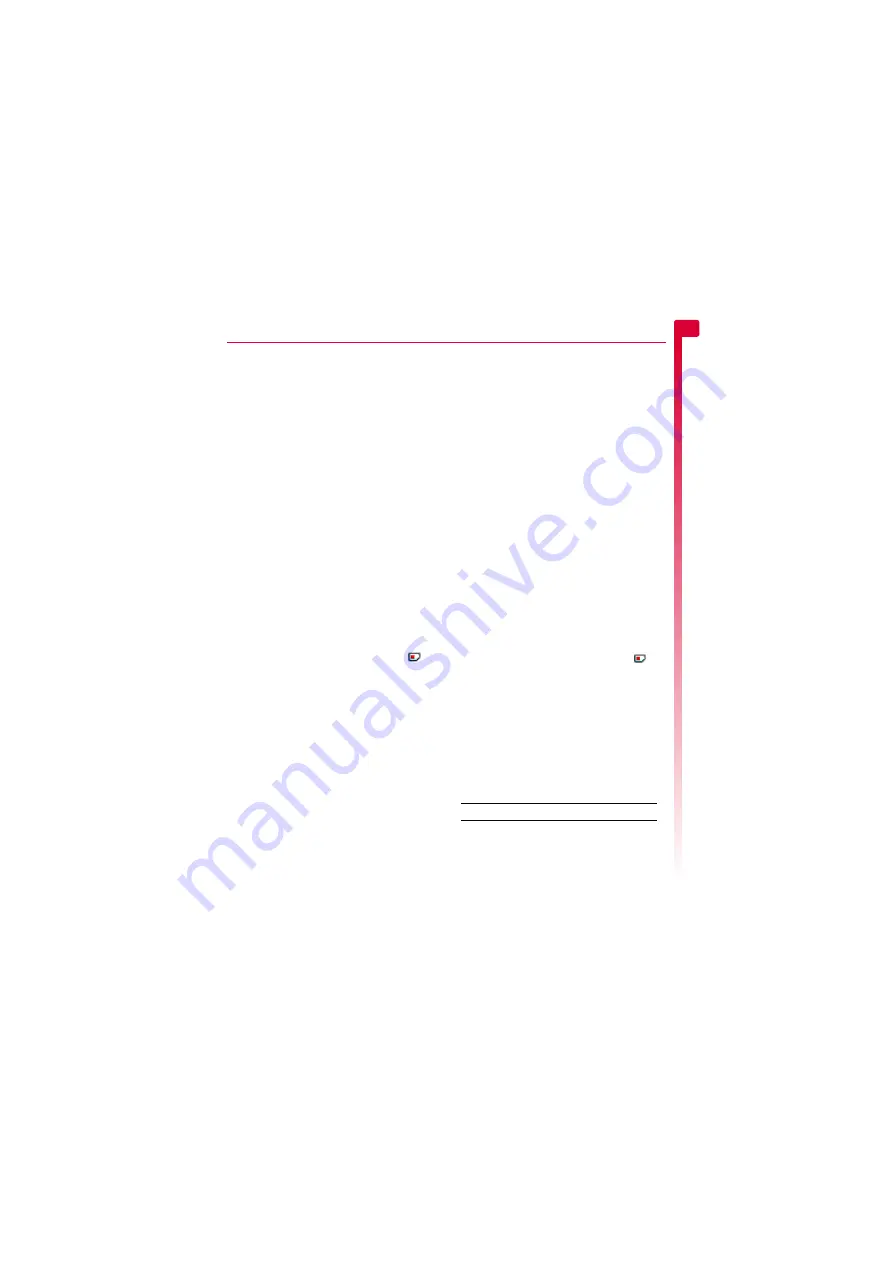
[
[
[
]
]
]
35
Con
tacts
8
8
Contacts
You can store up to 250 contacts in the
contacts list on your phone, as well as set
favourite numbers, assign pictures and
ringtones and define speed dials. For each
contact, you can save mobile, office and
home numbers as well as an Email address.
>
Note:
For all contact phone numbers, you
must include the city or area code and
phone number. You may want to store all
contact phone numbers in international
format. That is, the international access
code (+), the country code (without
leading zeros), city or area code (some
countries require the leading zeros to be
omitted from the city/area code) and
phone number. Press and hold
0
to
enter a + symbol.
Phone contacts and SIM contacts
You can choose to store contacts to your
phone or SIM card by default.
>
Note:
When you display your contacts list,
all SIM and Phone contacts are listed. SIM
contacts are identified by the SIM
icon.
X
To set your default:
φ
Find it:
Select
A
X
Contacts
X
Memory
Select the
Default
option to display the
following:
Phone
This option will save new contacts to your
phone by default. This allows you to save
multiple numbers for a contact.
SIM
This option will save new contacts to your
SIM card by default. You can only save one
number per entry. However, if you change
phones but keep the same SIM card, your
contacts can be copied to the other phone.
>
Note:
The number of contacts you can
store on your SIM will vary. Check with
Vodafone for details.
?
Tip:
Whichever option you choose, you
can copy contact information between
your phone and SIM. See the
section on Page 38 for details.
Opening your contacts
You can display your contacts list in a number
of ways:
From the main screen press the Select
A
key, select
Contacts
and then select the
Contacts list
option. This will display the
contacts list.
From the main screen press and hold a
key
2
to
9
. This will display the
contacts list, highlighting the contact
closest to the letter pressed.
From the main screen press the
:
or
;
key. This will display the contacts list. Note
that these are the default shortcuts - you
can change these if you wish (see the
section on Page 55 for details).
>
Note:
When you display your contacts list,
all SIM and Phone contacts are listed. SIM
contacts are identified by the SIM
icon.
X
To find a contact
φ
Find it:
Select
A
X
Contacts
X
Contacts list
1
Type in the first letters of the name or scroll
and find the one that you want. Press the
Select
A
key to view the contact.
You can call the contact directly from here
or view the contacts list
Options
menu:
Select this
To
View
View the details for this contact.
Call
Call the contact. If the selected
contact has more than one phone
number stored, e.g.
Mobile
,
Office
,
Home
, scroll to the number
you want in the list displayed, and
press the Select
A
key to call the
number. The favourite number for
the contact is highlighted first.
Содержание SV663
Страница 6: ... vi ...






























