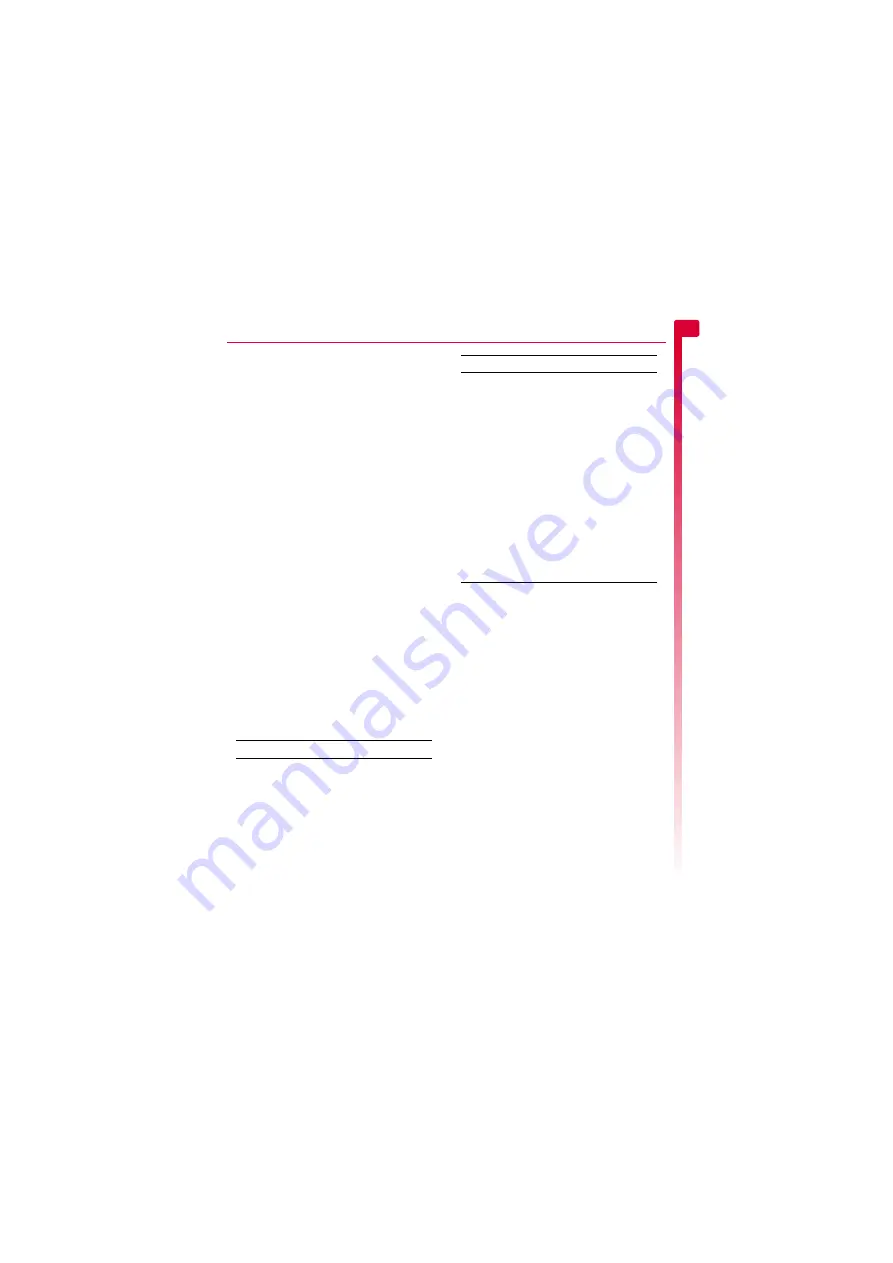
[
[
[
]
]
]
19
Messages
5
1
Scroll to a contact, press
g
,
Options
and
select
Send message
then
SMS
.
2
Enter your message and send it in the
normal way. The favourite number for the
contact will be used for the message - you
can change this if you need to.
X
To send a text message from the main
screen
1
From the main screen, enter the phone
number you want to send a text message
to.
2
Press
g
,
Options
and select
Send
message
then
SMS
.
X
To send a text message from the call log
φ
Find it:
Call
f
1
Scroll and find the entry in the call log that
you want, press
g
,
Options
and select
Send message
then
SMS
.
Sending ringtones, pictures and more
You can send ringtones, simple pictures,
sounds, and contacts in your text messages to
compatible phones. See the
section on Page 19 for details of the
types of text message you can send and
receive.
From the message screen, select
g
,
Options
and select the relevant option:
>
Note:
You may be prevented from
sending items that are copy protected.
Compatible formats
You can send and receive text messages of
up to 160 characters to/from any compatible
phone. This is known as an SMS (Short
Message Service) message and is supported
by almost all mobile phones.
If a text message you send or receive is any
longer than 160 characters, it is
automatically broken down into several small
messages, which are joined together as one
message when all of the small messages
have been received.
>
Note:
When you send a long text
message, if the phone receiving the
messages does not support this feature,
then the messages are received
separately and may not be in the correct
order.
You can also send and receive special text
messages that can contain ringtones or
simple messaging pictures, logos, icons,
animations or sounds. These text messages
are often referred to as EMS (Enhanced
Select this
To
Add picture
Add a picture. Scroll to the picture
you want to insert into the
message. Press the Select
A
key to
display the picture, and then press
g
Add
to add it to your message.
>
Note:
Unlike MMS messages,
you can only send simple
pictures in text messages. Only
compatible pictures will be
shown here.
Add contact
Add a contact. Scroll to the contact
you want to insert into the
message. Press the Select
A
key to
add it to your message. If the
contact has more than one phone
number stored, e.g.
Mobile
,
Office
,
Home
, scroll to the number
you want in the list displayed, and
press the Select
A
key to add it to
your message. The contact
information is added as text (name
and number) to your message.
Add ringtone
Add a ringtone. Scroll to the
ringtone to insert into the message
and press
g
Add
.
Add sound
Add a sound. Scroll to the sound to
insert into the message and press
g
Add
.
Select this
To
Содержание SV663
Страница 6: ... vi ...






























