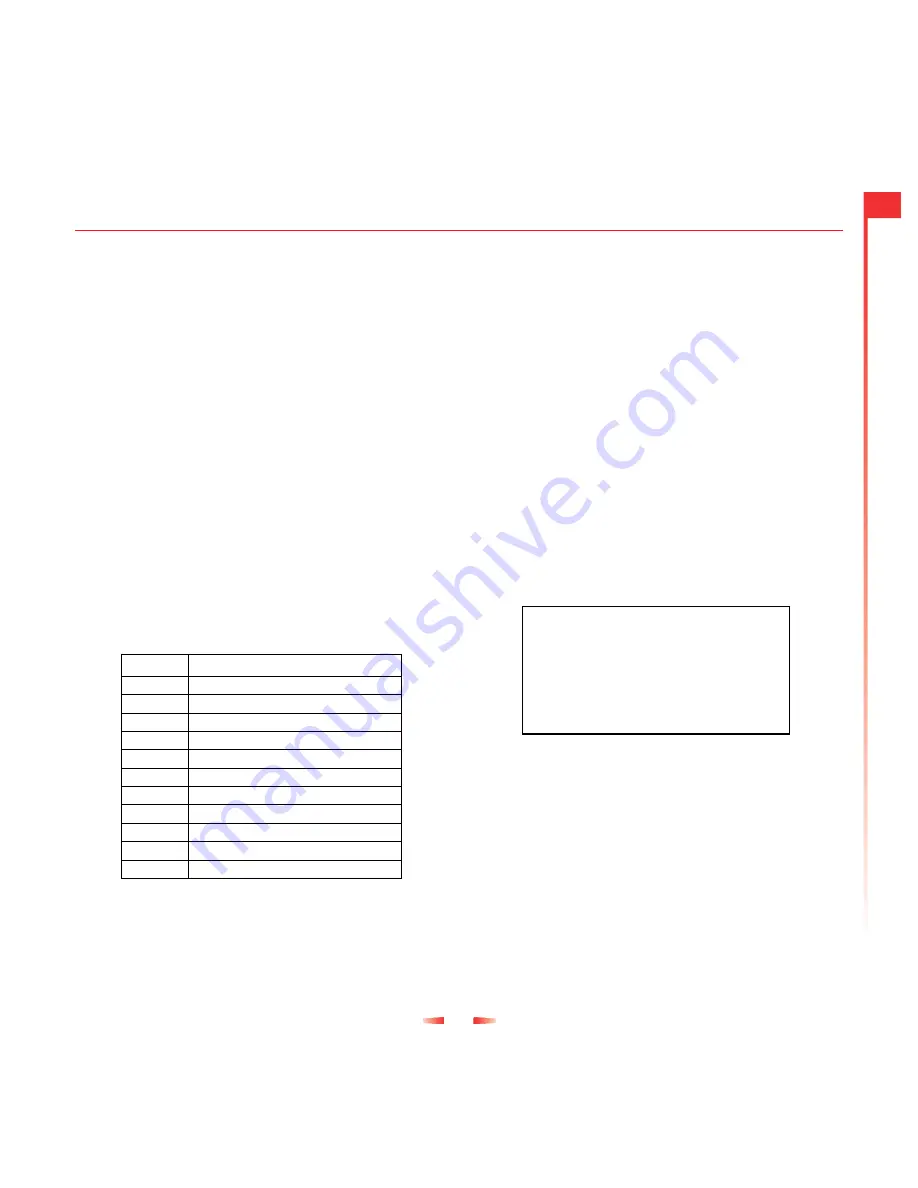
15
8
M
e
ssa
g
e
s
Changing the editing mode
The current editing mode is indicated at the
bottom of the screen by one of these icons:
a
Lower case text mode
b
Upper case text mode
q
Numeric mode
h
T9 Text Input (lower case)
i
T9 Text Input (upper case)
You can switch between upper case, lower
case, and numeric modes by repeatedly
pressing
*
. You can switch to predictive
T9 Text Input by repeatedly pressing
*
.
These are the characters which come on to
the screen when you press the numeric
keypad. They are featured in the table
below:
To enter two characters on the same key,
enter the first one and then wait for the
cursor to reappear before entering the
second.
Example: To enter the name “Ross” when
you are in lower case mode:
Press
*
to enter upper case mode,
Press
7
three times, to display "R", you will
then return to lower case mode.
Press
6
three times, to display "o".
Press
7
four times, to display "s".
Then press
7
four times, to display "s".
Entering symbols
A long press on
#
displays a table
showing all the symbols available to you.
Scroll down the table to display more
symbols.
To enter a symbol:
1
Scroll to the row containing the symbol
you want.
2
Press the numeric key (
1
to
9
) to
reach the symbol you want.
Example: To enter the symbol
e
, scroll to the
6th row then press
9
.
Key
List of characters available
1
1 . , @ ‘ ? ! “ : ; ¿ ¡
2
a b c 2 à ä å æ ç
3
d e f 3 é è
4
g h i 4 ì
5
j k l 5
6
m n o 6 ñ ò ö ø
7
p q r s 7 ß
8
t u v 8 ü ù
9
w x y z 9
0
0
#
Space
1
2
3
4
5
6
7
8
9
.
,
-
!
?
@
(
)
:
&
‘
“
/
_
;
$
%
+
*
=
<
>
#
£
¥
∆
¤
§
√
ί
»
À
Œ
—
”
÷
ÿ
Ÿ
¿
ì
à
ä
å
æ
ç
é
è
Ä
Å
É
ò
ñ
Æ
e
Содержание J530
Страница 2: ......






























