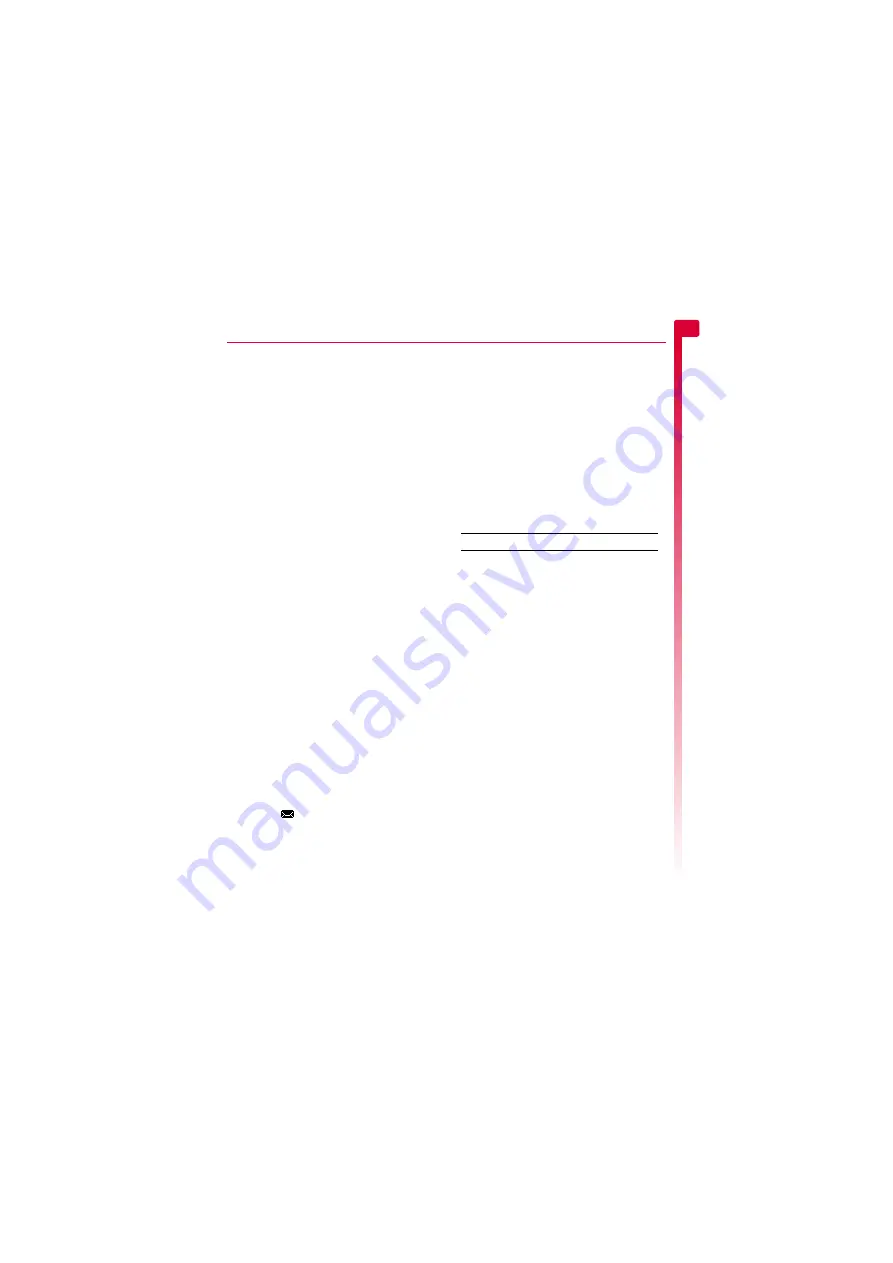
[
[
[
]
]
]
13
Messages
5
5
Messages
This chapter shows you how to create, send,
receive, and manage different types of
messages:
Text messages
Simple and special text messages. See the
section below.
Chat messages
Text messages sent during a chat session.
See the
section on Page 15.
Voicemail messages
Voice messages from your voice mailbox.
See the
section on
Broadcast messages
Information messages provided by your
network service provider. See the
section on Page 16.
For information on using predictive text and
multitap text input methods, see the
section on Page 8.
>
Note:
The contents of the
Messages
menu
may vary by network service provider.
Please check your phone’s menu to see
what menu items and features are
available on your phone.
Text messages
You can send and receive text messages to/
from any compatible phone. See the
details of the types of text message you can
send and receive.
Reading a text message
When you receive a text message, the
envelope
icon is displayed at the top of
the main screen.
1
Press
g
,
Read
to display the new
message directly from the main screen.
If you have received more than one
message, the
Inbox
is displayed. Scroll to
the message using the
:
and
;
keys and
then press
g
,
Select
.
To read old messages, go to your read
messages:
φ
Find it:
g
Menu
X
Messages
X
Read
2
The message is displayed including any
ringtones, pictures, logos, icons,
animations or sounds. Use the
:
and
;
keys to scroll through the message.
>
Note:
Sounds cannot be saved from a text
message and are played once, when the
sound is highlighted in the message.
3
Press
g
,
Options
to access the message
options listed below:
Select this To
Delete
Remove the message.
Chat
Start a chat session.
Reply
Send a text message to the sender.
Call
Call the sender. Alternatively if
there is a number in the message,
highlight it and select this option to
call the number.
Save no.
Add the sender’s phone number to
your contacts list. Alternatively if
there is a number in the message,
highlight it and select this option to
call the number.
Save picture
Save the highlighted picture in the
incoming message. The picture is
stored in your
Pictures
list. See the
section on
Page 35 for more details.
>
Note:
This option is only
displayed if a picture is
included in the message and
you are allowed to save it.
Save
ringtone
Save the highlighted ringtone in the
incoming message. The ringtone is
stored in your
Melodies
list. See the
more details.
>
Note:
This option is only
displayed if a ringtone is
included in the message and
you are allowed to save it.






























