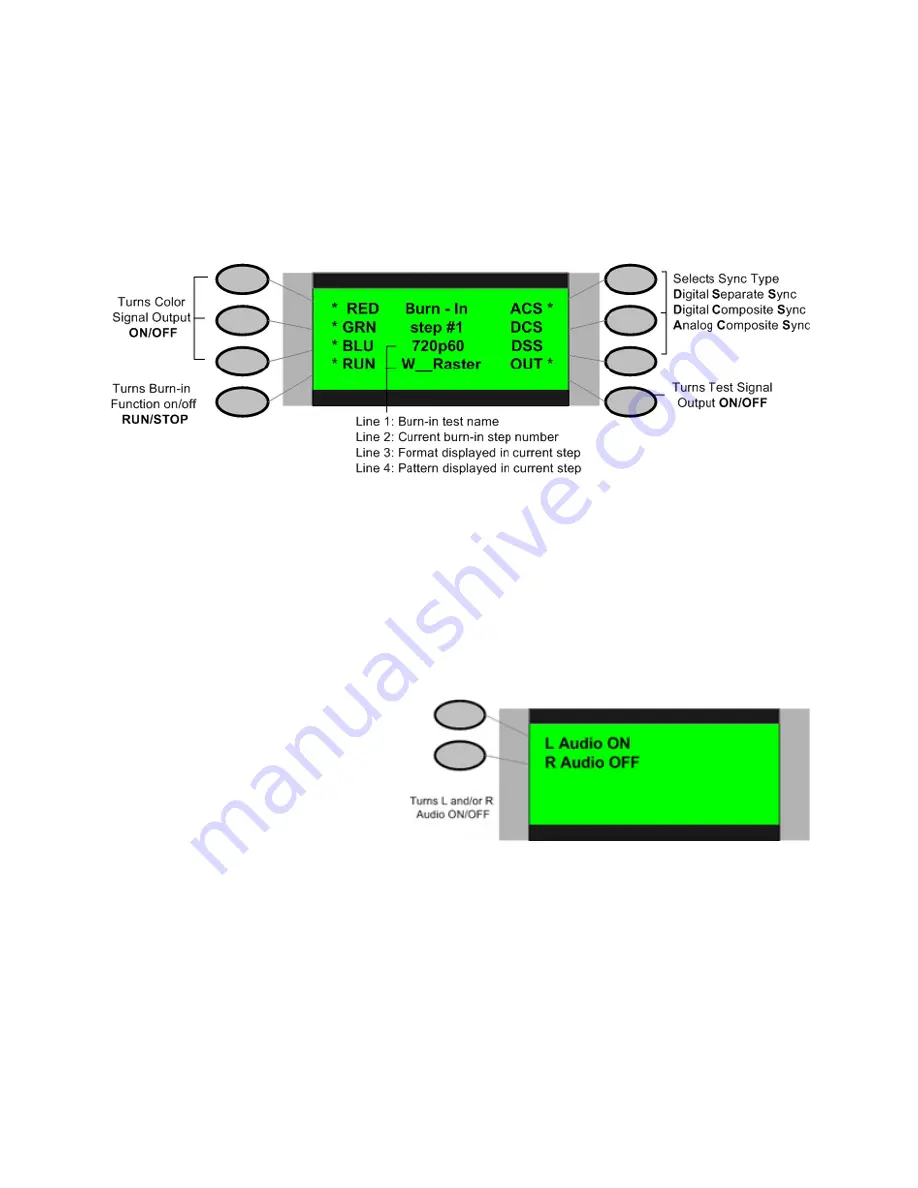
VP400 Series Video Pro
Form7343A
Operation Manual
15
Burn-In Sub-Menu
The Burn-In sub-menu enables you to cycle automatically and continuously through each of the
video test patterns for the selected format. The pushbutton to the bottom left of the display is the
Run/Stop button. Pressing the pushbutton to indicate “RUN” starts the generator cycling through
each of the video test patterns. Pressing the pushbutton to indicate “STOP,” results in a single
continuous test pattern.
The generator output can be turned on or off
during burn-in with the pushbutton to the
bottom right of the display. An asterisk
indicates when the generator output is ON.
The sync type can be selected with the
pushbuttons to the right of the display. The
red, green and blue video outputs can be gated
on or off, provided the selected format
permits RGB gating (not with YPbPr or
ATSC RF).
Audio Sub-Menu
The Audio sub-menu provides
selections to turn on or off the left and
right stereo audio outputs of the
generator. Pressing the pushbutton
beside the display toggles the left or
right audio signal on or off as indicated
in the display. The L Audio menu
button turns on and off the RF audio
modulation in the NTSC RF Signal type.
HDCP Sub-Menu
An HDCP sub-menu results when the HDCP field is selected in the TESTS menu by pushing the
button beside the display item “HDCP.” HDCP testing is an optional feature of a VideoPro
generator equipped with DVI (VP401, VP403 models). A VideoPro equipped with the optional
HDCP testing capability, provides high-bandwidth digital copy protection (HDCP) testing of
HDCP compliant digital video displays. A VideoPro which does not include this testing option
displays “HDCP Test HDCP Option Not installed” in the HDCP sub-menu. Press the button
beside the display “Exit” field to return to the TESTs menu.





























