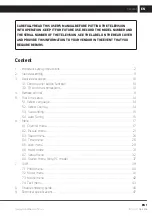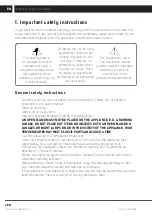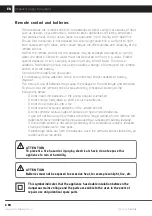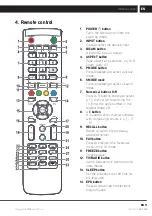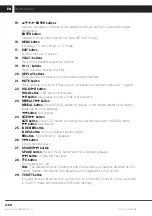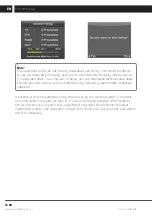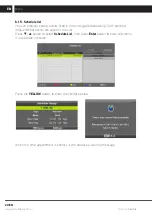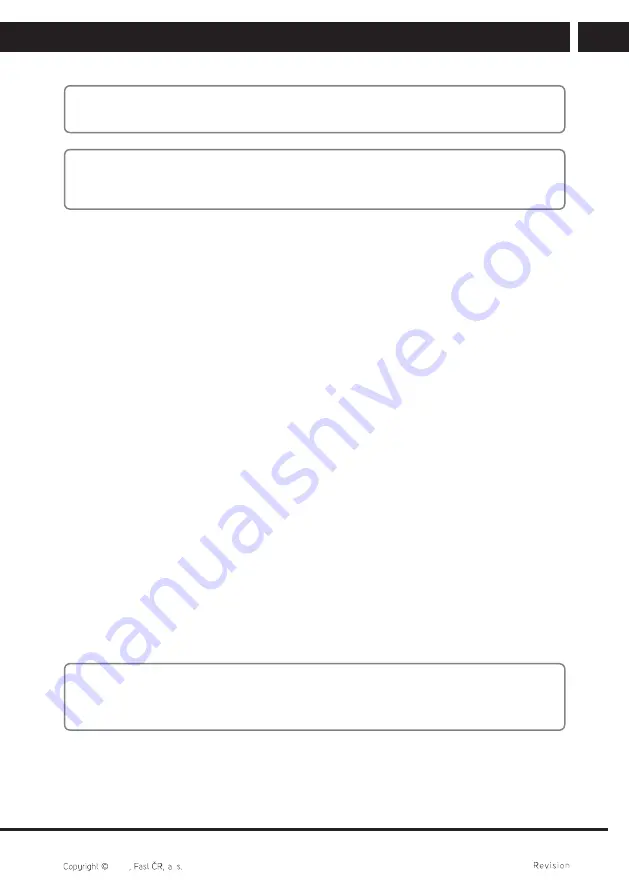
EN 5
EN
06/2016
2016
Important safety instructions
Note:
Only connect the appliance to a properly grounded socket with a protective grounding pin.
Note:
If you will be installing the appliance on a wall or to the ceiling, follow the
manufacturer’s instruction found in the user’s manual of the particular appliance.
Repairs and maintenance
–
To prevent risk of injury through electric shock or the creation of a fi re, do not take
the appliance out of the case - there are no parts inside the case repairable or
adjustable by the user without appropriate equipment and qualifi cations. Should the
appliance require adjustment or repair, contact a professional service centre.
–
In the case of any unusual events occurring during the use of the appliance, e.g. if
there is a distinct smell of burning insulation or smoke comes out of the appliance,
immediately turn off the appliance, disconnect the appliance from the power source
and do not use the appliance until you have received the results of an inspection by
the employees of the professional service centre.
–
Have all repairs carried out by qualifi ed personnel. Repairs are necessary if the
appliance has been damaged in any way, for example if the power cord is damaged,
liquid was poured on the appliance, foreign objects have entered the appliance, the
appliance has been exposed to rain or moisture, if the appliance is not working as
usual or if it has fallen.
–
In the event of repair or replacement of a part of the appliance, ensure that the
service technician uses components designated by the manufacturer or that these
components have the same specifi cations as the original ones. Unauthorised
replacements could cause a fi re, lead to a danger of injury by electrical shock or other
dangers.
–
Before cleaning, carrying or other maintenance, disconnect the plug (adapter) from
the power socket.
–
Clean the appliance only with a dry cloth.
–
For cleaning do not use petrol, thinners or any other solvents or use any abrasive
cleaning agents, steel wool or any sponges with steel wool.
Note:
Do not throw the appliance into ordinary household waste. For disposal follow all local
laws and regulations.
Содержание SLE3217TC
Страница 1: ...LED Television SLE3217TC USER S MANUAL EN ...
Страница 2: ......
Страница 54: ...Designed in Europe by Sencor Made in China ...